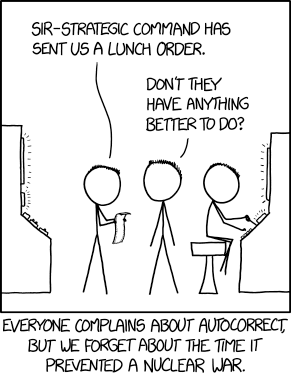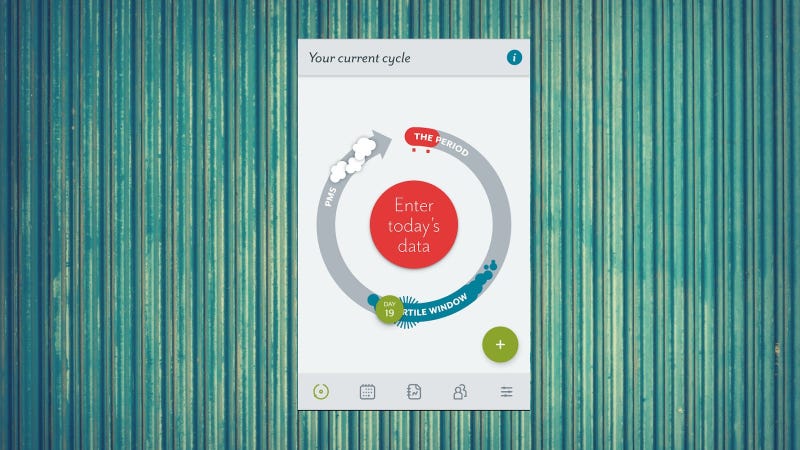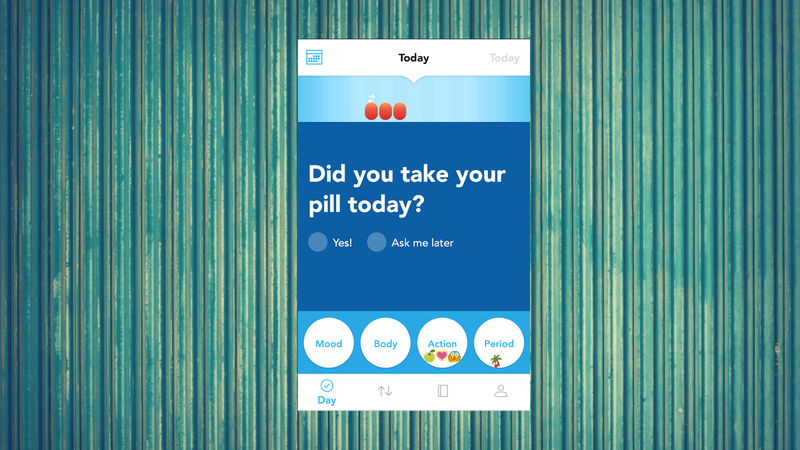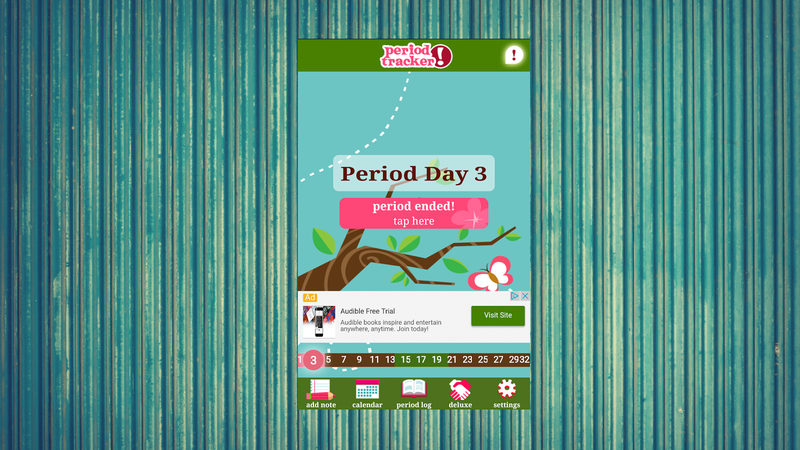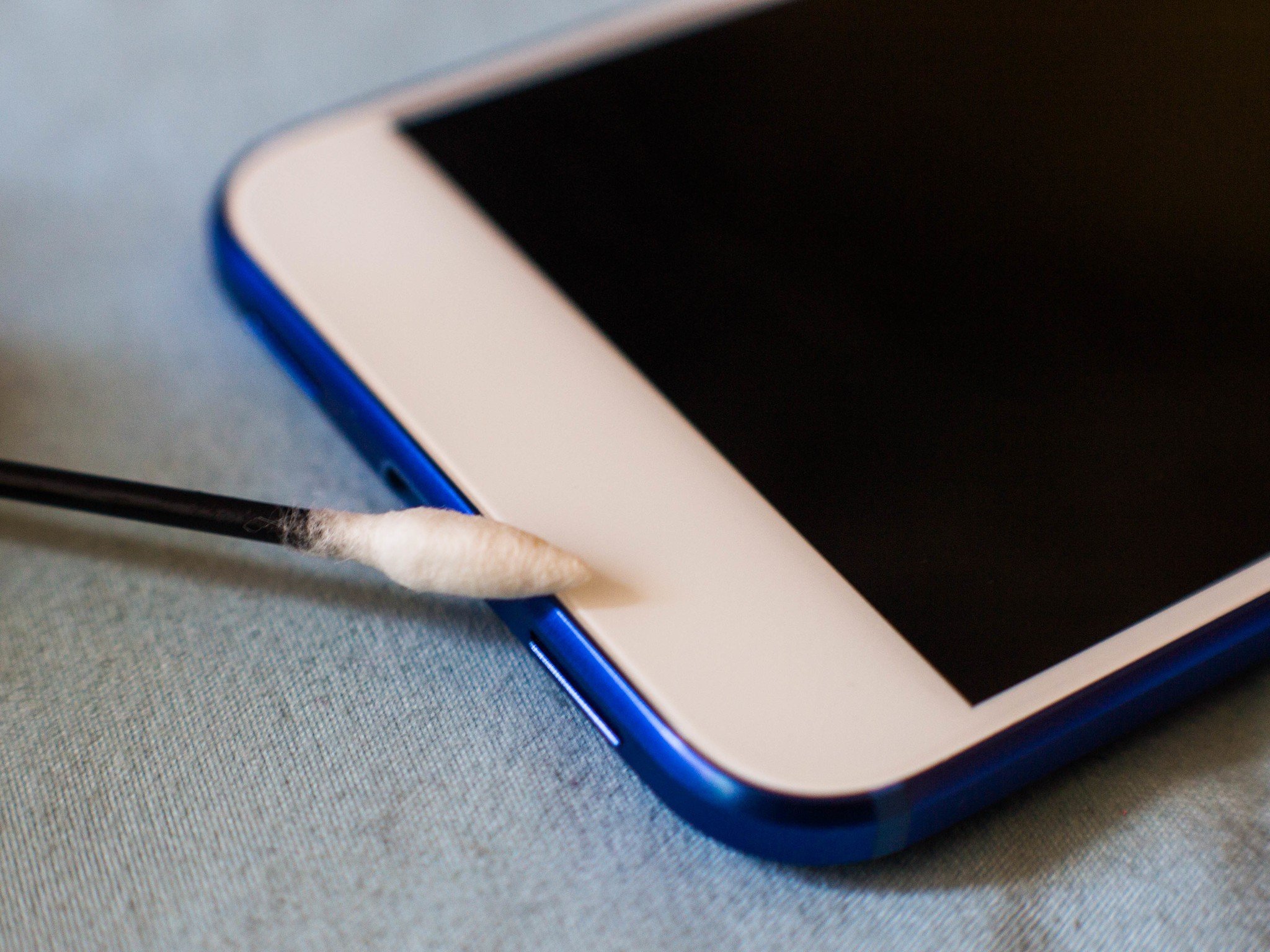Bcstevieb
Shared posts
Dog confounded by spinner
You can now save custom locations in Uber (besides work and home) with Saved Places
Today Uber announced their new Saved Places feature. The name is descriptive, as it gives you the ability to store selected locations inside the app, for quick selection before travel. Now you don't need to remember or search for addresses to frequently visited places via the service. Humorously enough, Saved Places even supports Emojis in names. I expect a coming flood of people labeling work as 💩.
I don't know how this wasn't already a feature, but I guess most of the times I remember calling an Uber to a location I had saved was done through Google Maps.
Read MoreYou can now save custom locations in Uber (besides work and home) with Saved Places was written by the awesome team at Android Police.
This otherworldly place in China inspired the movie Avatar's landscape

The striking sandstone spires of Zhangjiajie National Park, China's first UNESCO World Heritage Site, inspired the landscape of Pandora, the setting of James Cameron's Avatar.

27 new and notable (and 1 WTF) Android games from the last week (5/3/17 - 5/9/17)
 Welcome to the roundup of the best new Android games that went live in the Play Store or were spotted by us in the previous week or so.
Welcome to the roundup of the best new Android games that went live in the Play Store or were spotted by us in the previous week or so.
Looking for the previous roundup editions? Find them here.
Featured App
Today's roundup is presented by PlayMobo: Gaming News & Bounty from Magic Entertainment Software Inc.
Read More27 new and notable (and 1 WTF) Android games from the last week (5/3/17 - 5/9/17) was written by the awesome team at Android Police.
Yes, This Is a Particularly Horrendous Year for Seasonal Allergies

This allergy season is dreadful, isn’t it? I have sneezed myself silly in the last couple of weeks and, anecdotally at least, here in New York half the people I know are clawing out their eyes and drowning themselves with neti pots. But is it worse than usual this year, or am I just a big baby? I spoke to Sujan Patel, an assistant professor of allergy and immunology at New York University, for his thoughts on whether this season is as awful as it seems. And to find out what to do about it.
Confirmed: It’s terrible.
“They are pretty bad this year,” said Patel. “One of the reasons allergy seasons progressively get worse is because of global warming, as well as the accumulation of greenhouse gases, including carbon dioxide, which makes the plants more fertile. And because they’re more fertile, they’re releasing more pollen earlier in the season. A mild winter, combined with the precipitation ... and then we’ve had abnormally warm temperature bursts throughout the spring season, which get the plants up and going.” He pauses. “All those play a role in making patients miserable.”
Advertisement
So what can we do to feel better? Patel lays out his typical lines of defense for the allergy sufferer.
1. Find out what you’re actually allergic to.
“The first thing that’s useful to know is what you’re allergic to. Dust mites or cockroaches can potentiate [worsen] spring allergies,” he says. If you’re miserable, talk to an allergist.
2. Close your windows.
I know, it’s spring, it’s lovely, you want the breezes. But shut the windows, especially at night. “It’s actually at dawn when the trees start to drop their pollen, and that enters your home. So I advise using the air conditioner or the fan because those have a filtering unit that keeps the pollen from coming in,” says Patel.
3. Take a shower before bed.
And wash your hair, says Patel. “That way you’re not dragging all the pollen into your pillow and rubbing your face in it all night.”
4. Start any drugs two months ago.
All allergy medications work best if you start them before symptoms appear and use them consistently throughout the season. Start looking at an online pollen tracker around March or April and begin any drug regimen before you’re fully and miserably inflamed. “You won’t be hit as hard when the trees are in full blossom,” says Patel.
5. But what drugs?
“The first line of defense is the newer antihistamines,” says Patel. (He doesn’t recommend the older, drowsy-making drugs like Benadryl anymore.) Of the new OTC antihistamines, you’ve basically got four choices: cetirizine (Zyrtec), levocetirizine (Xyzal), fexofenadine (Allegra) and loratadine (Claritin). If you have nasal congestion you want one with the letter D next to it, Patel says, and “some patients will need to layer up with the tablets and a nasal steroid, like Flonase, Nasacort or Rhinocort.”
6. Don’t scratch your eyes.
Press a cool compress to your eyes instead. Scratching releases more of the histamine and drives the pollen into the tissues.
7. Change your HVAC filters twice a year.
“Air purifiers and stuff like that don’t do anything, so I don’t recommend those to patients. It’s really just changing your air filter on your furnace or your AC that’s important.”
8. Goggles.
My morning run is now more like a morning lurch as I claw at my streaming eyes, and I ask Patel about wearing big glasses or goggles to keep the pollen out. He says he has had some patients who’ve had luck with wearing eye protection. “It looks a little bit funny, but wearing eye goggles can keep the pollen out of your eyes. Allergy eye drops (like ketotifen) [will help too].”
9. Shots.
A course of injections is the only cure for seasonal allergies. It takes three to five years of regular shots for allergy symptoms to disappear forever, but patients start feeling relief from symptoms after two to six months.
Advertisement
Advertisement
So what does this mean, going forward? Is the human race just going to extinguish itself in a fit of sneezes a hundred years from now? Does Dr. Patel see things getting better? He replies: “I honestly don’t think it’s going to get better. I think things are going to become even worse because a lot of environmental-control regulations are being stripped out.”
Pollution makes seasonal allergies even worse: “Polluted cities actually have ‘superallergens.’ Things like diesel exhaust particulate will actually make an allergen much stronger.” So the same amount of pollen feels much worse in New York City than in Omaha. Lucky Nebraskans, sad New Yorkers. When the planet is twenty degrees hotter and it’s become the planet of the really lush plants and puny sneezing humans, I hope they make room for us city-dwellers.
Thunderbird finds a new home

Thunderbird is one of the last robust email clients, a must-have for people who don't want to use webmail or leave their mail on a server, waiting to be hacked and dumped -- but for years, it has been on deathwatch, as the Mozilla Foundation looked for another organization to take it over. (more…)
Scientists stunned by new findings about salt's effects on body

Conventional wisdom: If you eat a lot of salt, you will get thirsty to dilute the sodium level in your blood. The excess salt will be excreted in your urine.
But a new study of Russian cosmonauts is challenging this long-held belief. When the cosmonauts ate more salt, the became less thirsty. And their appetite increased - they had to eat 25 percent more to maintain their weight.
From the New York Times:
https://youtu.be/aJEzl31zL-IThe crew members were increasing production of glucocorticoid hormones, which influence both metabolism and immune function.
To get further insight, [Dr. Jens Titze, now a kidney specialist at Vanderbilt University Medical Center and the Interdisciplinary Center for Clinical Research in Erlangen, Germany] began a study of mice in the laboratory. Sure enough, the more salt he added to the animals’ diet, the less water they drank. And he saw why.
The animals were getting water — but not by drinking it. The increased levels of glucocorticoid hormones broke down fat and muscle in their own bodies. This freed up water for the body to use.
But that process requires energy, Dr. Titze also found, which is why the mice ate 25 percent more food on a high-salt diet. The hormones also may be a cause of the strange long-term fluctuations in urine volume.
Scientists knew that a starving body will burn its own fat and muscle for sustenance. But the realization that something similar happens on a salty diet has come as a revelation.
Amazon debuts its own concert series in the UK as a perk for Prime members
 Amazon is expanding its perks for Prime subscribers, with the launch of its own concert series called Prime Live Events. The debut shows will take place in London in May through July, starting with Blondie later his month. Alison Moyet, Texas, and Katie Melua will also each have their own shows this summer. If you can’t make it to London or afford the tickets, you’ll be able to… Read More
Amazon is expanding its perks for Prime subscribers, with the launch of its own concert series called Prime Live Events. The debut shows will take place in London in May through July, starting with Blondie later his month. Alison Moyet, Texas, and Katie Melua will also each have their own shows this summer. If you can’t make it to London or afford the tickets, you’ll be able to… Read More
The Light at the End of the Tunnel – 18 Totally Tubular Images
Tunnels have a unique lighting situation – they are dark in the middle, with the light coming from one end.
They can also be a great place to create or take unique photographs. Here is what 18 photographers created with photos of tunnels:
The post The Light at the End of the Tunnel – 18 Totally Tubular Images by Darlene Hildebrandt appeared first on Digital Photography School.
Watch ocean wave images turned into hypnotic animations

Cinemagraphs turn still photographs into moving images. Armand Dijcks has taken the gorgeous wave photography of Ray Collins (previously) and turned them into hypnotic slow-mo animations. (more…)
Three lightweight Android browsers that may speed up your old smartphone or tablet
There are plenty of great choices for web browsers on Android, but if you have a cheaper (or older) device, you may find the top picks unsatisfactory. For example, Chrome can slow down quite a bit on low-end phones and tablets, and Firefox isn't much different.
Luckily, there are several browsers designed to be as fast as possible, squeezing every bit of performance out of whatever they running on. For this post, we'll be taking a look at three of them and comparing their performance and features.
The browsers
Opera Mini
Opera Mini probably needs no introduction - it has been around since the flip phone era, and continues to be developed for both basic phones and smartphones.
Read MoreThree lightweight Android browsers that may speed up your old smartphone or tablet was written by the awesome team at Android Police.
7 new and notable Android apps from the last week (5/2/17 - 5/8/17)
 Welcome to the roundup of the best new Android applications that went live in the Play Store or were spotted by us in the previous week or so.
Welcome to the roundup of the best new Android applications that went live in the Play Store or were spotted by us in the previous week or so.
Looking for the previous roundup editions? Find them here.
Featured App
Accu Battery
Today's roundup is presented by Accu Battery from Digibites.
Read More7 new and notable Android apps from the last week (5/2/17 - 5/8/17) was written by the awesome team at Android Police.
Watch what happens when man brings accordion on Ryanair flight

Rather than knock out some teeth and drag off a passenger United Airlines style, watch this new twist on air passenger treatment when these Irish flight attendants on Ryanair find out a man, who doesn't understand English, has brought an accordion onto the plane. Luckily the passenger sitting next to him is able to translate. What comes next is astonishing.
Interactive website teaches music fundamentals

I've been playing with Ableton Live's Learning Music website. It starts by showing you how to use an electronic drum kit, then moves to notes, chords, basslines, etc. You get to experiment on almost every page and see the structure of famous songs. A very cool learning resource!
World's greatest toilet installation

If you have a hard time sitting on this toilet, the installer can adjust you to fit if he hasn't put away his saw yet.
[via]
Google's "Fuchsia" operating system is taking shape with a new design
We first talked about Fuchsia, a new operating system being developed at Google, back in August (in fact, it was my first post here). At the time, there wasn't much to get excited about besides the potential - it only had a command-line interface. Now the project has a snazzy new, but clearly unfinished, interface.
Summary of Fuchsia
First, it's worth going over exactly what Fuchsia is, because it's been quite a while since we talked about it.
Read MoreGoogle's "Fuchsia" operating system is taking shape with a new design was written by the awesome team at Android Police.
Read web pages offline with Chrome on Android
Last year, we introduced the ability to download any webpage, so you can view the whole page completely offline. More than 45 million web pages are downloaded every week—and today we’re adding improvements to make it even easier to download pages.
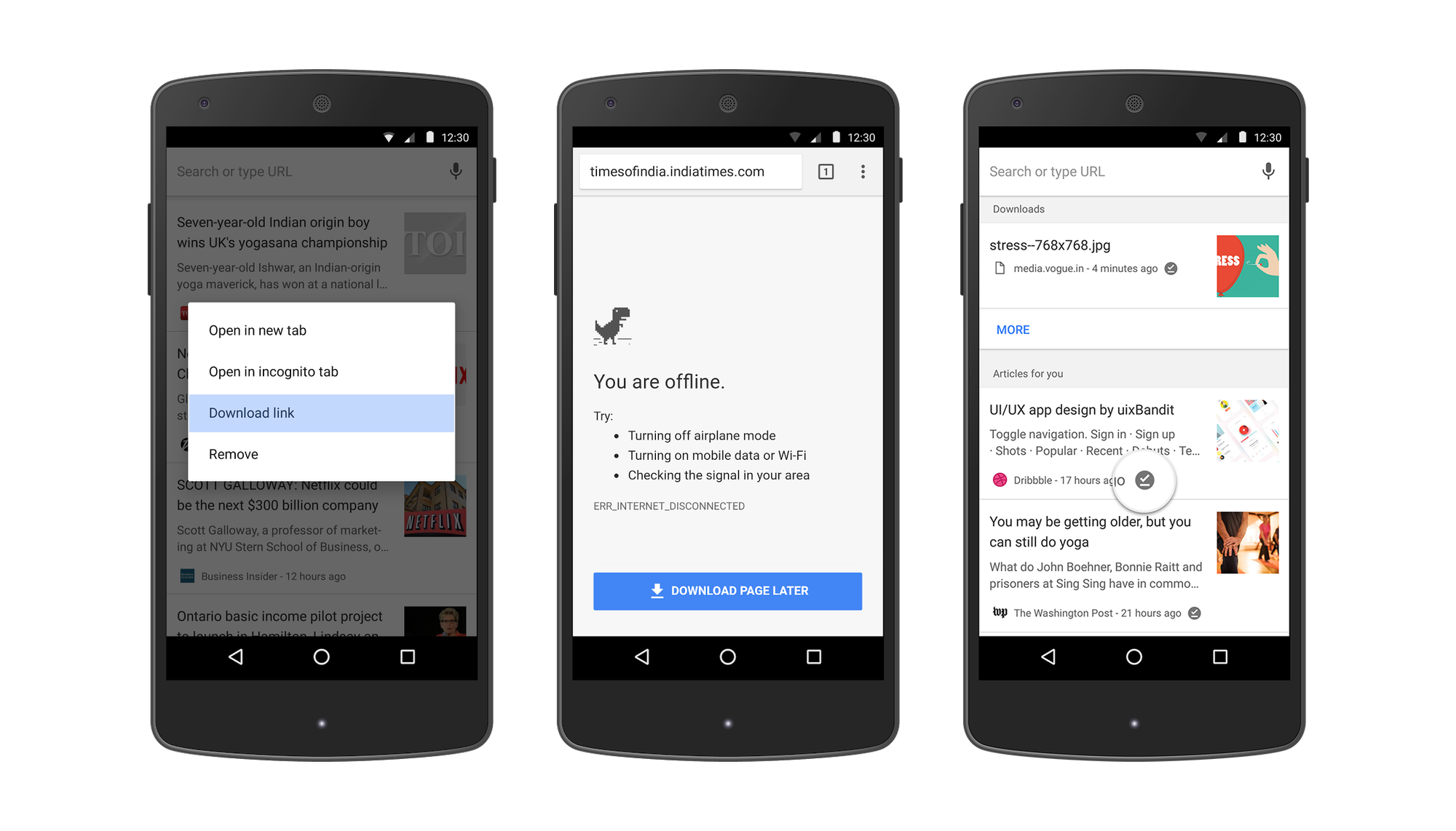
First, you can now long press on any link and select “Download link.” This feature is also available when you long press an article suggestion on the new tab page.
In addition, the next time you run into Chrome’s offline dinosaur, you’ll see the “Download Page Later” button. If you tap it, Chrome will automatically download the page for you when you get back online.
We’re also making it easier for you to get back to the content you’ve downloaded. When you open a new tab, you will see articles that you have downloaded tagged with a new offline badge. We will also show a list of your recent downloads right on the page for easy access.
Now you’ll always have a ready-to-go list of pages or articles to read even if you are out of data for the month or lose the network in a dead zone. Update to the latest version of Chrome and tap the download icon on any page to get started.
Which Period Tracker Is Best for You?
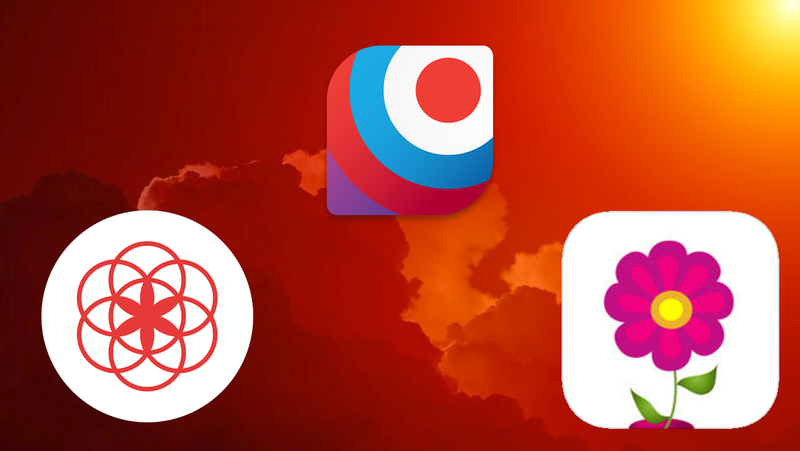
There are so many different period tracking apps because there are so many different reasons to use one: maybe you want to watch out for fertile days so you can get pregnant, or maybe you want to track your moods and symptoms every day so you can figure out if you get headaches or feel cranky in sync with your cycle. So we’re not going to declare a winner today, but instead tell you about the pros and cons of what are, in our opinion, three of the best period trackers.
Clue
Pro: Definitely not pink. Wherever women get together to discuss period trackers—which happens more often than you might think —Clue is usually the one with the loudest cheering section. Its most popular feature: it’s not pink. The Clue team includes transgender men, so they were well aware that not everybody who needs to track their period cares to get in touch with their stereotypically feminine side. The icon for sex is a picture of a muscular dude, though, so there are still some heteronormative assumptions built in.
Advertisement
Advertisement
Pro: Quick visual of where you are in your cycle. Tap the center button to enter the day’s data (are you bleeding? do you have any symptoms or sex you’d like to log?) or just glance at the circular image that shows where you stand relative to your last period, your next period, and your “fertile window,” the time of the month where sex is most likely to result in pregnancy. If you prefer a traditional calendar view, that’s just a tap away.
Con: Few options to describe what else is going on. You can log things in several categories, from whether you’re in pain to whether you’re exercising or having sex. So that’s handy. But the Clue users I spoke to said they wished there were more options in each section. For example, under “pain,” you can choose cramps, headache, ovulation, or tender breasts. But the app doesn’t give you a way to distinguish mild cramps from the kind that leave you curled up on the couch all day.
Little known feature: Since Clue predicts your next period and your fertile window from your past data, an unusually long cycle (for example a pregnancy, or just forgetting to log for a few months) can throw off the predictions. Go to the analysis screen, tap the extra-long cycle, and tap “Exclude this cycle data from Clue’s calculations.”
SpotOn
Pro: Made by Planned Parenthood. This app is so gosh darn friendly and educational, it feels like a big body-positive hug. There’s a section of handy FAQs, answering questions about periods, birth control, and more. And you can find a Planned Parenthood health center right from the app, in case you have a concern that needs professional expertise.
Sponsored
Pro: Tracks your birth control. If you take birth control pills, SpotOn will ask every day if you’ve taken your pill. The smartest feature of this app is what happens when you screw up. It tells you what to do if you’ve forgotten a pill, and if you missed enough pills that you may be ovulating again, it will warn you that today is potentially a fertile day. (The app will also prompt you to set up daily reminders so you don’t forget again.)
Pro: Only shows fertility predictions if they make sense for you. If you use an IUD, you won’t see fertile days. And no matter what method you’re using, you’ll only see fertility information if you opt in for it.
Advertisement
Advertisement
Con: Doesn’t track condom use. Condoms aren’t an option in the birth control section (which is part of your profile) or in the “action” section where you can mark that you had sex today. SpotOn also has even fewer options for daily symptoms and activities than Clue, and no way to add extras.
Period Tracker (aka P Tracker)
Pro: Tracks a ton of stuff. There’s a huge list of symptoms to choose from (acne, bloating, salty cravings, and more) and you can add your own. Each one gives you three options, roughly translating to mild, moderate, and severe. You can also enter free-form notes, and track medications and moods. If you want to geek out about your fertility—tracking your daily body temperature, for example—P Tracker has those features built in, too. (You’ll need the Deluxe version for most of those.)
Pro: Understands pregnancy. If you get pregnant, the Deluxe version has an option to switch from tracking periods to tracking how many weeks pregnant you are.
Advertisement
Con: Goofy visuals. Hope you like hot pink and aqua! The app’s design isn’t bad, exactly, but it doesn’t have a sleek look or simple interface like Clue and SpotOn. The home screen icon is a cartoonish pink flower, although it aims to keep things discreet by calling itself “P Tracker”.
There’s no way we could do every period tracker justice in one post, so feel free to chime in: which app do you love, and why?
Horrifying footage of a hippo, nature's top human-killer, savaging woman in shallow water

Nature, red in toot and boop.

Here's more video of this terrifying monster:
https://www.youtube.com/watch?v=lC08u_iDibI
Gorgeous aviary of hundreds of papercraft birds

Steel HR brings brains, brawn, and battery to fitness smartwatches
More than a fitness tracker but not quite a smartwatch, the Steel HR fits a sweet spot for me during my daily sweat sessions.
SAVE 20% ON STEEL HR THROUGH MAY 31!!! The Steel HR activity tracker/watch/heart rate monitor retails for $199 for the 40mm version ($279 for the 36mm), but this month you SAVE a bunch o' 💰💰💰. ... Use this link to get on it!!!
I spent a lot of years wearing a lot of smartwatches. Until I didn't. At some point, I just gave up having one more thing to charge every night. Or maybe being able to swipe away an email at a moment's notice just wasn't important anymore. And, so, I went analog. (Thanks to my lovely wife for this Christmas present.)
But I screwed up. I wore my Shinola (this one, since folks will ask) to the gym, twice, and very quickly ended up with sweat stains in the leather. (Let that be a lesson to you!) Time to be smarter about things. And one of the best pieces of advice I think there is when it comes to fitness tech is to try to stay in a single ecosystem. I was already using the Withings Body scale and Wireless Blood Pressure Cuff.
Time to try its fancy watch, too. This is the Steel HR.
The short, short version: The Steel HR is what I'd call a semi-smart watch. It's got an analog face and an indicator for activity level gauge, dialing up from 0 to 100% (or beyond) as you go throughout your day. It's also got a small digital display for basic notifications.
On the underside is a heart-rate monitor — the HR part of the Steel HR.
It'll check your heart rate once every 10 minutes or so when you're just walking around. But hold down the button on the side of the watch and you enter "workout mode," and the watch starts taking heart rate measurements continuously. Press the button again and you can see how hard your pumper is pumping and how much time has elapsed in each session.
You're forgiven if you look at the Steel HR and don't see it as a smartwatch. I don't. For one, it doesn't have the telltale color display. That's actually a good thing in this case, for two reasons. The first is that when I'm doing the fitness thing, I don't want to be futzing with the watch all the time. Back when I was wearing full smartwatches, I was always swiping at the darn thing. The Steel HR, however, doesn't bother me much, if at all. It tells the time, it tracks me in the background, and it notifies me of important incoming events — but those are pretty few and far between.
 The other thing is that because it doesn't have a big, color display lit up all the time, the battery lasts for what feels like forever. As I type this, I honestly couldn't tell you the actual capacity of the battery, because I simply don't care. I haven't gone less than a week before I even thought about getting near a charger. Actual run time will vary a bit depending on how much you're using the active workout mode. The literature says you get up to five days' use in workout mode and up to 25 days in normal mode. And that's really not an exaggeration. The only times I've charged is when I've felt like it — not because I had to. And the watch charges pretty fast, too, quoting up to 80% in an hour, with another hour to hit 100%.
The other thing is that because it doesn't have a big, color display lit up all the time, the battery lasts for what feels like forever. As I type this, I honestly couldn't tell you the actual capacity of the battery, because I simply don't care. I haven't gone less than a week before I even thought about getting near a charger. Actual run time will vary a bit depending on how much you're using the active workout mode. The literature says you get up to five days' use in workout mode and up to 25 days in normal mode. And that's really not an exaggeration. The only times I've charged is when I've felt like it — not because I had to. And the watch charges pretty fast, too, quoting up to 80% in an hour, with another hour to hit 100%.
Hardware is nothing without software, of course. And so this all (like the scale and BP cuff and other products) ties into the Health Mate app, available on Android, on iOS, and on the web.
When you use the "active workout" mode, the watch will sync back to the phone and try to figure out what it is you were doing. Walking and running are the obvious ones. Swimming, too. I usually have to edit things when I'm on the elliptical, but that's sort of the point. It makes importing your workouts pretty seamless. You just need to double-check the activity and maybe calories expended. Elapsed time and heart rate are handled for you.
(The Nokia folks tell me the Steel HR also will try to automatically recognize tennis, ping pong, squash, badminton, weightlifting, basketball, soccer, volleyball, dancing, and boxing. And if it doesn't figure those out, it's got a bunch more you can select from yourself.)
If you work out without the Steel HR on your arm, did you actually exercise? OK, yes. But it's just not the same.
I've been wearing the Steel HR for a few months now. Not 100% of the time (I don't wear my Shinola 100% of the time either), but almost every time I exercise. I'm to the point where I kind of kick myself a little if I forget to strap it on in the morning when I walk — gotta have my steps counted!
But the Steel HR absolutely comes with me to the gym, every time I go to the gym. I love having a log of my exercises and how hard (or not) I was working.
But mostly I love having a semi-smart connected watch that can stand up to my sweaty body (I'll let that visual sink in for a minute) and run for weeks at a time. That it looks decent — more than decent, actually — is an added bonus.
How to clean and disinfect your Android smartphone
Regardless of the Android phone you're carrying, make sure it's clean enough for you — and your loved ones, too.
You've seen the statistics, but have you seen the evidence? Awhile back, Buzzfeed kept a lively bunch of Petri dishes colonized with the same bacteria found on the smartphones of several colleagues. The unfortunate discovery was that there were actual pathogens found on the phones; essentially, potentially disease-causing strains of bacteria.
Whether you're a germaphobe, or someone who doesn't mind a bit of rolling around in the dirt, surely we can all agree that anything that can potentially cause disease is bad news. There are some quick things you can do to keep your Android devices clean and disinfected, however, and free of what could be harmful to your health.
Make a cleaning kit
The necessities for cleaning your Android smartphone are actually quite basic.
You have a kit for all your various USB charging cables and gadgets that plug into your Android device, so why not make a kit for cleaning your smartphone? At home, stock up on 70 percent or higher rubbing alcohol, finely pointed cotton swabs, and a barrel of toothpicks. You should also consider stocking up on a pack of microfiber cloths, as well as a few cans of compressed air. Most of them come in packs of two or three anyway.
Why not make a kit for cleaning your smartphone?
You'll also want some sort of cleaning solution that will disinfect the phone. I've built my only little collection of pre-mixed spritzers based on whatever I'd find on sale at Amazon, though the Whoosh! brand cleaner was suggested by one of our iMore brethren, and it's a good deal since it comes with a travel spritzer and microfiber cleaning cloth.
You could also make your own cleaning solution with 8 ounces of rubbing alcohol and 8 ounces of distilled water inside a spray bottle. A 50-50 mixture of white vinegar and distilled water also works if you're into keeping things relatively organic and don't mind the intense smell of the vinegar.
How to clean your Android phone
Every Android phone is different — a special, individual flower, if you will. But cleaning it is generally the same as cleaning any other mobile phone. There are ports, buttons, a screen, and an entire chassis that could all use a bit of a rubdown with some grime-cleaning solution.
Be careful not to puncture any speakers or wriggle any ports.
Grab a large, clean microfiber cloth or soft towel and lay it out. Or, you can quickly wipe over a substantial bit of table area with a winged out soapy sponge or towel. Just making sure the "operating" area is clean. Then, lay the phone down. Grab the can of compressed air and start blowing out the charging port, ensuring that whatever little particles are in there are flying up and out. (If you have trouble seeing, use the aid of a desk lamp and take off the shade for more light.) You can pump air into the rear speakers to clear them out, as dirt and gross particles also collect there.
If you see that there's too much grossness to clear out with just the compressed air, grab a fine toothpick and carefully dig out the grime that's causing you stress. Be careful not to puncture any speakers or wriggle any ports. If you see debris collecting elsewhere on the phone — like in the cracks around the frame, and in the top speaker grill — you can clear those out with a toothpick, too.
Cotton swabs can be helpful on the edges, but don't use them inside ports or speaker grilles.
Spray your microfiber cloth with cleaning solution and wipe it down — as often as you possibly can.
Now that you've primed the device for disinfecting, grab your alcohol- or vinegar-based cleaner. Spray it on the microfiber cloth and wipe it down. Then, take a cotton swab and dip it inside the bottle of rubbing alcohol. Trace it around the edges, the buttons, and any other crevices of the chassis that require cleaning, but take heed not to use them inside ports or speaker grilles. Wipe it all off with the microfiber cloth when you're finished.
Cleaning on the go
For a quicker cleaning experience, a pre-moistened cleaning cloth is just as apt at cleaning your smartphone as the multi-tool cleaning process. Grab a brand like these Wireless Wipes, which smell nice and clean your device. Sephora also offers a batch of stylishly-packed screen cleansing towelettes for those who like a little flair with their cleaning supplies. Or, just get into the habit of cleaning your phone once a week at home — maybe even designate a night of the week as phone cleaning night. Make it excited by adding music.
A pre-moistened cleaning cloth is just as apt at cleaning your smartphone.
Also, consider using hand sanitizer between meals and before touching your phone. A little can go a long way, and I've often found that something as simple as a travel bottle of Purell hand sanitizer can work miracles at removing dirt from the fingers.
Your methods
What are your methods for keeping your phone and other gadgets clean and germ-free? Let us know!
Talking to Yourself Makes You Smarter, Not Crazy
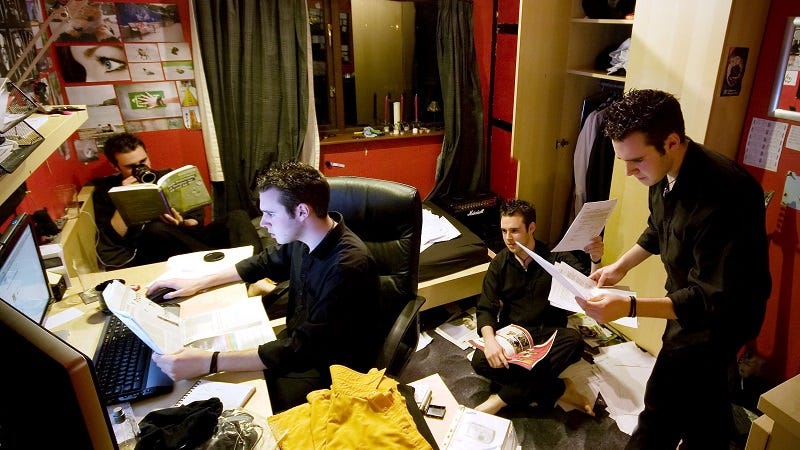
You’d probably think someone who talks to themselves out loud is a little “off,” but they might actually be on to something. Talking to yourself is a great way to better understand what you’re learning.
But this type of self-talk isn’t chatting about the weather with your other, more interesting split personality. No, as Ulrich Boser, author of Learn Better, explains at Harvard Business Review, it’s not so much “having a conversation with yourself” as it is “self-explaining.” As in, talking through everything you’ve learned with yourself as if you’re teaching someone else. We know that teaching others is a great way to firmly grasp a subject, but why not focus on your favorite student: you?
Advertisement
Advertisement
Why does this type of monologuing help? Boser says it slows you down so you construct thoughts more deliberately. That kind of reflection allows you to solidify what you’ve learned and gain more from the experience overall. Questions like “What do I find confusing?” and “Do I really know this?” help as well. And talking to yourself allows you to ask “Why?” and answer it as best you can without letting your mind wander. The act of speaking keeps you focused. If you can verbally answer your own difficult questions well, you know that you know what you need to know, you know?
Summarization is also a powerful tool when learning, and even more so when you do it verbally. It can improve your reading comprehension, and it gives you an opportunity to make important connections you may not have seen before. After a lesson, lecture, meeting, or reading session, see if you can explain to yourself out loud what you just learned. It will feel a bit silly at first, but you’ll get over that when you experience the benefits for yourself.
Amazon's new touchscreen Echo device has been leaked
Although the Alexa voice assistant is a popular choice for smart speakers, like Amazon's own Echo line, we've seen plenty of devices with screens running it too. For example, the Huawei Mate 9 was updated to include Alexa not too long ago. According to AFTVnews and Evan Blass (aka @evleaks), Amazon is working on a touchscreen Echo device.
AFTVnews released the first image of the speaker, but it was fairly low-resolution and difficult to make out.
Read MoreAmazon's new touchscreen Echo device has been leaked was written by the awesome team at Android Police.
Scan these new QR-style Spotify Codes to instantly play a song
 Spotify has taken a tip from Snapchat with its new feature for sharing music via scannable images. The new Spotify Codes feature creates a unique barcode and album cover image for every song, artist and playlist. Scan these Spotify Codes with the new camera in the Spotify app’s search bar to instantly play that music. Read More
Spotify has taken a tip from Snapchat with its new feature for sharing music via scannable images. The new Spotify Codes feature creates a unique barcode and album cover image for every song, artist and playlist. Scan these Spotify Codes with the new camera in the Spotify app’s search bar to instantly play that music. Read More
How to fix a slow Android phone
Make your Android fast again — it is possible
Updated May 4, 2017 to make sure these tricks work with the latest and greatest Androids!
We've all been there. You have a fancy, new, highly complex Android device that can do everything from checking your email to surfing the web to controlling your microwave so your popcorn doesn't burn. It's shiny and screaming fast while doing all the things we wanted it to do. Everything is roses all around.
Fast forward a year down the road, and besides the shiny wearing off, things aren't as zippy as they used to be. Apps take longer to open and run. Transitions between screens take longer to redraw than we would like. The speed demon that your device once was is starting to get a little frustrating to use. Your Android is slow.
Don't fret. This happens to every computer, even the Android one you carry in your pocket. The good news is that there are a few things you can do to alleviate your pain and get back to Speed Racer mode again. None are difficult, and we're going to take a look at the five best things you can do to "fix" a slow Android.
Delete all those apps you're not using
You know the ones I mean. We all download apps on a whim, try them a time or two, then forget they are even there. They sit in the app drawer, counting their days and plotting ways to make your phone slow by using resources like CPU cycles for background services, taking up memory blocks and fragmenting your storage, and generally cluttering the place up. It's not you, dog whistle simulator app, it's us. Things just aren't going to work and we have to say goodbye. We're still the best of friends, right?
To delete any app you've downloaded, you can head into the device settings to find the App "manager." The people who made your phone might have buried it inside another section (hello there, Samsung!) but poke around or ask somebody and you'll find it.
Once open, you'll see lists of apps that are installed on your phone with various sorting options. When you find an app that needs to go away, tap the list entry to open the application's info screen. At the top you'll see a button to Uninstall it. Tap. Boom. Bam. Goodbye unwanted application.
Be vicious here. You can always download an app again if you decide you needed it after all — and that includes apps you paid for — but getting rid of the stragglers and hanger-on apps can make a big difference in how your phone runs the apps you do want.
Clean up that device storage space
After some time, you'll find a literal crap-ton of "junk" in your storage. Remember all those times you said, "Wait, let me take another one" while you had the camera open? All those pictures you didn't want are still there. So are the screenshots you took to share then promptly forgot all about them. Add in the Downloads folder and you just might have one hell of a mess. I know I do.
This is also an easy fix. To delete the pictures you no longer need, simply open the gallery app and choose the ones that need to go, and delete them. The same goes for videos. And doing it this way, through the gallery, means you have to see each picture or video before you delete them to be sure you really want to delete them.
Next, open the Downloads folder from your app drawer. There's a good chance you'll find it's filled with images, zip files, sound clips and any number of files that you no longer need. If you don't need them, there's no reason they should be taking up storage space, right? Zap them to oblivion. Again, doing it this way makes sure you look at files before you delete them.
Finally, open the storage page in the settings and move down the list until you see an entry for "Misc." or Other. Tap it, and you'll see a list of miscellaneous files that applications have created on your device storage. If you see something you know you no longer need, you can delete it here. If you don't know what a file is for, don't delete it.
If you root and ROM, be sure to look at your backup files and toss any that you no longer need. Those suckers can be HUGE.
Clear your cached data
Cached data is generally a good thing and unless you think you have an issue it's best to just leave it alone. Intelligently keeping some things in a local storage, like the post thumbnails for the Android Central app, means you don't have to download or generate them each and every time you open the app itself. And a well-written app knows when to clear its cache and start it all over again. But like all good things, there are drawbacks.
Apps you rarely use will have cached data that not only takes up space, but is always out of date and will need flushed and rebuilt anyway. Sometimes, cached data can be buggy and cause apps to misbehave — especially when it's woefully out of date. You can clear the cache for an individual app in the Application's info page (see section one about deleting apps above), but if we want to freshen things up so that our Android runs faster we want to wipe the cache all at once.
That's also easy!
Open the settings on your Android, and go into the device storage page. Scroll down the list until you see the Cached data entry, and tap on it. You'll see a pop-up telling you that you're able to clear out all cached data. Say yes with no fear — there's nothing here that an app needs, and anything important will be re-cached the next time you open the app.
Look at your SD card
Not all Androids have one, but if you do, a messy slow SD card can really make your Android chug. We can fix that to some extent. What we want to do is backup the card, format it so that it's clean and ready, then put our files back into place. The easy way to do this is with a computer.
Warning — you can lose game progress, app data, coins you paid real money for in Tiny Tower and other things you may not want to lose by doing this. If your favorite application doesn't use Google Cloud save, think about this before you do any tapping clicking or popping.
Power down your Android, then take the SD card out of the device. Place it in an adapter so that it can go into either an SD card slot on your computer or into a free USB port on the computer, and insert it in the appropriate hole. Your computer will take a second then mount it so that you can see all the file on the card itself.
Next, make a folder on your computer desktop to put all the files in. Name it something you'll remember, like sd-card-backup or the like. Using the file manager on your computer, copy all the files from the SD card and paste them into this new folder you created. Double check that they are all there. Then triple check that they are all there. Once you know all the files were copied, unmount the SD card from your computer and pop it back into your phone.
Fire up your phone, the dive into the storage section of the settings again. This time, we're going to format the SD card. This wipes all data off the SD card. Make sure you have everything backed up, or you'll be sorry. Go ahead and format the card, then power the phone off again.
Formatting your SD card will erase everything on it. Back up all your stuff before you click or tap any buttons!
Pop the SD card back into the computer and open the backup folder. Go through and delete anything you know you no longer need, but be sure you don't need it first. I might have three DVD images for Red Hat on the SD card in my phone. Those don't need to be on my phone, so I wouldn't copy them back over to the freshly-formatted card. Err on the side of caution here, and if you don't know what a file or folder is, copy it back over. Once you have everything you want and need copied back to the SD card, place it back in the phone and power it back on.
Once everything is up and running again, go into the app drawer and say "Dammit, Jerry, what happened to my apps!?" Some of your apps were partially installed to the SD card in a secure image when they were installed. Find those apps in Google Play and reinstall them to fix it.
Pro tip: This step is sort of a pain in the butt. It also can make a huge difference, so it could be worth doing. Either way, it's not something you want to do very often, so think about upgrading that SD card when you do it. This is a perfect time to move to something faster and bigger than that Class 4 16GB card you bought when you first got your phone ...
If all else fails, factory reset
Trust me: I hate resetting a device as much as you do. They take hours to set back up, and no matter how careful you were backing things up you always lose something. Not to mention all the game progress you are going to lose. But sometimes, things are so FUBAR that you just have to go here. Especially if you're the type of person who just has to root and mess with things to make them "better."
Factory resetting makes everything go away and returns your phone to the same condition it was in when you first opened the box. Firmware updates will still be in place, but things like your text messages and other data not in the cloud are gone forever. But sometimes, a fresh start is the best way to go.
You'll find a way to reset your phone in the device settings. Look for words like backup and restore or privacy to find the exact entry. Once you find it, tap away and wave goodbye to all those Knights of Pen and Paper levels.
When things boot back up into Android, you'll be nice and fast again, which is good because you'll be spending plenty of time swiping and tapping to set everything back up.
The OnePlus 5 name and summer availability have been confirmed
The Verge today reported an exclusive confirmation of the name and release date for the previously rumored OnePlus 5. Expect to see the phone land this summer. It's been long rumored that OnePlus would be skipping the number 4 due to the bad luck associated with the number in China, and that seems to have held true. Their appreciation of Robert Horry (a former NBA Player whose jersey number on the Spurs and Lakers was 5) was also a contributing factor behind OnePlus' decision.
Read MoreThe OnePlus 5 name and summer availability have been confirmed was written by the awesome team at Android Police.
Best affordable Android smartphones you can buy [May 2017]

There are new smartphones hitting the market constantly, but which is the best to pick up when you’re trying to save a buck or two? We’re expecting some great new releases over the coming months, but for now, let’s go over the best affordable Android smartphones you can go pick up today…
Prank bro learns that removing stop signs ain't smart

Charles Ross recorded himself removing stop signs for sweet, sweet YouTube views. He found an audience in the local police who pranked him back with a 3rd-degree felony charge. (more…)