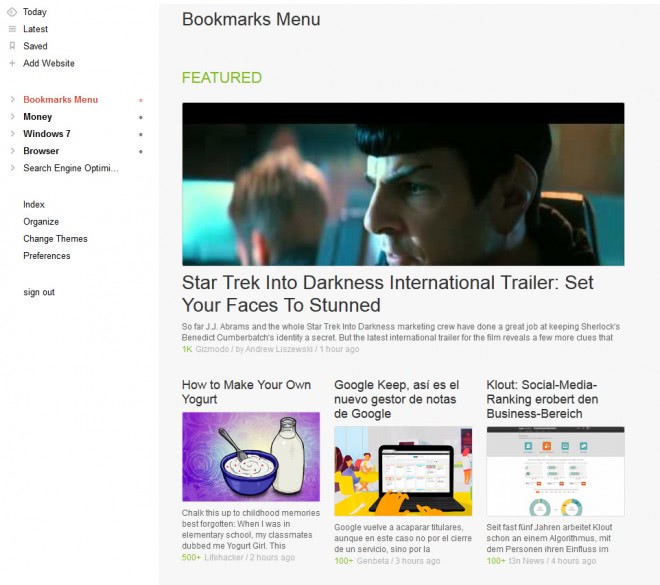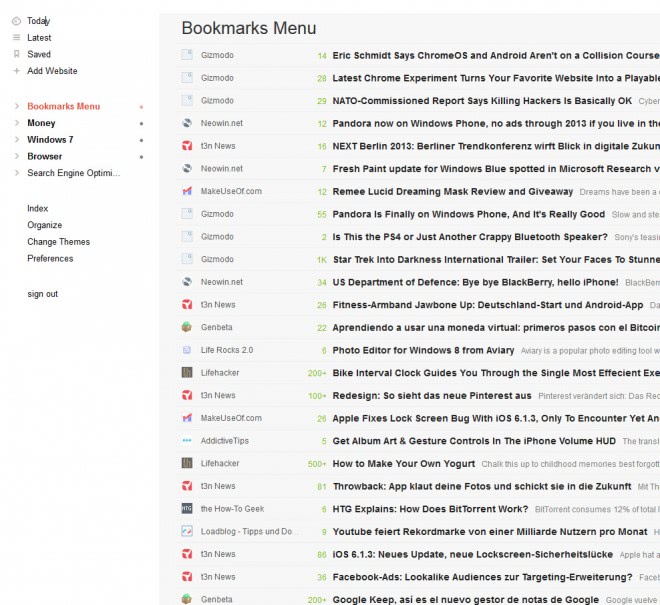Armando Rogério Brandão Guimarães Junior
Shared posts
Falamos com os fundadores do leitor de feeds TheOldReader
E continuamos falando com os protagonistas de uma nova era, aqueles que têm a responsabilidade de serem os substitutos de Google Reader.
Segunda-feira mostramos detalhes de Good Noows, respostas dadas pelo fundador do projeto, e hoje apresentamos o resultado de uma conversa com os criadores de uma das principais alternativas: TheOldReader (theoldreader.com).
Dmitry Krasnoukhov, Anton Tolchanov e Elena Bulygina, responderam amavelmente as perguntas feitas, nos ajudando a conhecer este projeto que multiplicou por dez seu tamanho durante a última semana.

Como começou TheOldReader?
The Old Reader começou em abril de 2012 como uma conversa entre Elena e Dmitry. Ele perguntou se conhecia blogs e sites sobre fotografia e Elena começou a indicá-los desde Google Reader, faltando opções para compartilhar conteúdo anteriores e reclamando porque não havia nenhum sustituto. Dmitry, como a maioria dos jovens, teve uma crise de identidade pois sentia que não tinha nenhum projeto suficientemente grande para mostrar ao mundo. Elena, que adora estabelecer objetivos e traçar desafios, lhe animou a começar a criar seu próprio leitor RSS.
Depois de 30 minutos insistindo, Dmitry, que não estava muito convencido da ideia, começou a bolar o projeto. Anton ofereceu sua ajuda imediatamente, certamente, pois estava cansado de ouvir a Elena reclamar constantemente de Google Reader.
Em cinco semanas lançamos a primeira beta e anunciamos entre nossos contatos de Reader, ganhando algumas centenas de usuários com o boca a boca. Comemoramos 5000 usuários em cinco meses, sem haver gasto nenhum dinheiro em anúncios ou publicidade de nenhum tipo.
Quais são as diferenças entre The Old Reader e Google Reader?
A primeira e principal diferença é que éramos uma equipe independente, não era um projeto financiado. Essa diferença é enorme, já que embora dedicássemos esforços contantes durante os últimos dias, não somos tão bons como poderíamos ser. A The Old Reader faltam muitas funcionalidades, porém, estamos trabalhando duro e podemos garantir duas coisas: que será possível compartilhar posts com os amigos e que não desapareceremos em 1 de junho.
Como estão sendo estes dias?
Em 14 de março, quando foi anunciado o fim de Google Reader, fomos pegos de surpresa. Não estávamos preparados para a avalanche de usuários, porém, cremos que temos conseguido gerenciar este crescimento (10x) muito bem, oferecendo mais capacidade e tentando manter o serviço executando ante a demanda crescente. Demora mais que o desejado importar todos os feeds dos novos usuários, porém o serviço de atualização automática está funcionando bem, o que é muito importante para os atuais usuários.
Em poucos dias chegaremos a 105.000 usuários, o crescimento tem sido impressionante.
Que novidades nos esperam?
Muitas. Temos tido que refazer nossas prioridades no desenvolvimento e agora estamos trabalhando em criar uma API flexível e potente que permita, entre outras coisas, se comunicar com os aplicativos RSS preferidos dos usuários.
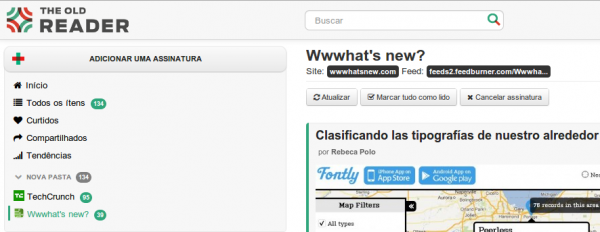
Está traduzindo The Old Reader a outros idiomas?
Sim, inclusive está disponível em espanhol. Temos publicado como projeto de código aberto em github, com a comunidade de usuários ajudando a realizar as traduções.
O link ao projeto é github.com/krasnoukhov/theoldreader-i18n
Artigo escrito no br.wwwhatsnew.com
Acompanhe também as notícias pelo twitter: twitter.com/pooldigital ou pelo RSS
Veja também:
Explore Active Directory Users with PowerShell Out-GridView
Summary: Microsoft Scripting Guy, Ed Wilson, talks about using the Windows PowerShell Out-Gridview cmdlet to examine user information in Active Directory.
 Hey, Scripting Guy! I would like a way to use Windows PowerShell to view user information from Active Directory. I would like to be able to explore the returned information and be able to see what is going on. In other words, I need kind of an Active Directory microscope. You don’t happen to have one do you?
Hey, Scripting Guy! I would like a way to use Windows PowerShell to view user information from Active Directory. I would like to be able to explore the returned information and be able to see what is going on. In other words, I need kind of an Active Directory microscope. You don’t happen to have one do you?
—BJ
 Hello BJ,
Hello BJ,
Microsoft Scripting Guy, Ed Wilson, is here. This has been a really busy week, and it is now 30 days until the Windows PowerShell Summit in in Redmond, Washington. The Scripting Wife and I are looking forward to attending this event. In fact, we have been looking forward to it for months. Finally, it is coming together. In one way, it will be a bit strange. This is because we are staying at the same hotel as a couple of members from the Charlotte, North Carolina Windows PowerShell User Group, so I know we will be hanging out some. But of course, the big reason for attending the event is to spend time with some of the world’s best Windows PowerShell scripters. It will be a total geek fest the entire time. I will be making three presentations, and so next week I need to spend a decent amount of time honing them.
Note This is the fifth blog in a series about using the Active Directory module.
- In Playing with the AD: Drive for Fun and Profit, I provided an overview about the AD: drive and the Active Directory module.
- In Find Active Directory User Information with the PowerShell Provider, I talked about how to use the Windows PowerShell provider to find user information in Active Directory.
- In Use PowerShell to Find Non-Default User Properties in AD, I talked about how to retrieve additional properties beyond the four basic ones.
- In Use the PowerShell AD Provider to Modify User Attributes, I discussed using standard Windows PowerShell commands to modify users in AD DS.
Using Out-GridView to explore Active Directory user info
One of the cool things I like to do with Windows PowerShell is pipe user information that I need to peruse to the Out-GridView cmdlet. I find it a very convenient way to explore user information. The result of this exploration can be a further refinement of an AD DS query, or it can be the end game itself. The command is simplicity itself. In the command that follows, I am on the Charlotte OU portion of my AD: drive. I use the dir alias (alias for Get-ChildItem), and I specify that I want all properties by using a wildcard character. I pipe the results to Out-Gridview. That is it!
PS AD:\ou=charlotte,dc=iammred,dc=net> dir -Properties * | Out-GridView
Sorting and filtering data with Out-GridView
The initial display of information is not all that great. In fact, it seems a bit cluttered, and even jumbled. This is shown in the image that follows.
The strength of using Out-GridView comes by adding a criteria. This is shown here.
After I select the attributes that I am interested in working with, I click Add. Now, the GridView changes to permit modifying the operator and adding the criteria. This is shown here.
Storing results and further parsing
In Windows PowerShell 3.0, Out-GridView picks up a PassThru parameter. This means that the filtering conducted in the Out-GridView can feed back to the Windows PowerShell console. In the following example, I throw all the user objects (and their associated properties) from the Charlotte OU to the Out-GridView. I then filter the results and I store the results in a variable. Next I use Windows PowerShell to further work with the results. The command is shown here:
PS AD:\ou=charlotte,dc=iammred,dc=net> $user = dir -Properties * | Out-GridView –PassThru
The Out-GridView that is created by the command is shown here.
Note If you do not highlight all the lines, only the one line that is highlighted by default returns. So in the previous image, the filter criterion returns three objects. But right now, only the first line is highlighted, so only that object would return. Therefore, all three lines need to be highlighted, and then when OK is pressed, all three objects return to the variable.
After filtering the objects with more than 500 logons, I go back to the Windows PowerShell console, and investigate the $user variable that contains the returned objects.
PS AD:\ou=charlotte,dc=iammred,dc=net> $user = dir -Properties * | out-gridview -Pass
Thru
PS AD:\ou=charlotte,dc=iammred,dc=net> $user.Count
3
I do not even need to use an intermediate variable because I can pipe the results to another cmdlet. The following command pipes the results from whatever is filtered in the Out-Gridview cmdlet to Group-Object, where the objects are grouped by the name property.
PS AD:\ou=charlotte,dc=iammred,dc=net> dir -Properties * | out-gridview -PassThru | group name
Count Name Group
----- ---- -----
1 ED-PC {CN=ED-PC,OU=Charlotte,DC=iammred,DC=net}
1 ed wilson {CN=ed wilson,OU=Charlotte,DC=iammred,DC=net}
1 EDLT {CN=EDLT,OU=Charlotte,DC=iammred,DC=net}
1 HYPERV2 {CN=HYPERV2,OU=Charlotte,DC=iammred,DC=net}
1 Regular User {CN=Regular User,OU=Charlotte,DC=iammred,DC=net}
1 Sample User {CN=Sample User,OU=Charlotte,DC=iammred,DC=net}
1 SQL {CN=SQL,OU=Charlotte,DC=iammred,DC=net
1 Teresa Wilson {CN=Teresa Wilson,OU=Charlotte,DC=iammred,DC=net}
BJ, that is all there is to using the Active Directory module provider with the Out-GridView cmdlet. Active Directory Week will continue tomorrow when I will talk about discovering attribute names by using Windows PowerShell.
I invite you to follow me on Twitter and Facebook. If you have any questions, send email to me at scripter@microsoft.com, or post your questions on the Official Scripting Guys Forum. See you tomorrow. Until then, peace.
Ed Wilson, Microsoft Scripting Guy
Sharing is sharing!
Our user base recently grew 15x (and counting), and this changed everything. In a week we have gone from a personal project ran by three friends to a personal project ran by three friends with about 150,000 users.
Thank you everyone for your kind words, support, critique and active participation!
We are doing everything to bring things back to normal again, and we need your support.
We pay lots of attention to user requests, so we could not ignore the one where you had been asking for a way to donate us money.
We have been looking for a good way to accept donations, and we found Flattr. It is a simple way to manage your micro donations. You can either donate us fixed amount of money, or press the “flattr” button, and then your monthly budget would be distributed it among us and other projects you donated to during a month.
If you feel like donating a significant sum or you find flattr inconvenient, drop us a note (hello@theoldreader.com), we will figure something out.
If it’s a stretch, please don’t feel obligated to send us anything. We will use the money to expand our server infrastructure, which will help us to refresh feeds more often, process import queue more quickly, and even might even allow us to get more external resources to implement new features sooner.
Thank you everyone for your support. Every single contribution is an enormous help for us.

(photo by rossomakha)
Falamos com Daniel Franz, fundador de Good Noows, o leitor de Feeds
Com o objetivo de seguir analisando as opções para consultar as notícias de nossos meios favoritos desde uma única plataforma, e depois de falar bastante de feedly,theoldreader, rolio, newsblur e cia, entramos em contato com Daniel Franz, de Good Noows (goodnoows.com), para conhecer melhor esta opção.
Seguem abaixo as perguntas:
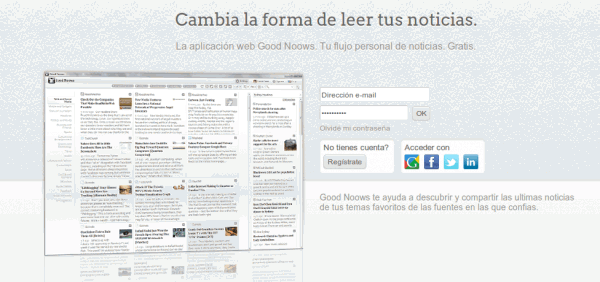
Como, quando e por quê nasceu Good Noows?
Good Noows nasceu em 2009 como um projeto pessoal. O desenvolvi porque não gostava do estilo de Google Reader e das alternativas que existiam naquela época. Queria uma ferramenta onde pudesse ler as notícias com estilo, sem anúncios, sem filtros ou censuras… tudo com um design mais elaborado que as opções existentes. Sabia que RSS seria o protagonista do projeto e sabia como queria fazê-lo, por isso comecei e rapidamente apareceram os primeiros feedbacks da comunidade de usuários.
Desde então temos trabalhado em melhorar a interface de usuário, o sistema de pubsub (para atualização das notícias) e o rastreio do conteúdo XML, sempre obtendo a opinião constante de nossa comunidade de usuários.
Qual é a diferença entre Good Noows e Google Reader?
Em resumo: Google Reader é uma ferramenta para assinar feeds XML e gerenciá-los. Good Noows é um stream de informação personalizada. Os geeks que chegam com sua coleção de 500 canais rss e os usuários não técnicos que nem sequer sabem o que é RSS, tem espaço no projeto. Oferecemos conteúdo “pronto para ser consumido”, recomendações classificadas em assuntos e fontes, não “pastas” e “feeds”. Todo o mundo entende isso, não é preciso conhecer palavras como Feed ou RSS por trás do projeto.
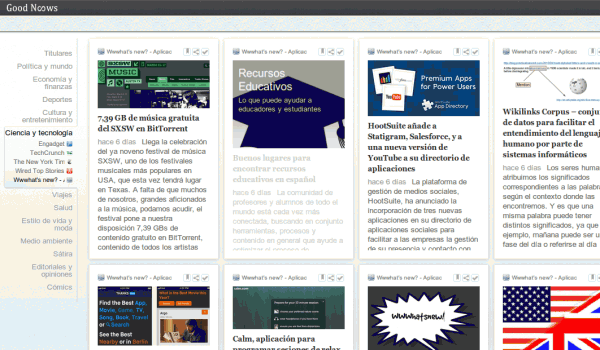
Good Noows está preparado para receber os milhares de usuários órfãos de Google Reader?
Sim, nossa infra-estrutura é escalável e poderíamos usar mais investimento. Somos uma empresa alemã (znetlabs.com) com alguns investidores que nos ajudam há muito tempo, porém, podíamos obter mais investimento nos Estados Unidos ou Brasil (onde vivemos agora). Temos planos para construir uma comunidade de leitura de notícias com algumas opções sociais (opcionais) para quem vive nas redes.
Como selecionar os canais recomendados?
Usamos princípios jornalísticos, não temos inclinações políticas. Focamos na qualidade técnica dos feeds XML de jornais, revistas, canais de TV e grandes blogs de cada país e idioma e selecionamos os mais populares.
Uma vez feito isso, monitoramos os gostos dos usuários. Se muitos leem a mesma fonte, a incluímos na lista de destaque.
Quantos usuários tem agora?
Estamos ainda nos 6 dígitos, porém, crescendo muito rapidamente desde a notícia do fim de Google Reader.
Está trabalhando em novas funcionalidades?
Sim, muitas, no mais, há algumas melhorias de funcionalidades básicas quase prontas para ser publicadas e já estamos trabalhando em funções sociais.
Não é nada como o oferecido em outros “leitores sociais” que monitora e publica nossa atividade, será opcional, uma rede social de leitura de notícias que permita compartilhar, votar e comentar artigos com contatos em outras redes.
A ideia é permitir que possamos ler de forma privada o conteúdo e que oferecer a possibilidade de obter recomendações e dar vida a nossas leituras diárias.
Com mais investimento podemos também agilizar as versões Android e iPhone.
Está trabalhando em novos idiomas?
Já está disponível em inglês, alemão, espanhol, italiano e francês, agora nosso objetivo é traduzir a plataforma para o português do Brasil, versão que estará disponível durante as próximas semanas.
Artigo escrito no br.wwwhatsnew.com
Acompanhe também as notícias pelo twitter: twitter.com/pooldigital ou pelo RSS
Veja também:
O Homem de Ferro – Case para iPhone 5
Vestir a armadura do Homem de Ferro é um privilégio para poucos e talvez nenhum de nós irá algum dia conseguir chegar nesse patamar, mas todo o luxo do mundo ainda é pouco para um gadget como o iPhone 5 e é por isso que agora ele ganhou uma versão da armadura Mark VII feita especialmente para ele!

Essa é talvez uma das capas para iPhone mais legais já feitas, porque, além de todo o visual da Mark VII, o Reator Arc no centro possui LEDs que acendem de verdade e o ombro da armadura desliza para o lado, revelando a câmera do iPhone. Sem dúvida, um design digno das Indústrias Stark!
A edição da capa Mark VII é limitada e já está em pré-venda no site Brando, por US$ 49,00. Então, se você tem um iPhone 5 e sempre quis ser como o Homem de Ferro, aproveite para matar essa vontade em menor escala vestindo seu aparelho como o herói. E se você não tem um iPhone 5, vamos torcer para que outras versões da capinha sejam feitas em breve! ![]()
Abaixo, veja mais imagens da Mark VII como capa para iPhone 5:



Omea Reader é outra boa alternativa ao Google Reader
Chrome é browser mais usado no mundo, diz pesquisa
How to Change Your Life: A User’s Guide
‘You will never change your life until you change something you do daily.’ ~Mike Murdock
By Leo Babauta
Start with a simple statement: what do you want to be?
Are you hoping to someday be a writer, a musician, a designer, a programmer, a polyglot, a carpenter, a manga artist, an entrepreneur, an expert at something?
How do you get there? Do you write your intention on a piece of paper, and put it in a bottle and launch it to sea, hoping it will manifest? No. The universe isn’t going to make this happen. You are.
Do you set yourself a big goal to complete by the end of the year, or in three months? Sure, but that doesn’t get the job done. In fact, if you think back on most examples in your life, setting big long-term goals probably doesn’t work very often. How many times has this strategy been successful?
I’m going to lay down the law here, based on many many experiments I’ve done in the last 7 years: nothing will change unless you make a daily change.
I’ve tried weekly action steps, things that I do every other day, big bold monthly goals, lots of other permutations. None of them work except daily changes.
If you’re not willing to make it a daily change, you don’t really want to change your life in this way. You only like the idea of learning to draw/speak Japanese/play guitar/program in php/etc. You don’t really want to do it.
So make a daily change. Let’s dig into how it’s done!
How to Turn an Aspiration Into a Daily Change
Let’s name a few aspirations:
- lose weight
- write a book
- stop procrastinating
- fall in love
- be happy
- travel the world
- drink more water
- learn Spanish
- save money
- take more pictures
- read more books
How do you turn those lofty ideas into daily changes? Think about what you could do every day that would make the change happen, or at least get you closer to the goal. Sometimes that’s not always easy, but let’s look at some ideas:
- lose weight – start walking every day, for 10 minutes at first, then 15 after a week, then 20 … once you are walking for 30-40 minutes a day, make another change — drink water instead of soda.
- write a book – write for 10 minutes a day.
- stop procrastinating – I can already hear the ironic (and original!) jokes about how people will deal with procrastination later (har!). Anyway, a daily action: set a Most Important Task each morning, then work on it for 10 minutes before opening your browser/mobile device.
- fall in love – go somewhere each day and meet/social with new people. Or do daily things that make you a fascinating person.
- be happy – do something each day to make the world better, to help people.
- travel the world – save money (see next item). Or start selling your stuff, so you can carry your belongings on a backpack and start hitchhiking.
- save money – start cutting out smaller expenses. Start cooking and eating at home. Sell your car and bike/walk/take the train. Start looking for a smaller home. Do free stuff instead of buying things.
- drink more water – drink water when you wake up, then every time you take a break (once an hour).
- learn Spanish – study Spanish sentences in Anki and listen to Pimsleur tapes 10 minutes a day.
- take more pictures – take pictures at lunch (but dear jeebus, not of your lunch) and post them to your blog.
- read more books – read every morning and before you go to bed.
You get the idea. Not all of these are perfect ideas, but you could come up with something that works better for you. Point is, do it daily.
How to Implement Daily Changes
This method is fairly simple, and if you really implement it, nearly foolproof:
- One Change at a Time. You can break this rule, but don’t be surprised if you fail. Do one change for a month before considering a second. Only add another change if you were successful at the first.
- Start Small. OK, I’ve said this two bajillion times. No one ever does it, though. Start with 10 minutes or less. Five minutes is better if it’s a hard change. If you fail at that, drop it to 2 minutes.
- Do it at the same time each day. OK, not literally at the same minute, like at 6:00 a.m., but after the same trigger in your daily routine — after you drink your first cup of coffee in the morning, after you arrive at work, after you get home, after you brush your teeth, shower, eat breakfast, wake up, eat lunch, turn on your computer, first see your wife each day.
- Make a huge commitment to someone. Or multiple people. Make sure it’s someone whose opinion you respect. For example, I made a commitment to studying/coding PHP at least 10 minutes each day to my friend Tynan. I’ve made commitments to my wife, to other friends, to readers of this blog, to readers of a newspaper on Guam, to my kids, and more.
- Be accountable. Taking my programming example with Tynan … each day I have to update a Google spreadsheet each day showing how many minutes I programmed/studied each day, and he can (and does) check that shared spreadsheet. The tool you use doesn’t matter — you can post to Facebook or Twitter, email someone, mark it on a calendar, report in person. Just make sure you’re accountable each day, not each month. And make sure the person is checking. If they don’t check on you, you need to find a new accountability partner or group.
- Have consequences. The most important consequence for doing or not doing the daily habit is that if you don’t, the people will respect you less, and if you do, they’ll respect you more. If your accountability system isn’t set up this way, find another way to do it. You might need to change who you’re accountable to. But you can add other fun consequences: one friend made a promise to Facebook friends that he’d donate $50 to Mitt Romney’s campaign (this was last year) each time he didn’t follow through on a commitment. I’ve made a promise to eat whale sushi (I won’t fail, because eating a whale is repugnant to me, like eating a cow or a child). I’ve promised to sing a Japanese song in front of strangers if I failed. The consequences can also be positive — a big reward each week if you don’t miss a day, for example. Make the consequences bigger if you miss two straight days, and huge if you miss three.
- Enjoy the change. If you don’t do this, you might as well find another change to make. If the daily action feels tedious and chore-like, then you are doing it wrong. Find a way to enjoy it, or you won’t stick to it long. Or find some other change you enjoy more.
That’s it. Seven pretty simple steps, and you’ve got a changed life. None of these steps is impossible — in fact, you can put them into action today.
What daily change will you make today?
‘A year from now you will wish you had started today.’ ~Karen Lamb
Note: I have a program designed to help you make changes in this way, with built-in accountability and step-by-step plans each month — the Sea Change Program.
How to optimize Feedly for speed
If you are using Google Reader as your main RSS feed application you have probably started to evaluate other RSS readers to find the best suited alternative for you. The web-based and mobile reader Feedly seems to be a popular choice, considering that more than 500,000 Google Reader users made the switch to the service in the 48 hours after Google's announcement of its retirement. It is not clear how many of those users will stick with the service or decided to use another service as their main RSS feed reader.
The first thing that I noticed after joining Feedly was that it favored a newspaper style by default which may look pretty but is not really practicable if you are subscribed to hundreds of feeds and need to browse a thousand or so articles each day. The layout may work well if you are subscribed to a dozen feeds though.
I began to check out options to optimize Feedly for speed, to browse new RSS feed items in the least amount of time possible without skipping vital information in the process. I like to browse titles only for that as it speeds up the process significantly. I do not need excerpts or images for that anymore as it is slowing me down, and if something sounds interesting, I can still access those information with a click.
The magazine view displays a total of five posts on a 1920x1200 monitor in full screen mode.
And now look at the titles view mode instead and tell me which view mode you'd prefer if you'd have to browse more than a thousand posts per day.
To change the view mode, simply click on the settings icon at the top right and switch from Magazine to Titles.Note that you need to perform that operation for every folder that you have. You can however open the preferences and change the default layout from magazine to condensed.
While we are at it, you may want to switch to latest here in regards to the start screen to get a chronological listing of feeds on it with the newest items at the top.
Your layout will differ from the one you see on the screenshot above as I further enhanced it with the Readly userscript. The script makes several modifications to Feedly, including making the layout more compact to reduce the amount of white space, and using the full width of the browser window to display contents.
Another feature that you may like is the support for keyboard shortcuts. Just press ? while on Feedly to display the list of shortcuts on the screen.
You can tap on r to refresh the data, use gm or ga to display today's or the latest news items, use j and k or n and p to select the next or the previous article, m to mark as read, e to email and t to tweet about it.
A couple of things are missing that I'd like to see implemented in the future. It is not really that easy to mark an item as read. For that, you need to expand the title on the page, or use mark as read button at the top but that is marking all news items on the page as read.
It seems easier right now to open the first item on the page and browse through all items on that page using the j shortcut. I guess you can also just browse to the very end of the feed stream in one go and then use the mark all as read option to mark all items on that page as read.
The post How to optimize Feedly for speed appeared first on gHacks Technology News | Latest Tech News, Software And Tutorials.
Microsoft Demos Improved Windows Phone Speech Recognition

Speech recognition can be awesome – when it works. Talk too quickly, or where there’s too much ambient noise, and your phone may struggle to tell “sushi restaurant” from “suits cheap resting hot.” Microsoft is apparently interested in tweaking Windows Phone’s speech recognition to help it perform better in even challenging situations, and a leaked video shows the company demonstrating its new system at its recent TechFest. First up, the new ...
Flagras de Atendimento da Semana #25
…
###
…
…
###
…
…
###
…
…
###
…
…
###
…
…
###
…
…
###
…
…
###
…
…
###
…
…
###
…
…
###
…
…
Flagras enviados por Paulo Henrique, Ramon Santos, Evandro Alves P., Daniel Temp, Wilton Santana Machado, Wagner Ponce, Filipe Gasparini, Jean Carlos Ribeiro Martins, Juliano Caldasso e Carlos Eduardo M. Santos.
…
Para ver mais flagras CLIQUE AQUI ou CURTA A FAN PAGE do Vida de Suporte no Facebook.
Flagras de Atendimento da Semana #25 é um post do blog Vida de Suporte.