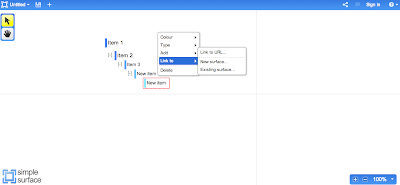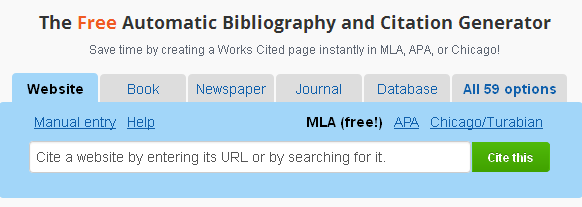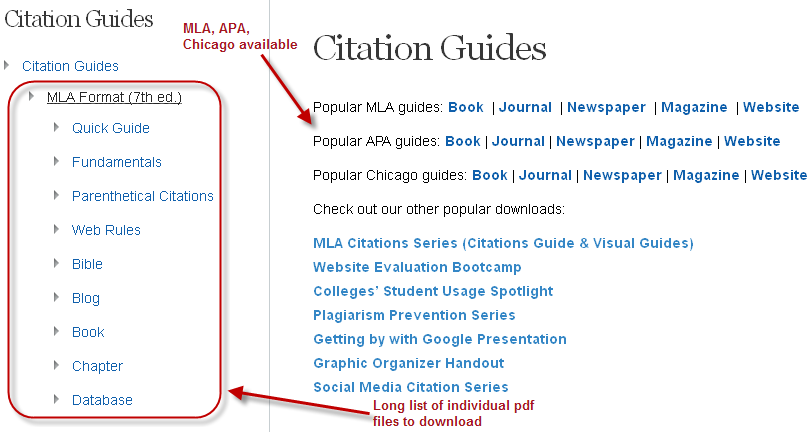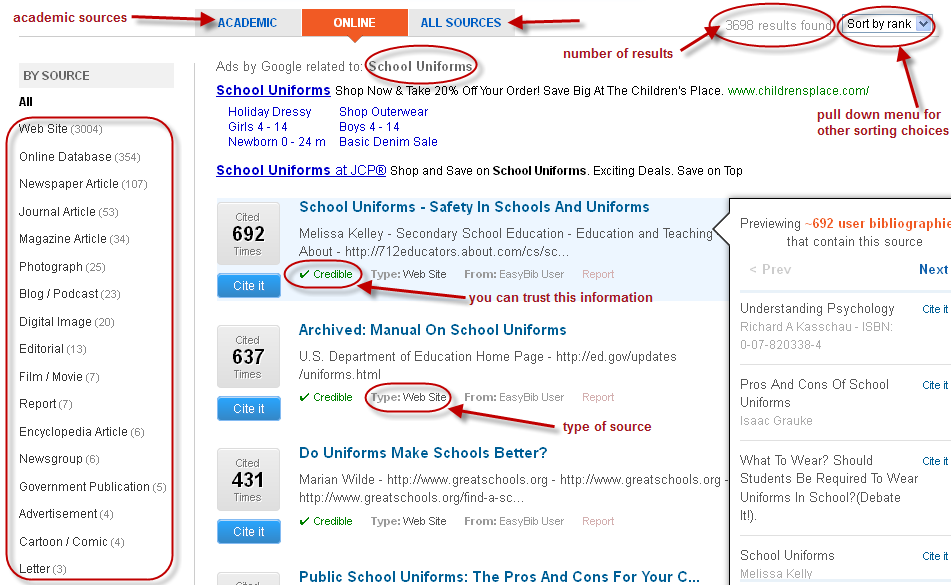It has been almost one week since I spoke at #Edscape in New Jersey, and it was a tremendous honour to have that opportunity. Not only because I was able to connect with amazing educators in the area, but because I was asked by my friend Eric Sheninger. Eric speaks around the world, inspiring people all over, has written books, and is one of the most known educators in social media. For him to ask me, was a great honour.
But what was fantastic about the experience for me was, as it is always, the opportunity to learn from so many other educators, and to be able to spend time with Eric. There is so much that we learn from informal conversations, and to be able to have three days with Eric, both professionally and personally, I learned that he is the real deal.
Here are some of the things that I was most impressed with.
The first night I connected with Eric, he took me to a restaurant in the community near to the school and it was fantastic to see how close he was with people in his community. The owner of the restaurant came over and talked about how Eric always brought them opportunities to the school, and in return, the restaurant put money back into the events that were happening. It isn’t one taking from the other, but mutual support.
The focus on community continued as Eric took me to his school’s football game late on a Friday night. This had nothing to do with me being in the area. In fact, Eric gave me one choice about what to do that night; go to the school’s football game. This is vital to his work.
As you go into Eric’s school, you see a VERY old facility (I think he told me it opened in 1929), that has a lot of desks and looks nothing like some of the innovative spaces that I have seen in my time. In fact, some of the spaces seem so old that it was criticized by someone on Twitter about the 20th century space. The thing is, while so many administrators focus their funds and efforts on redesigning classrooms spaces and bringing in all of these other amazing elements in the classroom, Eric has put money and time into people.
Unfortunately in education, we sometimes have to make some tough choices, but the best answer is always put time and money into people. The other things we can get later, but if people do not understand why or how to use these things, it doesn’t matter. We need to create such a deep understanding of the opportunities that technology and innovative school design create for students that we create a need for these things in the classroom. This is what Eric focuses on.
What I loved about #Edscape was that it was exactly what the people there needed. It was not necessarily the same types of conversations that happen at Educon (which is another amazing conference), but it is what the people are interested in that are at the conference. Many people that attended are just jumping into using technology in their classroom and are shifting their thinking about what they are doing as teachers and learners, and the feedback from their experience was fantastic.
The vision of the conference, created by Eric and his staff, was to start with where people are, but to push them to their next level. The best leaders have a larger vision, but they break it down into smaller steps so people develop confidence and understanding along the way. That is what happened in the sessions at Edscape.
As all leaders, Eric focuses on relationships first, and builds from there. Seeing the growth and development of his school, you see how vital this is to growth. But what I also loved about Eric is that he knows there is still a lot of work to be done, and that the best organizations continuously grow and learn. The best leaders celebrate their accomplishments, but build off of them. As soon as you spend too much time patting yourself on the back, you find that you become Blockbuster. Eric was proud of where his staff and students have come, but also has a vision of where they can still go.
I learned a lot from my time with Eric and I hope I have been able to share a few of those “nuggets” with others.
The big take-aways from spending time with Eric:
1. Focus on relationships and building community.
2. Change can happen in “old” environments if you focus on changing mindsets and developing educators as learners first.
3. Start with people where they are at, but help them get to their next level, wherever that may be.
Thanks to Eric and his school community for putting on a great conference and leading by example!
- June 28, 2013 -- The Prophets In Your Land
- March 7, 2011 -- Start Global, Build Local
- March 17, 2013 -- The Value of the “Naysayer and Antagonist”
- May 22, 2013 -- 10 Ideas To Move Innovation Forward
- June 5, 2013 -- Building the Culture of an Empowered Mindset Towards Technology Innovation






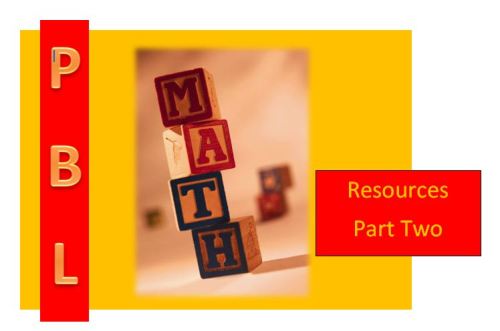












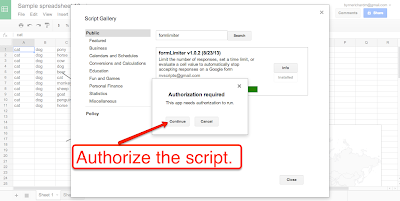

































.gif)