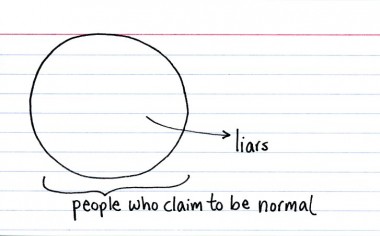The World Meteorological Organization just released its Global Climate Report , which reports that “The first decade of the 21st century was the warmest decade recorded since modern measurements began around 1850.”
The World Meteorological Organization just released its Global Climate Report , which reports that “The first decade of the 21st century was the warmest decade recorded since modern measurements began around 1850.”
Mj50613
Shared posts
The first decade of 21st century was warmest since 1850.
 The World Meteorological Organization just released its Global Climate Report , which reports that “The first decade of the 21st century was the warmest decade recorded since modern measurements began around 1850.”
The World Meteorological Organization just released its Global Climate Report , which reports that “The first decade of the 21st century was the warmest decade recorded since modern measurements began around 1850.”
Fifty years ago, Tereshkova became first woman in space
Native Ohioans' speaking patterns help scientists decipher famous moon landing
Got A PC-on-a-Stick? You Can Turn It Into A Roku-like Media Streaming Device For Free!
 Dell just announced a new kind of computer—one that could potentially replace your home theater PC, while fitting in your pocket. Dell’s announcement marked the first time a major PC manufacturer ventured into the territory of the so-called “stick computers”, a line of product first developed on Kickstarter and then ripped off a thousand times by overseas manufacturers. Checking eBay for “stick computers” will reveal more than a dozen designs, models and variants.
Dell just announced a new kind of computer—one that could potentially replace your home theater PC, while fitting in your pocket. Dell’s announcement marked the first time a major PC manufacturer ventured into the territory of the so-called “stick computers”, a line of product first developed on Kickstarter and then ripped off a thousand times by overseas manufacturers. Checking eBay for “stick computers” will reveal more than a dozen designs, models and variants.
Part of their popularity stems from three factors—low price, ease of configuration and the extreme versatility of Android. Stick computers can replace the function of most lightweight media streaming devices. Why get a Roku 3 when for half the price you can get a stick PC?
This article details how you can get a streaming media USB stick PC in practically no time.
Requirements
To get started you’ll need the following:
- Some kind of stick PC.
- A display that can accept HDMI input.
- Some kind of USB interface device, such as a mouse or HTPC controller.
- A WiFi network.
- Optional: another computer, only if you plan on streaming media to it.
A tremendous number of stick computers exist, of which all use the Android operating system. Some Linux based devices can perform a similar function, such as the Raspberry Pi. Our very own Christian Crawley wrote a thought-provoking article on the Raspberry Pi.
Some sample stick PCs:
- MK808B: This is probably the most popular of the multicore stick computers. It supports Bluetooth, Jelly Bean Android and goes for around $50.
- Minix Neo G4: Similar specs as the MK808B—comes with greater internal storage and costs around $70.
- Cotton Candy: This is the only PC-on-a-stick that comes with both Android and Linux, out-the-box. It has good specs and supports local storage.
Step One: Physical Setup
If you take a look at your device, it should come equipped with at least three ports: First, the male HDMI out port, which plugs into your display. Second, a microUSB port which provides power. Third, a female USB port that provides “on-the-go” support for mice, keyboards and more. Unlike most other Android devices, stick PCs support peripheral devices that plug in through USB.
Optional slots include ports for microSD cards and additional peripheral devices.

- The first step requires that you plug the stick-PC’s HDMI male adapter into your display. Most stick PCs come with HDMI extension cables, in case there’s not enough room to directly plug it in.
- After that, you can connect the microUSB port, which powers the unit on. You have the option of connecting it to a USB port that’s available on most television sets and some monitors or directly to an electrical outlet using an adapter. However, not all monitor USB ports provide the voltage required by a stick computer. Keep in mind that a direct connection to an outlet provides the surest method of setup.
These devices are designed to power on directly after connecting it to a power source. While they can manually turn off via a software button in the GUI, simply pulling the power plug will also shut it down.
After hooking the stick up, you’ll want to load the right software.
Step Two: Software Setup
If you plan on using the device purely for streaming media services, such as Netflix or Hulu, then you’ll only need to install the requisite apps. To use the device to stream media from another computer on your network, you’ll need to setup two different devices—first, the computer that’s providing the streaming media and, second, the Android stick device.
To install apps from the Play App Store, you’ll need to register the device with your Google account. If you don’t have one, and don’t plan on registering with Google, you also have the option of using other app stores to get software on your device. Several independent app markets exist, of these; I recommend the Amazon Marketplace for its low prices and huge software selection.
Multiple software exists that can turn a PC into a media server: James did a quick guide on how-to setup Plex as a server (be sure to use the server version of Plex) and Serviio. To summarize, after installing the Plex server software on your desktop or laptop computer, you will designate from within Plex the folders on your PC that contain the audio or video media files. After completing setup, your Android stick can read these files over the network.
The next step is to install any video player and MediaHouse on your Android device. I found that the default media player on my device offered good enough performance, however; MX Player provides an excellent viewing experience. The advantage of this setup is that MediaHouse doesn’t cost a dime and streams media from any DLNA compatible device. To my knowledge, it’s the only free software of its kind (thanks to Reddit user Thunder_B*st*rd for the recommendation).
Using the stick PC simply entails firing up MediaHouse. You’ll need to pair your device to the computer with the server software installed.

After pairing, clicking on Browse will reveal a series of file directories, separated by category. Choose the media that you’re looking for, such as audio, and keep going deeper through the file directory. Eventually you’ll find what you’re looking for.

For other DLNA streaming softwares, check out Tim Brookes’s great rundown of the top six streaming services.
Overall, the setup process is extremely simple. However, before showing your unit off to your friends, you’ll want to bling your magic stick out.
Step Three: Accessorizing
Because these tiny computers support USB peripheral devices (and in some cases Bluetooth devices), a great controller combination is an Air Mouse. For those unaware of this amazing invention: It’s similar to a wireless mouse, except it incorporates accelerometers which track the motion of your hand. You wave the controller like wand and the on-screen mouse mimics this motion—perfect for use with a home theater computer.
Also pictured below is a simple AC adapter.

Another option is a mini keyboard that incorporates a touchpad into a tiny keyboard. Such devices are both inexpensive and highly functional.
Conclusion
Getting your stick computer streaming media requires very little effort and money nowadays. Considering that it provides an excellent replacement for a more expensive device, getting a stick PC can actually save you a fair amount of cash, if you ever need a streaming media USB device.
My experiments with the Stick-PC yielded a great deal of benefit for myself—but I’m not the only person who might benefit: They’re great for the elderly, because of their great simplicity, particularly if paired with an Air Mouse. They’re also great as stand-alone desktops for students who only need word processing and media streaming.
If you ever need a streaming device, consider getting a stick computer.
The post Got A PC-on-a-Stick? You Can Turn It Into A Roku-like Media Streaming Device For Free! appeared first on MakeUseOf.