
This dog is able to leap tall buildings (or at least medium-sized gates) in a single bound!

This dog is able to leap tall buildings (or at least medium-sized gates) in a single bound!


In a world of vanity sizes and mysterious designations like “medium,” you usually have to try clothes on before you have any clue if they fit. Bra sizing would seem to be different, since it involves numbers and math, but I’m here with bad news: There is no such thing as Your One True Bra Size.

It sounds scientific: You just measure your ribcage and your bust, and then use a simple formula to convert those measurements to a bra size consisting of a number and a letter (for example, “34B”). Here’s the typical formula, but as we will see, it varies:
The variations in the formula would all be fine if they worked out to give you about the same size, but they don’t. I did a little experiment to illustrate this.
I took my measurements above, at, and under the bust and plugged them into a variety of calculators. Most instructions ask you to wear a bra that already fits you well, and in fact I have such a bra: a 34D in the Warner’s brand. Let’s see how the various calculators stack up:
Warner’s doesn’t have a calculator, but they do have an instructional video. I followed the instructions, and came up with 33D. Since band sizes only come in even numbers, that sounds like a pretty good endorsement for me taking a 34D in their brand.
The bottom line here: following a brand’s instructions may help you find the right size bra in that brand, but don’t expect that size to help you find the right bra in another brand.

It’s tempting to assume that a cup size means the size of the cup. If you’re a D, for example, you might think any bra with a D cup should fit your breasts. But it turns out that a 32D and a 40D, for example, do not have anywhere near the same volume of space in the cup. People who sew bras need to buy the right size underwire for each cup, and this chart comparing underwire size to bra size reveals the relationship. A 32D (in this brand, anyway) uses the same size wire as a 38A.
This quirk is behind what’s known as the sister sizes: bra sizes that have the same fit in the cup but different fit in the band. If you wear a 36C, for example, a 34D is the same cup with a shorter band. Confusing? Look at the chart in this guide:
There’s a further confusion in mapping the letter sizes to measurements: once you get beyond a D, everyone seems to have a different idea of what letter comes next. Some brands go right to E, F, G, and so on, while others double up: DD and then DDD before moving on to another letter. HerRoom uses a metric they call Universal Cup Size to reconcile these differences between brands, so that can help if you’d like to try a new brand and want a clue for where to start. But what if the brand you want isn’t on their list, or if you’re at a brick-and-mortar store without a conversion chart?

You’re never going to get a complete answer about bra sizing just by poring over charts and calculators, in the hope you’ll ever be able to just walk into a store, pick up a bra in X size, and take it home knowing it’ll fit comfortably. At some point you have to actually try the bra on and evaluate how well it fits. Briefly, you’re looking for something where:
Going back to our initial experiment, where you start in a properly fitting bra: it’s not cheating to just look at the tag. If it fits, it fits.
Besides the size of the bra, fit also depends on the shape. For example, some bras are cut for a rounder breast, and others for a more teardrop shaped breast. At the end of the day, bras are like any other clothes: the tag hints at how it will fit, but only trying it on will answer the question for sure.
Illustration by TK. Photos by Travis Wise, VisualHunt, and Joe Goldberg.

Today, The Intercept has published a minimally redacted version of a 2015 edition of the FBI's Confidential Human Source Policy Guide, along with a series of in-depth articles reporting on the document (including the FBI's confirmation of a conspiracy by white supremacists to infiltrate law enforcement agencies). Among the most explosive revelations are the ways in which the FBI coerces domestic and foreign informants. (more…)
 Welcome to the roundup of the best new Android applications and live wallpapers that went live in the Play Store or were spotted by us in the previous 2 weeks or so.
Welcome to the roundup of the best new Android applications and live wallpapers that went live in the Play Store or were spotted by us in the previous 2 weeks or so.
Looking for the previous roundup editions? Find them here.
Today's roundup is presented by DigiCal Calendar & Widgets from Digibites.
Read More20 new and notable Android apps from the last 2 weeks (1/17/17 - 1/30/17) was written by the awesome team at Android Police.
Fast food generally isn’t good for your diet, but some chains are going to be better than others. This chart compiles data from ten fast of the biggest fast food chains to show just how calorie heavy their menus are.
The chart, created by data site Flowing Data, maps out the calorie content of most items on the menu for ten fast food chains. The result is a general range of how caloric their menus are. The chart also singles out some of the most popular or highest-calorie items. So you can see just where that Big Mac lands on the list.
You can learn a few interesting things from this chart. For starters, McDonald’s has an unusually big number of high calorie drinks, which are often overlooked when you’re counting calories. Chick-Fil-A, Arby’s, and KFC also rarely have an item that breaks 800 calories. Of course, these are individual items, not your whole meal. And counting calories is an imperfect method to begin with. Still, it’s interesting to see just how fast food chains stack up against each other.
Fast Food Menu of Calories | Flowing Data

 As anticipated, wearable leader Fitbit kicked off the week by announcing a six-percent reduction in global work force, following disappointing fourth quarter financials.
The company will go into greater detail on today’s earnings call, but a preliminary statement issued this morning details the loss of 110 jobs, as part of a “reorganization of its business” designed to… Read More
As anticipated, wearable leader Fitbit kicked off the week by announcing a six-percent reduction in global work force, following disappointing fourth quarter financials.
The company will go into greater detail on today’s earnings call, but a preliminary statement issued this morning details the loss of 110 jobs, as part of a “reorganization of its business” designed to… Read More

Starbucks is rolling out a new feature in its mobile app called My Starbucks barista that will let customers order drinks with voice commands by speaking to a virtual AI barista, the company announced today in a press release. The feature will be arriving to Android devices later this year and is also coming to Amazon Alexa and Echo via a new Reorder skill.
On top of speaking to the virtual barista to order drinks by voice, users can also send text messages to the AI and order that way if preferred:

The World Wide Web Consortium's Encrypted Media Extensions (EME) is a DRM system for web video, being pushed by Netflix, movie studios, and a few broadcasters. It's been hugely controversial within the W3C and outside of it, but one argument that DRM defenders have made throughout the debate is that the DRM is optional, and if you don't like it, you don't have to use it. That's not true any more. (more…)

Windows 10 takes one of the most hated aspects of Microsoft operating systems -- forced, sudden software updates and reboots -- and elevates them to a sadistic art, with Win 10 machines suddenly announcing that it's update time and rendering themselves inoperable for up to an hour, wiping out unsaved work and locking users out of their computers while they're onstage, or in the middle of large file uploads, or livecasting, or completing a live test for college admission, taking notes during an interview, etc. (more…)

Android: Widgets are one of Android’s most unique, flexible features. They can clutter your home screen if you have too many, though. Quidgets lets you tuck them away in your Quick Settings shade instead.
Quidgets lets you add customizable tiles to the Quick Settings shade in Android. Each one can be configured with a widget from one of your apps. When you tap the tile, a window will pop up containing the widget you chose. Best of all, you this lets you access widgets anywhere in Android, not just from the home screen.
Quidgets | Google Play Store via Android Police
Here in the northern hemisphere part of the world, it is winter. That means two things – cold and snow. But that doesn’t stop some people (nor should it stop you) from doing photography.
Let’s have a look at some frozen images of some cold winter scenes.
The post 24 Frozen Images of Some Cold Winter Weather by Darlene Hildebrandt appeared first on Digital Photography School.
In the moment, you can justify pretty much any purchase decision. Maybe you do need a third coffee maker and more flannel shirts—they’re 40% off! But wait, do you really? This flowchart helps you figure out if your desire to buy is actually out of necessity or just an impulse.
We’re not really good at stepping back and asking ourselves the hard questions that need to be asked, such as “Do you already own one of these?” or “Do you really need it now?” And so we might end up wasting money on things we don’t truly need or want. No worries, we can get better at resisting impulse buys with practice, and the series of questions in this flowchart is a starting point. I’ll be the first to point out that it’s not practical to have this flowchart handy for when you’re enamored with something that’s on sale. But if you can remember to ask yourself just a few of these questions, you might just be able to avoid regretting your purchase later.
Do You Really Need to Buy That? This Simple Chart Will Help You Decide | The Penny Hoarder
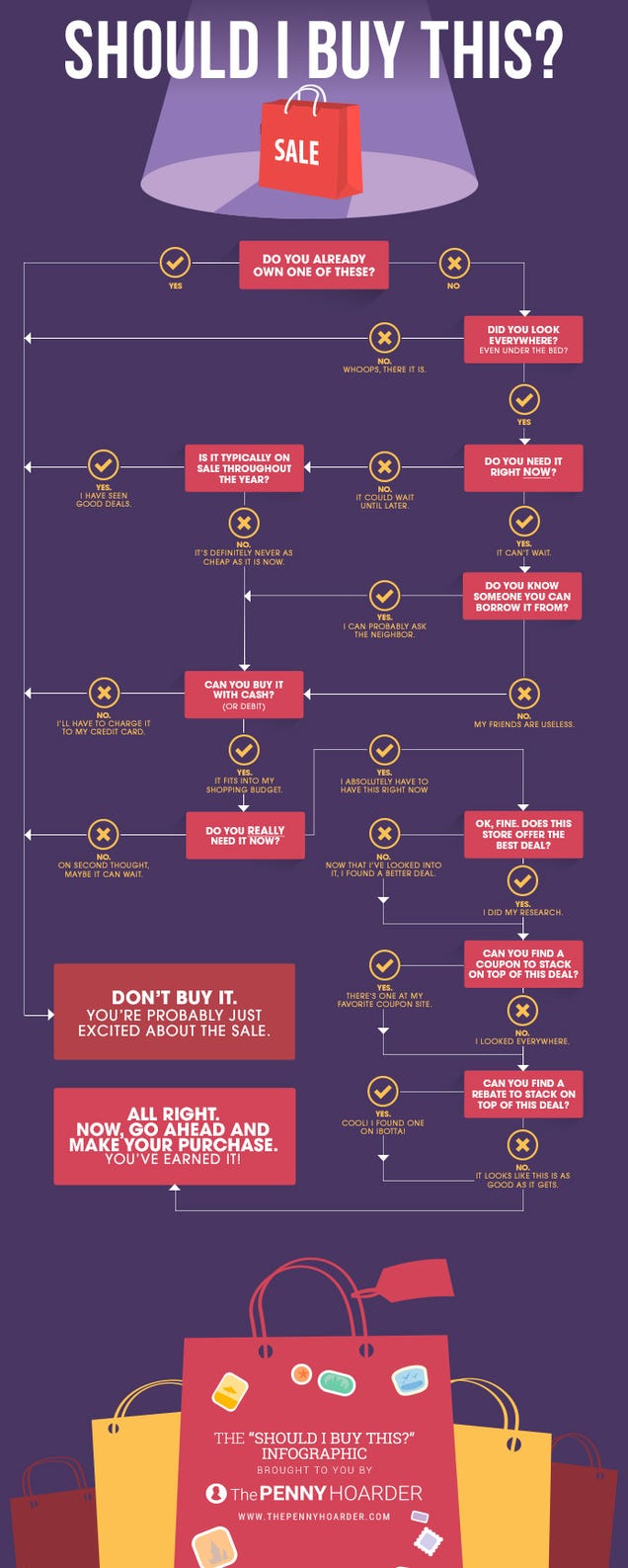
Google Maps offers the best all around experience when you are looking for easy ways to get around the UK. With plenty of options on route and mode, it can help you to get where you need to be as efficiently as possible.
Google Maps is pretty much the undisputed master of getting from point A to point B, no matter where you are. Google Maps can show you the easiest way to get around by walking, driving, or finding public transit. There are options to add stops on your journey, as well as avoiding highways or tolls along the way.
You can also access nearby places by checking out the Explore tab. This will show you nearby restaurants, gas stations, and more with top rated recommendations. Google Maps has up-to-date traffic conditions, which means that you'll know before you hit a problem spot when navigating in the car.
If you're on a longer trip, it's also easy to program in stops along your way. This lets you ensure that you get back on track as quickly as possible.
Bottom line: Google Maps gives you a great overall experience whether you're traveling by car, truck or train, and easily lets you find great local places to find a bite to eat.
One more thing: If you're concerned about having data, you can also download areas that can be perused offline.
Google Maps delivers you a little bit of everything, making it easy to get around even if you have no clue where you are.
There are dozens of apps that can help you get around, but none of them are quite as accurate or as all-encompassing as Google Maps has become. It covers just about every mode of transportation, and will also show you the different routes that you can take along the way. Absolutely free, it may even come preloaded on your phone, making it hassle free to use.
Google Maps also has tons of features that you can choose to use. You can save the locations of favorite restaurants, or your friends houses. If you use Google Calendar it will also show you the locations of upcoming events in your calendar. If you need to find food, you can see local restaurants and their reviews from customers.
One of the greatest features that Google Maps offers, though, is the ability to adjust your route. You can choose to avoid tolls and highways, as well as add stops on your trip. You can also see up to date traffic conditions while driving, which means that it's easy to avoid accidents a few miles down the road.
If you spend a lot of time in the city, then Citymapper goes above and beyond what Google Maps has to offer. You can easily get wherever you need to go, so long as it is within one of the app's supported cities, like Manchester or Birmingham. There are detailed routes for public transit, as well as integration with Uber and even rain-safe routes to keep you dry during a downpour.
Citymapper even offers Android Wear support, so that you don't need to keep an eye on your phone to keep from getting lost. Their Uber integration is also well done, letting you know if prices are surging. The biggest problem with the app is that it isn't available for every city, but the list is always expanding.
Bottom line: Citymapper can make getting around in the city a breeze, you'll just want to make sure you're in a supported city before downloading and installing it.
One more thing: The SmartCommute feature can help you find the fastest and most cost effective routes for your commute.
While having access to all public transit might be good, having a dedicated app to help you navigate the Tube is a good call. Tube Map London Underground is officially licensed by TfL and it is jam packed with just about anything you need to know. You get access to a zoomable map of the rail network, complete with every station. Tapping a station will get you more info, like departures, service info, and Wi-Fi coverage.
You can also use the route planner, which is especially handy for anyone not familiar with the city. This includes choosing between a fast route, or an easy one. You can also see how long it will take to walk between stations if there is a backup. You can even check out disruptions, and social media to help plan your trip.
Bottom line: Tube Map London Underground is the best aid to keep you up to date and getting where you need to go using the Tube.
One more thing: The basic app is free, but to get access to every feature you'll need to upgrade to the Pro version.
Whether you're visiting the UK, or you're just trying to get to work, driving yourself isn't always an option. If you're looking for a ride share to use while in the city, then you can trust Uber. While they aren't accessible from anywhere, you can check coverage before you download the app.
Once you've signed it, and set up a payment method, you're good to go. Uber is super convenient when staying in the city, and is often a lot cheaper and easier than using a taxi or public transit. You just want to keep an eye on choosing the correct level of service for your ride, and make sure that you are aware of any surge pricing before requesting a ride.
Bottom line: Uber is an accessible, easy, and often cheap way of getting around while in supported cities.
One more thing: Using Uber is a great way to go out for drinks, and not have to worry about a designated driver at the end of the night.
If you're getting from point A to point B, then having an app to keep you on course is a solid choice. Waze is particularly handy for avoiding congestion and traffic spots before you hit them. While information from Waze is included in Google Maps, the standalone app is well worth downloading.
On top of knowing about accidents and traffic, you'll also be able to see fuel prices, and the presence of police. All information displayed within Waze is added by users, meaning that you'll get real time updates as you head wherever you're going. This is especially handy if you're heading towards traffic, because you'll see drivers reporting as it gets better — or worse.
Bottom line: Waze uses community reporting to deliver real-time up to date traffic conditions, as well as the presence of police, and local fuel prices.
One more thing: As you travel while using Waze, you'll slowly unlock the various different reporting features.
While Google Maps can't do absolutely everything, it does its level best to try. From exploring the area around you to navigating your way across the country, Google has you covered. It's easy to save locations, add stops, and even avoid highways or tolls. Google Maps even delivers up to date traffic conditions as you drive to ensure that you get where you're going with as few complications as possible.
Google Maps is pretty much the undisputed master of getting from point A to point B, no matter where you are. Google Maps can show you the easiest way to get around by walking, driving, or finding public transit. There are options to add stops on your journey, as well as avoiding highways or tolls along the way.
You can also access nearby places by checking out the Explore tab. This will show you nearby restaurants, gas stations, and more with top rated recommendations. Google Maps has up-to-date traffic conditions, which means that you'll know before you hit a problem spot when navigating in the car.
If you're on a longer trip, it's also easy to program in stops along your way. This lets you ensure that you get back on track as quickly as possible.
Bottom line: Google Maps gives you a great overall experience whether you're traveling by car, truck or train, and easily lets you find great local places to find a bite to eat.
One more thing: If you're concerned about having data, you can also download areas that can be perused offline.
Google started testing a Preview redesign of Google Contacts' web interface back in March of 2015. At the time, you could access it by going to contacts.google.com/preview and it looked nicer than the old Gmail-like Contacts page. As time passed, Material Design evolved even further and that redesign itself was getting stale. A slightly updated version was rolled out to G Suite users in March of 2016, but the biggest redesign is happening now and it's affecting everyone.
Read More[Hands-On] Google Contacts web rolls out a better looking Material Design interface to everyone was written by the awesome team at Android Police.
Healthy living is the, er, in-thing at the moment, so anything which can help with that is welcome. Taking pictures of food is also popular *ahem* Instagram *ahem*, so Bitesnap, from Bite AI, could work wonders with those trying to eat to a specified diet.
Bitesnap works by using machine learning to identify food from pictures. Take a picture using the app (or add one from the gallery) and it will attempt to work out what's in the picture.
Read MoreBitesnap identifies food based on pictures and gives calorie and nutrition estimates was written by the awesome team at Android Police.

Windows: In Windows 10, the lock screen displays a rotating set of beautiful photographs. If you want to keep one of those as your wallpaper, this tiny utility makes it super easy.
The tool, called Lock Screen Reflection, is a dead simple tiny app. Run it once and it will automatically take your most recent lock screen image and turn it into your wallpaper. You can also use it as a command line tool to set wallpapers or to save the images you like to another folder to use later. This is a lot easier than digging around in a hidden folder. Naturally, you’ll need to have Windows Spotlight enabled in your Settings if you want to use this. If you turned off lock screen images, turn it back on before you use this app.
Lock Screen Reflection | VDSFreak via AddictiveTips

Noting the foundational importance of HTTPS in the evolution of the web going forward, Google is now operating its own Root Certificate Authority. Responsible for authenticating the identity of websites, Google Trust Services will operate certificates on behalf of Google and Alphabet.

This is Keon the Irish wolfhound from Westerlo, Belgium who broke the Guinness World Record for the longest on a dog. Keon's tail is 76.8 cm (30.2") long, beating the previous record-holder also a wolfhound, by 4.5 cm (1.7"). (Guinness World Records)


Jerks can really ruin your day or worse, turn you into one of them. The world could stand to be a little more kind, but being too friendly has its drawbacks, too.
If you’ve ever been told you’re “too nice,” you’ll probably be able to relate to this School of Life video so much it hurts. Overly agreeable people dislike confrontation, but more than that, we just want to be liked. And when you mold your perspective just to be liked, agreeability turns into a bad habit.
Not only does it keep you from being yourself and truly exploring other points of view, it actually backfires. The School of Life puts it like this:
“In order to succeed at pleasing anyone we must first accept the risk that we might well displease them through a candid expression of our being. Successful charm relies on an initial secure sense that we could survive social failure...we must reconcile ourselves to the risk of not making friends to stand any chance of actually making any.”
This isn’t permission to go out and be a disagreeable jerk just for the sake of being a disagreeable jerk. It’s simply saying that part of being likable is being confident enough to share your point of view. For more detail, check out the complete video above.
The Problem with Over-Friendly People | The School of Life (YouTube)

The Belgian Parliament has voted to continue its decades-long practice of supplying free booze to lawmakers, despite several incidents of unpleasant, drunken behavior, because the alternative is going back to having to drag elected officials out of the local bars when it's time to vote. (more…)
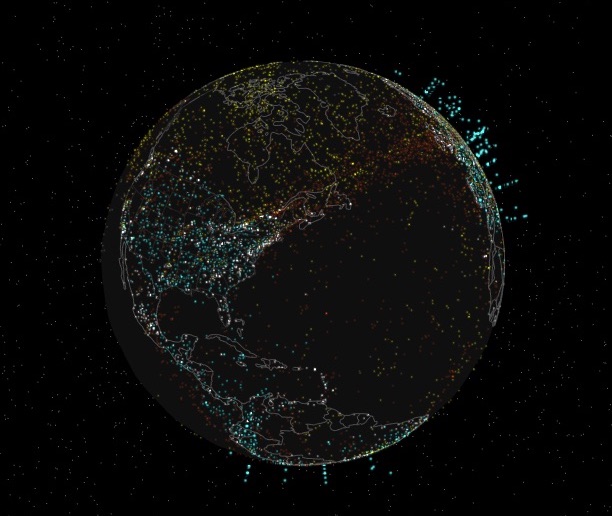 Anyone who’s tried to watch a popular show like Game of Thrones online has probably had moments where everything pauses and you’re stuck watching a spinning wheel or blinking dots as the streaming service struggles to handle viewer demand. Peer5, one of the startups in the current class at incubator Y Combinator, is working to solve this problem — in fact, it’s… Read More
Anyone who’s tried to watch a popular show like Game of Thrones online has probably had moments where everything pauses and you’re stuck watching a spinning wheel or blinking dots as the streaming service struggles to handle viewer demand. Peer5, one of the startups in the current class at incubator Y Combinator, is working to solve this problem — in fact, it’s… Read More
Backing up your data is an essential part of your photography workflow. While many photographers still advocate for using physical external hard drives, there are also many online services where you can store your images. In this article, I will go over the pros and cons of several popular sites to backup your photos online. Please note that these photo solutions are constantly changing their features, so always check with them directly to verify any details.
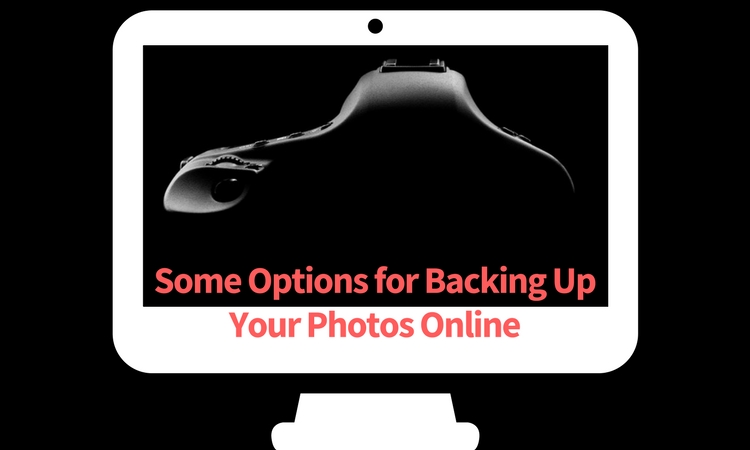
It’s important to note the differences between a designated photo backup services and photo sharing websites. Traditional photo backup services such as Backblaze and CrashPlan focus purely on backing up data and can be set to backup an entire computer or hard drive. This is good in the sense that you can have everything you’ve ever created on your computer saved to the cloud. However, these backups end up being extremely large files and they take extra time to retrieve. So if you need to constantly and quickly access your backed up photo data, it may not be wise to rely solely on these types of providers.
Photo sharing sites, on the other hand, are not meant to be comprehensive backups of your entire computer. Many of these sites impose limits on the types and sizes of files that can be uploaded. Thus, photo sharing websites are best used to upload, store, and share edited photos.
My advice is to have a backup for your backup. As a professional photographer who shoots primarily in RAW, I have terabytes of data to store, but I don’t generally need frequent access to those original files. I opt for CrashPlan to do automatic backups of my RAW images, in addition to storing them on external hard drives.
My photography business is such that I constantly need to dig up old high-resolution photos to present to clients, and CrashPlan doesn’t give me easy, immediate access to those files. So I save edited, high-resolution copies of every photo I take and upload them to SmugMug. This way, I have quick access to the photos and can easily prepare an online gallery to share and sell images to clients. I also have Google Photos set to do automatic online photo backups anytime I save a new JPG image to my computer. In the end, I have four ways of backing up my photos.
These are comprehensive backup and cloud storage solutions meant to hold large amounts of data. Set them to automatically backup your entire computer or hard drive, and practically any file type or size will be accommodated. On the plus side, these backup solutions are pretty affordable for what they offer. However, it can take a long time to backup huge files, and file restoration can also take a bit of time.
One of the most popular backup solutions, Backblaze can automatically backup an unlimited amount of data from a single computer (note; it will connect and backup external drives as well). There’s no restriction on file type or size, and there’s only one pricing plan. It costs $5.00 per month or $50 USD per year for a Backblaze account. You can even pre-pay $95 for a 2-year plan. It’s an affordable and reliable solution for making sure everything on your computer is backed up.
Virtually the same as Backblaze, CrashPlan also offers automatic computer backups. The main difference is that CrashPlan offers several different subscription plans. Included in the free plan is an automatic backup to a local hard drive or another computer. If you want to backup your data to CrashPlan’s cloud, the cost is $5 per month to backup one device for unlimited cloud storage and mobile file access. To add an extra device (as many as 10), the Family Plan is available for $12.95 per month.
At $11.99 a year for unlimited photo storage (or free for Amazon Prime members), Amazon offers competitive cloud storage solutions, but at some expenses. The main downside to Amazon Cloud at the moment is its lack of features when compared to other more established solutions. For example, a desktop client must be used to upload files larger than 2GB, there are no automatic backup features, and stored files are not automatically updated. Given these underdeveloped features, Amazon Cloud Drive at this moment seems more like an off-site hard drive rather than a true backup solution.
Formerly known as SkyDrive, OneDrive is Microsoft’s cloud storage solution that works with Windows, Mac, iOS, and Android devices (but still no Linux). Base plans include a generous 15GB of free storage. Paid plans start at $1.99 a month for an extra 100 GB, or $6.99 for 1TB of space. The main downsides are a slow upload and download speed, a 10GB size limit per file, and the need to have a Microsoft, Outlook, or Xbox Live account in order to access OneDrive. This may be a hurdle for those who don’t use any Microsoft or Windows products.
The photo storage solution offered by Google takes a slightly different approach than that of Dropbox or Flickr. Google Photos offers unlimited backup of a wide variety of file formats (including RAW images). You can also set automatic backups to occur whenever a new photo is taken on your mobile device or saved to your computer. However, all photos and videos must be under 16 megapixels or 1080p HD video.
If you upload larger files under the unlimited plan, your files will be compressed to fit these maximum size requirements. The only way to upload original, full resolution images is to opt for a plan with limited storage. In a way, this makes sense. You pay for more storage space if you need it.

These websites were not originally meant to be comprehensive backup solutions. However, many photographers have begun using them as such. Most of these websites have limitations when it comes to data storage or file types that you can upload. Thus, they may not be the best all-around backup solution for your photos, depending on your needs.
One of the most popular tools to backup photos online is Dropbox. It exists in the form of a mobile app, website, and desktop app and allows you to store all types of media including photos, documents, videos, and other files. Anything you add to Dropbox can be immediately accessed anywhere when you log in via the corresponding website or app.
Using the free version gives you 2MB of storage space, but you can purchase additional space. Dropbox made an attempt at pushing an automatic photo backup feature in the form of Dropbox Carousel. However, this app along with Dropbox’s email app Mailbox shut down in early 2016. Thus, it’s questionable if they will make future investments into further feature development.
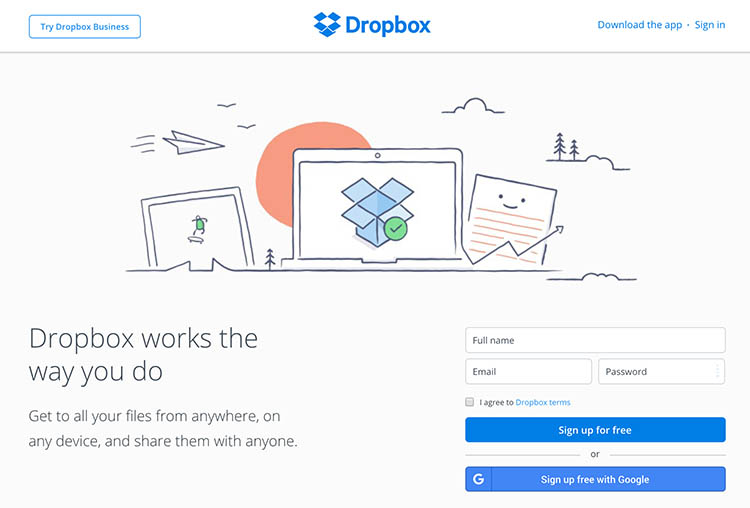
Yahoo’s venerable photo solution, Flickr, has withstood the test of time and continues to be popular among amateur and professional photographers. Even with a free account, you get 1TB of photo storage space. However, you cannot get more than 1TB of space, even with a paid Flickr Pro account. Instead, the paid account just removes ads and gives you access to your account stats. While Flickr isn’t the best for sharing photos with clients, it does give you the option to license and sell your photos.
The main downside to Flickr has to do with file size limits. Uploaded photos cannot be more than 200MB and videos must be 1GB or less in size. Additionally, RAW images cannot be uploaded.
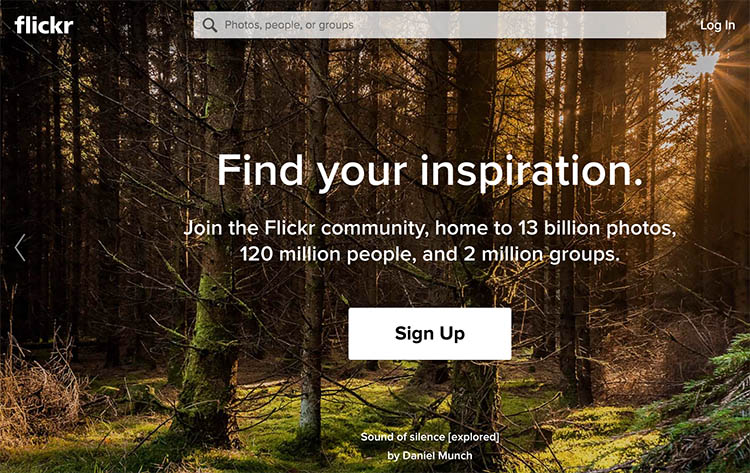
These three paid photo-sharing websites are popular for presenting and selling photos to clients:
However, the push for offering unlimited photo storage has elevated these sites into becoming viable ways for photographers to backup images. All three sites also offer components that help you build your photography website. SmugMug and Zenfolio are among the most affordable, while PhotoShelter is more expensive.
So which photo backup solution is best for you? It truly depends on what media you are looking to backup, how often you will access it, and your budget. Whichever solution you choose, remember to always have a backup for your backup. Also, please remember that these services are constantly offering new promotions and features. The information in this article may change, so always check directly with the provider to verify details.
How do you backup your photos? Let us know in the comments below.
The post Some Options for Backing Up Your Photos Online by Suzi Pratt appeared first on Digital Photography School.

Several days ago former Google executive, Hugo Barra, announced that he would be stepping down from his position as Global Vice President of Xiaomi. In his post on Facebook, Barra said that he had plans to come back to Silicon Valley but did not give any specifics. Tonight, Mark Zuckerberg, Founder and CEO of Facebook, has announced that Barra will be joining Facebook and leading its VR efforts…
Announced at Google I/O last year and released a few months later, Allo is the company's latest attempt at a chat application. The excitement has long since worn off, but Google hasn't abandoned it (yet). Perhaps what Allo really needs is more chat bots, because Allo 5.0 introduces the 'Lucky' bot.
Allo already allows you to ask Google Assistant questions in any conversation by tagging it (@google). Now you can type "@lucky" followed by a search phrase, and Lucky will try to find an appropriate GIF.
Read More'Lucky' is Allo's first chat bot (besides Assistant), tries to guess what GIF you want was written by the awesome team at Android Police.

We've seen flexible displays tech pop up at trade shows for years, but it doesn't really show up in products you can buy. The closest we've gotten are the curved AMOLED displays from Samsung. Now, JDI (that's Japan Display Inc) has announced a new LCD display tech that is flexible and resistant to cracking. You can't buy anything with this display yet, but maybe down the road.
The display designed by JDI is 5.5-inches in size and has a resolution of 1080p.
Read MoreJDI announces 'Full Active Flex' bendable plastic LCD displays was written by the awesome team at Android Police.
Here's how to edit photos when you're on the road with just your smartphone (or tablet!).
Going somewhere? Packing is tough enough. The last thing you want to do is have to worry about whether you have all the proper hardware to produce well composed, vibrant photography for sharing online. When I travel, I like to reflect on the photos I've snapped every few days. It's my way of appreciating the fact that we live on such a beautiful planet, but I don't want to have to bust out my laptop to do this.
Enter your smartphone (or tablet!). With displays becoming higher resolution and better able to reproduce colors than your standard wide-screen monitor, there's really no reason to carry all that hardware with you just to put out a pretty photo. With a couple of adapters and helpful applications, you can edit your photos just as easily on the go.
First thing's first: how will you shoot your masterpieces? For my vacation in New Zealand, I brought two smartphones: the Galaxy S7 Edge and the Pixel XL. That was really all I needed! Sometimes, I'll bring my trust little entry-level DSLR or borrow my husband's professional-grade kit. Regardless of what you have in tow, you'll want to equip yourself with the proper arsenal of apps.
You can shoot with any smartphone, really, but be realistic about the quality of the photos you'll be posting if you're shooting with something low-end to mid-range—like the Honor 6X, for instance. If you're wielding a flagship like the aforementioned devices, however, you can tweak a couple of settings to get the most out of that fixed rear lens.
If you're serious about adjusting the various hues of a photo, you'll want to turn on RAW capture if your smartphone allows it. This means every photo will be shot as a DNG file rather than a JPEG. The advantage is that the file type retains more information than the compressed JPEG would, though you'll have to actively process the photo yourself before it's shareable with the Internet.
On a device like the Galaxy S7 edge, Samsung saves both the RAW and JPEG file to the device so that you can instantly share one photo and then edit it more thoroughly later on. For the purpose of this column, however, you'll be able to edit those DNG files with the right Android app.
If you're serious about adjusting the various hues of a photo, you'll want to turn on RAW capture.
Be forewarned that on most devices, you'll have to enter "Pro mode" before you can select the option to shoot in RAW. This requires that you manually adjust elements like the exposure and shutter speed before you can snap a picture. Also, consider investing in a worthy smartphone tripod if you're headed this route. I did, and though it adds a bit of bulk to packing, landscape shots taken with my smartphone have never looked better.
If you're planning to edit photos taken with your DSLR, check to see if your phone or tablet supports USB On-The-Go (OTG) first by downloading this app. If it turns out your device is compatible, grab a USB-connected card reader from a place like Amazon. You can choose between adapters that are compatible with your device's charging port or adapters that allow you to connect any USB flash drive or card reader.
Thanks to Android's "sharing" mechanism, you can open those photos directly in the editing app of your choice.
We've also got a helpful primer on how to properly connect USB flash storage to your Android device. The same steps apply to a USB card reader, too. When you're ready to edit, you can plug in the SD card into your phone and browse through the files like you would on a regular computer. And thanks to Android's "sharing" mechanism, you can open those photos directly in the editing app of your choice.
If you've used the desktop app, you know that Adobe Lightroom is one of the primo titles for making your smartphone photos look their absolute best. Lightroom mobile boasts much of the same functionality as the full suite, including the ability to individually adjust hue, saturation, contrast, brightness, white balance, sharpness, and tone. There are also helpful filters to choose from if you're feeling creative, including filters that correspond directly to the type of smartphone you're shooting with.
Lightroom mobile also lets you sign in to your Adobe account, so if you're already a Creative Cloud subscriber, you can log in to access your archived albums and all the metadata. And if your smartphone doesn't employ a "Pro mode," Lightroom mobile comes with the ability to shoot DNG files baked into the camera mode.
Download Adobe Lightroom (Free)
You're an Android user, so you're already entrenched in the Google life. Stick with the family by downloading Snapseed, Google's photo editing suite. The app comes with 25 different tools and filters, including a healing brush and HDR tuner. What's more: Any time you apply a filter, you can tap an icon in the upper right-hand corner to toggle between the before and after. Snapseed also supports DNG files.
When you're finished editing, you can easily share to any of your favorite social networks. For a little more flair, choose between the different frames or add a bit of context with a stylized text caption.
Pixlr claims it offers over 2 million combinations of free effects, overlays, and filters. I can't personally confirm that, but I can say that, anecdotally, I'm sometimes overwhelmed by Pixlr precisely because of its breadth of features. In addition to the standard filters and adjustments, Pixlr lets you do things like create collages, layer multiple photos, and stylize your images. There's also a favorites button in case you get into an editing groove and you don't want to have to recall your steps each time.
When you're finished editing, you can share externally or save the photo to your device at maximum resolution.
For those of you who are new to the concept of editing photos with your smartphone, be aware of the limitations. For one, you can only work on one image at a time, and you're likely doing so with a sensitive setup — one wrong flick of the SD card adapter and every edit could disappear before you even have the chance to export. Transferring and editing RAW files also drains your battery, so if you're in the editing process while in transit, for instance, be sure you're tethered to a high capacity battery pack.
But you're likely not reading this article if you're a professional photographer because there's nothing mentioned here that you don't already know. Well, I'd ask you to please consider leaving a comment and letting us know of any other tips you might have for editing photos on the go!