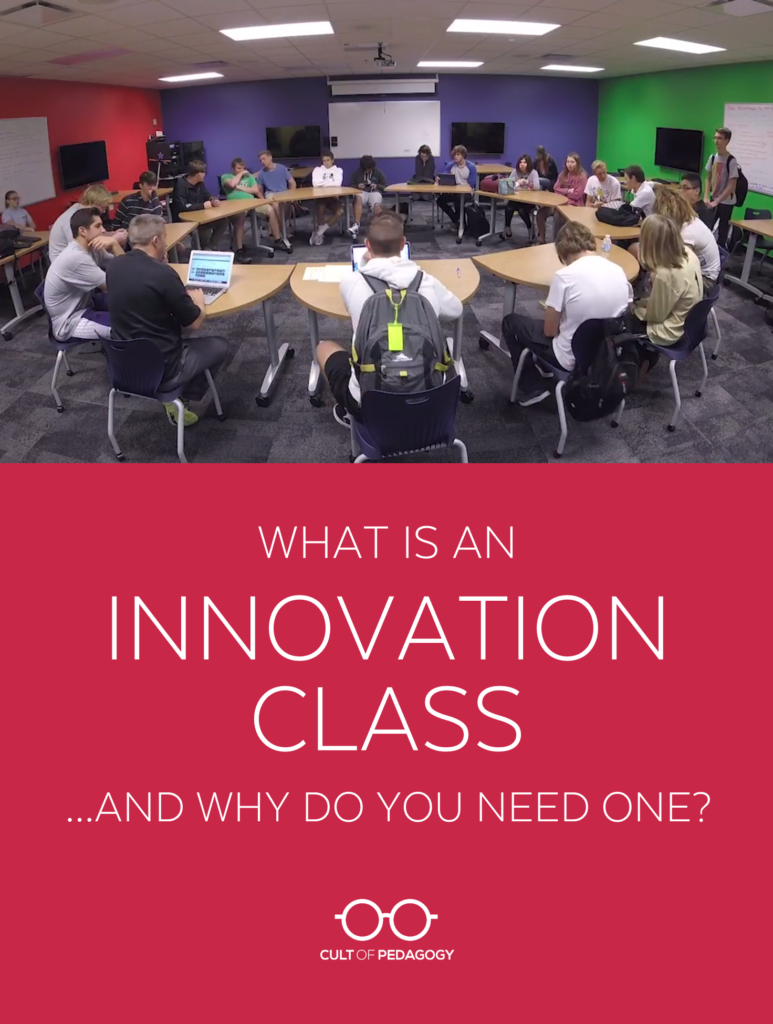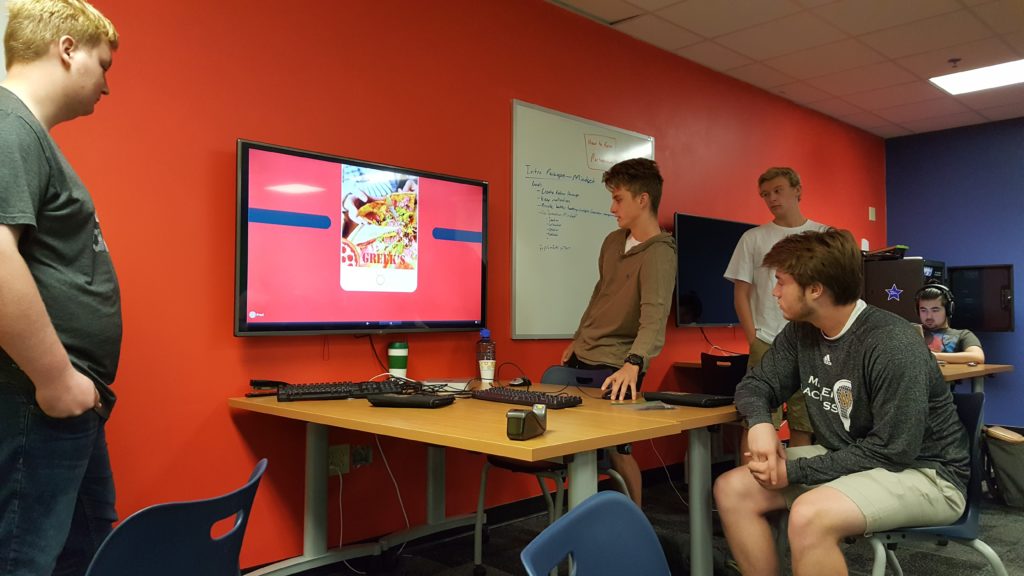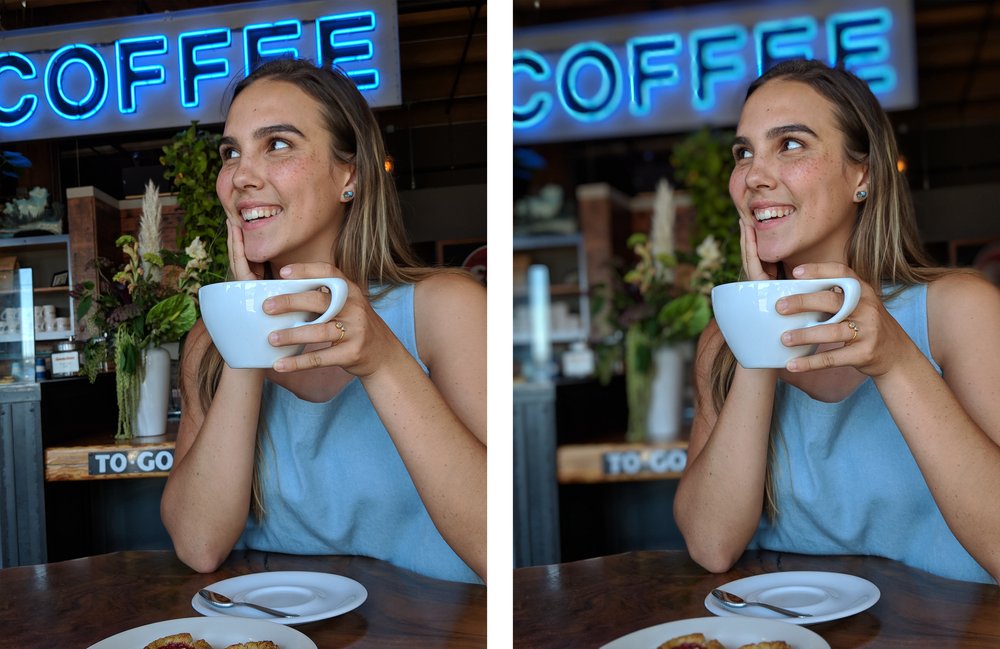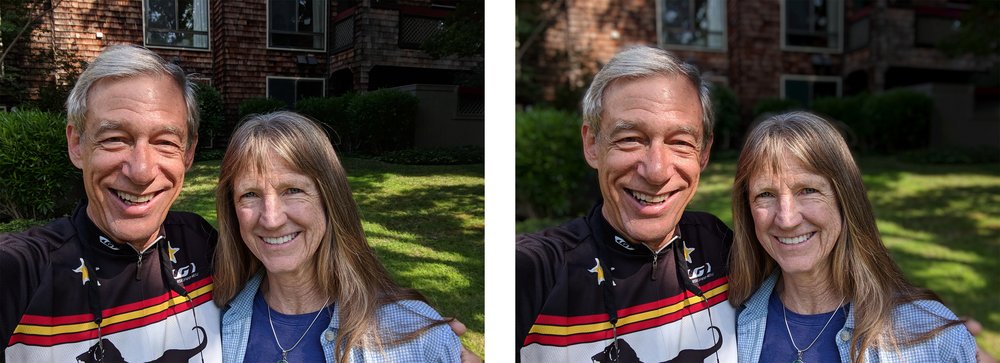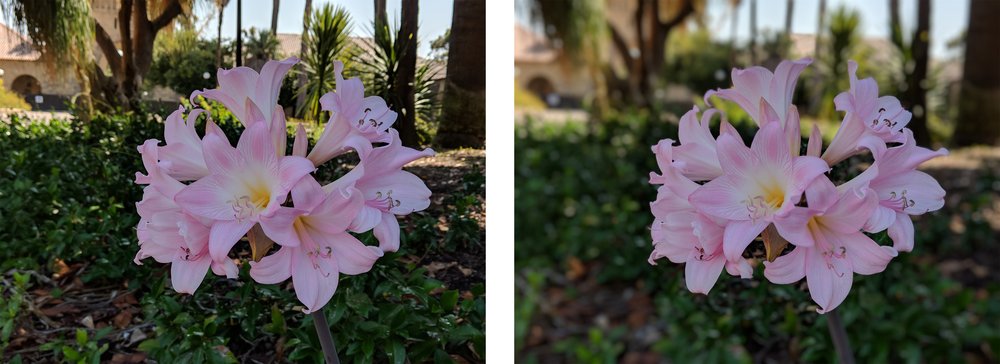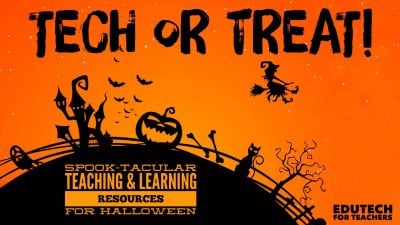Dr. Scott McLeod on episode 189 of the 10-Minute Teacher Podcast
From the Cool Cat Teacher Blog by Vicki Davis
Follow @coolcatteacher on Twitter
Dr. Scott McLeod, co-author of Different Schools for a Different World, has a frank conversation about the change that needs to happen, how long it will take to happen, and the next steps for promoting creativity in schools.

Got 5 minutes? That is all it takes to enter the Samsung Solve for Tomorrow contest. If you’re a US public school teacher of grades 6-12, you and your students just need to come up with a STEAM idea that can help your community. If you’re selected as a finalist, you’ll win technology and prizes to help your STEAM project come to reality.
The entry period ends this week – Thursday, November 9 is the last day! Go to coolcatteacher.com/samsungsolve to learn more. Good luck!
Listen Now

Below is an enhanced transcript, modified for your reading pleasure. For guests and hyperlinks to resources, scroll down.
***
Improving Schools By Killing Boredom and Promoting Deeper Learning
Link to show: www.coolcatteacher.com/e189
Date: November 9, 2017
Vicki: Today we’re talking to my friend, Dr. Scott McLeod @mcleod about his new book, Different Schools for Different Worlds, that he co-authored with Dean Shareski.
Now, Scott, what are some of the things that you think are preventing kids from learning?
What is preventing kids from learning?
Scott: I think they’re bored out of their minds, most of the time. I think that we see that manifest physically, in terms of those kids who are chronically absent, tardy, those who drop out, etc.
But then there’s the ones who are compliant and show up, but they’re mentally checked out. I think that’s probably our biggest failure to powerful learning right now.
Vicki: But there are some people who would say, “Kids have been bored forever. I was bored when I was a kid, and it didn’t hurt me.” Well, what do you say to that?

Scott: (laughs) Well, again they’re compliant, but I don’t know if they’re learning much. If you ask most of those people how much they remember, or what kind of powerful learning they experienced when they were in school, they often struggle to articulate what that looked like.
Vicki: OK, so what do we do to tackle this problem?
Scott: So, I think we can do a couple things. Obviously, schools as systemic structures need to change quite a bit.
4 Big Shifts in Schools
I’ve been trying to talk to schools about four big shifts:
- The shift from low-level recall and regurgitation to deeper learning,
- The shift from teacher-directed to greater student agency,
- The shift from isolated-disconnected classroom work to more real-world authentic work,
- And then finally, using technology in robust ways to facilitate those first three.
Those four shifts seem to resonate with folks because they have seen the power of those, at least in small doses within their systems.
Vicki: They do resonate. They make sense. Why is it so hard to make those shifts?
Scott: (laughs) Because schools have incredible inertia, and they were set up for a different time. Right? So Lauren Resnick, who did this wonderful study for the federal government, said that our schools were never designed to prepare large numbers of critical thinkers and problem solvers — which is exactly what we need now.
They were designed to prepare a large number of compliant people who would go into the basically automatable-type manufacturing jobs and office jobs, where they were basically a replaceable cog in the wheel.

Now, all of a sudden, for a variety of reasons, we need kids who can do that higher level, complex, analytical, interpersonal work.
Schools were never designed to do that, so we basically have this massive paradigm shift that we’ve got to figure out how to go through. Right now, we’re in that transition period.
Vicki: We are. Now we have of course the ESSA Act here in the US that lets states have different measures. So we’re talking about wanting to scale creativity. If lawmakers or policymakers ask us, how do we measure that?
How can we adopt creativity standards that are scalable and translate between schools?
We know, for example, say we did portfolios. You know, it’s really hard to have a standard measure of portfolios between schools. How can we measure and encourage and create an environment where we have creativity?
Scott: Right. Well, we went down this road before, right? We saw some movement in the 80’s and 90’s around portfolio development, around performance assessment, and other sorts of indicators of authentic work. We were figuring out ways to scale that up at the state level.
And then, when No Child Left Behind came along, it kind of cut all that off at the knees.
We’re sort of returning to that loop now, rediscovering what we had started to make progress on before, figuring out to make that happen.
You know we have a number of states, particularly in the New England, that are figuring out some kind of competency-based student exhibition or portfolio requirements as necessary for graduation.
One of the more interesting initiatives that we’re seeing is coming out of New York, a consortium of schools called the New York Performance Assessment Consortium. That’s gotten some waivers from the state department, where they’re trying to figure out what common performance assessments look like across districts. These could be used for assessment purposes.
So, there are lots of sort of interesting things happening.
Vicki: In other words, we’re just not there yet.
The Frustration of Transition
Scott: No, no, no. We’re in this massive, messy, transition period that’s going to take much longer than you and I want it to. It will probably be a decade or two or more before it all shakes out.
Vicki: But what about all these kids now? Doesn’t every child deserve to have the opportunity to be more creative and innovative and — to invent and to make and to have deeper learning?
Scott: Absolutely. You and I feel and urgency around that. Other folks either don’t feel that urgency, or at least have some inkling that that’s the direction we need to go, but they don’t have any ideas of how to accomplish that.
Vicki: Oh… but I don’t want to feel hopeless, Scott.
Scott: I’m not hopeless. I’m just trying to feel more patient. (laughs)
Vicki: (laughs) Good luck with that! You know, these children are just here. They’re now. I just think that we can do better.
How many years do we have to wait, with people saying, “But they have to take the test.” I mean, really. How long do we have to live this?
Scott: Well, until we gain critical mindset with our communities… and our educators and our policymakers… we’re going to have to wait a while.
Unfortunately, systems change slowly.
It’s easy to change at the individual level, right? You and I can make a mental shift, garner some resources, and go. But getting while systems to move is a whole ‘nother matter.
So, yes, I feel that urgency like you do. I battle it every day, and I try to find ways to “infect” people with different kinds of urgencies and mindsets. But the reality is that it’s going to take some time.
Vicki: OK, so let’s look at this one about student agency. Do you have some best practices and thoughts for really helping improve student agency in their own education?
Scott: Yes. My colleague Julie Graber @jgraber and I created a technology integration protocol. It has this horrible name called Trudacot. But it has a set of questions around agency that we’ve been having a lot of success with, with classroom teachers. Basically, the idea is that if the teacher has the interest or goal of increasing student agency in the day-to-day work, or maybe for a particular lesson or unit, there’s a set of questions that you can ask yourself about how you’re doing that or accomplishing that purpose. And it’s basic questions, like:
- Who gets to decide what is learned?
- Who gets to decide how it’s learned?
- Who gets to decide what the work product is, and how it’s assessed?
- Who gets to pick the technology?
- Who’s the primary user of the technology?
- Do students have the ability to be entrepreneurial, self-directed, and go beyond?
Questions like that, right?
- Read about Trudacot and use it to evaluate your classroom
And so if your answers are always, “Teacher, teacher, teacher,” then what we’re doing is we’re using those same questions as pivot points for redesign.
So we’re saying to teachers, “OK, so you have this goal of student agency, and you have this unit in mind. Right now, your answers are primarily, ‘Teacher, teacher, teacher…” or “No, no, no, whatever…”
What if we took this question around, “Who gets to decide what the student work product looks like?” What if you wanted the answer to be “Student” instead? How would you redesign this to get there?
What if you wanted to take that question around, “Do students have the opportunity to be self-directed and go beyond?” Right now the answer is “No.” What would the lens look like where the answer was “Yes.” How would you redesign this to get there?
And we’re having great conversations with teachers around what seemed like fairly basic questions, but it’s the structured process of it that I think really moves them in desired directions.
How do we make to the change to deeper learning?
Vicki: So one more. We don’t have time to go deep into all of these, but “Deeper Learning…” How do we make that shift? And I know you can’t give that answer in a minute, but just point us in a direction.
Scott: Sure. I think we’re starting to make some movements in this direction. We’re just not there yet.
We’re looking at,
- What kind of questions are we asking?
- Are they of greater cognitive complexity?
- Are we asking students to do meaningful, real-world tasks that require students to apply what they’re learning in new directions and at new depths?
Anything that gets us beyond the regurgitative multiple-choice item or fill-in-the-blank item — is all good.
Vicki: Yes, beyond regurgitative multiple choice, because you know many years ago… I can’t remember who it was that was on Facebook. I think it was Alec Couros. He asked, “What did you used to think about education that you found is not true?
Pretending that test measure learning
When I first got in, I thought that the tests actually meant something — until I realized that the kids actually forgot it the day after. Then I started doing projects. Years later, even now that they’re in their twenties and dare I say some are in their thirties, they come back to me and talk to me about these projects and concepts that they’ve applied in their real life.
And I’m like, “Oh yeah. That was teaching. Right?”
Scott: Yeah. I continue to be baffled by the game playing that we all engage in where we pretend that students care about and remember the thing we covered four weeks ago.
Vicki: And I would say that that is somewhat of a game. And do they understand it, or do they just memorize it?
Scott: Yeah. And they don’t even hang onto it for very long. Right? Nut in this pressure to cover stuff, we know in our hearts that they don’t remember and hang onto this, but we continue to proceed as if they do.
Vicki: Yeah. So I think that Scott’s blog — every time I talk to hi, I’m like, “Yep. His blog’s named well, ‘Dangerously Relevant’ because he is an instigator, a question asker. I hope that we all feel a little unsettled and dissatisfied because we can never be complacent.
I think the enemy is complacency and stagnancy. We need to make progress for these children. How can we scale creativity? I mean, that is what we need to have in our world today, particularly in more developed countries. We need that creativity.
This has been a fantastic conversation. I hope that you’ll take a look at the Shownotes and follow the links.
I’m definitely going to be asking some of these agency questions, Scott!
Scott: Cool. Thanks, Vicki. I’ll get you a copy of the whole protocol. Maybe you can share that, too.
Transcribed by Kymberli Mulford
kymberlimulford@gmail.com
Bio as submitted
An Associate Professor of Educational Leadership at the University of Colorado Denver, Scott McLeod, J.D., Ph.D., is widely recognized as one of the nation’s leading experts on P-12 school technology leadership issues. He also is the Founding Director of the UCEA Center for the Advanced Study of Technology Leadership in Education (CASTLE), the nation’s only university center dedicated to the technology needs of school administrators.
Blog: dangerously ! irrelevant
Twitter: @mcleod
|
Disclosure of Material Connection: This is a “sponsored podcast episode.” The company who sponsored it compensated me via cash payment, gift, or something else of value to include a reference to their product. Regardless, I only recommend products or services I believe will be good for my readers and are from companies I can recommend. I am disclosing this in accordance with the Federal Trade Commission’s 16 CFR, Part 255: “Guides Concerning the Use of Endorsements and Testimonials in Advertising.) This company has no impact on the editorial content of the show. |
The post Different Schools for a Different World appeared first on Cool Cat Teacher Blog by Vicki Davis @coolcatteacher helping educators be excellent every day. Meow!