
Many friends ask: Debbie, how do you read so much? Audiobooks have helped me become quite versed in children’s literature through the years. I’m quite passionate about various novels and appreciate that I grew in my knowledge about young adult literature initially through audiobooks. I also jumped back into my childhood by listening to familiar favorites and classics. Additionally, as a mother, I adore using audiobooks with my son. I love that my son loves to read with others. He adores read-alouds and has grown as a reader with his vocabulary and comprehension due in part to being immersed in children’s literature since he was an infant. Last year, my son and I carpooled together back and forth from school and we listened to books such as BFG by Roald Dahl and Charlotte's Web by E.B. White. Then we listened to Inkheart by Cornelia Funke, The Book of Three by Lloyd Alexander, and The Chronicles of Narnia by C.S. Lewis. We have both missed carpooling this year with our transition to a new job and location. Recently, I noticed that he has been reluctant to transition to the chapter books he is capable of reading, so I began providing him with quality audiobooks on an iTouch. He has loved this transition and enjoyed listening to Magic Tree House books by Mary Pope Osborne, Holes (twice) by Louis Sachar, Love that Dog by Sharon Creech, Bud, Not Buddy by Christopher Paul Curtis, The Land of Stories by Chris Colfer, Ghost Knight by Cornelia Funke, and many more books that I mentioned in the above lists. So far, he loves the independence and I enjoyed seeing an eagerness in his book selection again. Personally, I purposefully plan my audiobook selections with young adult and adult literature in mind since I prefer a balance of genres when I’m reading multiple books at once. I also try to listen to books which won the
Odyssey award and I am never disappointed by the selections.
Here are some favorite children’s and young adult audiobooks: please note, these have purposefully been placed in alphabetical order and organized by a suggested grade level range in addition to genre and quick book talk provided for each title. Your child may be fully capable of enjoying and comprehending books at lower or higher levels than organized below, these are simply suggestions:
Kindergarten-2nd Grade; Years 1-3:
The World According to Humphrey (Humphrey Series) by Betty G. Birney, Animal Fiction
- Humphrey, the class hamster, learns a lot about the human species through observation.
Ramona Quimby and Henry Huggins Collections by Beverly Cleary, Realistic Fiction
- Prepare yourself for loads of laughs! Henry Huggins is narrated by Neil Patrick Harris.
BFG by Roald Dahl, Fantasy
-What do you think BFG stands for? What adventure would you expect if a giant reached into your window and carried you away? Enjoy the adventures of a little orphan girl Sophie and her BFG.
Louise, Adventures of a Chicken by Kate diCamillo, Animal Fiction
- Louise is a chicken on a mission, to go out and experience the world. Winner of the Odyssey Book Award in 2010, amazing production to enjoy in addition to the bonus opportunity to read along with this picture book.
Mercy Watson Series by Kate diCamillo, Animal Fiction
- Who sleeps with their pig and feeds her buttered toast?
Frog and Toad by Arnold Lobel, Animal Fiction
- Can a frog and toad be friends? Can their adventures with swimming together and telling one another stories keep you laughing?
Gooney Bird Collection by Lois Lowry, Realistic Fiction
- Would you show up with underwear on your head?
Mrs. Piggle Wiggle by Betty McDonald, Fantasy
- Have you ever been trapped in your room by your toys?
Magic Tree House Series by Mary Pope Osborne, Fantasy
- Would you go on magical missions if you got the chance?
Junie B. Jones Series by Barbara Park, Realistic Fiction
- Would you worry about riding on a bus if your best friend tells you that chocolate milk will be poured on your head?
Clementine Series by Sarah Pennypacker, Realistic Fiction
- Ever read a book with a main character who insists on calling her little brother a vegetable name instead of his regular name?
Charlotte’s Web by E.B. White, Animal Fiction
- A pig and a spider become the best of friends, what can happen with that combination?
Stuart Little by E.B. White, Animal Fiction
- Imagine parents adopting a mouse as your sibling.
The Trumpet of the Swan by E.B. White, Animal Fiction
- Did you hear about the trumpeter swan who can’t honk? Give him a trumpet of course!
3rd-4th Grade; Years 4-5:
The Book of Three by Lloyd Alexander, Fantasy
- An assistant pig-keeper embarks on a huge fantasy journey.
The Strange Case of Origami Yoda by Tom Angleberger, Realistic Fiction/Fantasy
- Would you trust the advice of a piece of origami to guide your life?
The One and Only Ivan by Katherine Applegate, Animal Fiction
-Growing up in a mall, what kind of lifestyle would you expect? Find out how Ivan, the gorilla, survives!
Hold Fast by Blue Balliett, Historical Fiction
- Mysterious pieces are unraveled after a father disappears on his way home from work one day.
OZ Series by Frank L. Baum, Fantasy
- Get lost in a land where there might be glass people, talking animals, and magical flowers.
Tales of a Fourth Grade Nothing by Judy Blume, Realistic Fiction
- How would you deal with a little brother getting into all of your special belongings? Find out how Peter deals with his little brother Fudge.
Allie Finkle’s Series by Meg Cabot, Realistic Fiction
- ”Don’t stick a spatula down your best friend’s throat.” - Now who could go wrong with learning rules like that?
Floors by Patrick Carman, Fantasy
- If you could design a room in a magical hotel, what kind of room would it be? Underwater? Life-size computer game room?
The Land of Stories by Chris Colfer, Fantasy
- Can fairy tales be connected with our reality?
Love that Dog by Sharon Creech, Realistic Fiction/Novel in Verse
- ”Nope, can’t do it, brain’s empty.”
Bud, Not Buddy by Christopher Paul Curtis, Historical Fiction
- Can you find someone with only a music poster to guide you?
Charlie and the Chocolate Factory/The Great Glass Elevator by Roald Dahl, Fantasy
- Go on a magical journey into a delicious world with Charlie Bucket!
The Lemonade War by Jacqueline Davies, Realistic Fiction
- Which is more important, being able to talk with people or being a math genius? Find great tips on running your own business while hearing how a brother and sister begin a war.
Because of Winn-Dixie by Kate diCamillo, Realistic Fiction
- Who names their dog after a grocery store?
Tale of Despereaux by Kate diCamillo, Fantasy
- Can a mouse be a hero?
Spiderwick Chronicles by Tony DiTerlizzi and Holly Black, Fantasy
- How would you react if your house was smashed and your favorite things were thrown away? Would you retaliate by tying someone’s hair to their bedposts?
Dragon Rider by Cornelia Funke, Fantasy
- Can friends complete a mission and get to a safe haven for dragons?
Ghost Knight by Cornelia Funke, Fantasy
- Would you help solve a murder for a ghost knight?
Odd and the Frost Giants by Neil Gaiman, Fantasy
- What would your life be like if your name was Odd?
Our Only May Amelia and The Trouble with May Amelia by Jennifer L. Holm, Historical Fiction
- How would you feel if you had seven brothers and you were the only girl? How about if your father says that girls are useless?
The Pepins and their Problems by Polly Horvath, Humorous Fiction/Fantasy
- Have you heard of a family that has a cow that only produces lemonade? That’s only one part of this hilarious tale.
Bunnicula Series by James Howe, Fantasy/Animal Fiction
- Vampire bunny. Dog and cat pets work to solve the mystery.
Ella Enchanted by Gail Carson Levine, Fantasy
- What would you do if you were cursed to always do what someone told you to do?
Narnia Series by C.S. Lewis, Fantasy
- Talking Lion. Magical Wardrobe. Evil witches. Siblings adventure.
Where the Mountain Meets the Moon by Grace Lin, Fantasy
- A quest to help parents leads Minli to be joined by a dragon.
Alvin Ho Series by Lenore Look, Realistic Fiction
- Can’t talk at school, except with his eyes. Terrified of many things but LOVES firecrackers!
11 Birthdays by Wendy Mass, Fantasy
- What would you do if you started to live a day over and over again?
Judy Moody Series by Megan McDonald, Realistic Fiction
- Have you ever started a new school year in a bad mood?
Shiloh by Phyllis Reynolds Naylor, Realistic Fiction
- How would you solve a problem when your parents tell you to do something but you want to do the opposite?
Mrs. Frisby and the Rats of NIMH by Robert C. O’Brien, Fantasy/Science Fiction
- Solve this: house about to be plowed down, but you can’t move your child who is sick with pneumonia. What does a little mouse do to save her family? How can rats help solve the situation?
Winterling by Sarah Prineas, Fantasy
- When Fer travels to a magical land, she begins to find out who she really is.
Harry Potter Series by J.K. Rowling, Fantasy
- Young wizards. Fantastic wizard school. Young boy who finally fits in somewhere.
Riding Freedom by Pam Munoz Ryan, Historical Fiction
- Would you disguise yourself in order to ride a horse?
The Cricket in Times Square by George Selden, Animal Fiction
- A little cricket accidentally travels by picnic basket to New York. How will this new location change him?
Tiger- Five Ancestors Series by Jeff Stone, Historical Fiction
- When their temple burns down, five young warrior monks struggle to survive.
5th-6th Grade; Years 6-7
Whales on Stilts by M.T. Anderson, Science Fiction
- What could go wrong when whales hire scientists to invent stilts and lasers to fit over their eyes?
Peter and the Starcatchers by Dave Barry and Ridley Pearson, Fantasy
- How does Peter Pan become magical? Make his friends? Read to find out!
Shakespeare’s Secret by Elise Broach, Realistic Fiction/Mystery
- How would you enjoy solving a mystery connected with a huge diamond hidden somewhere in your home?
Atherton Series, Book One- The House of Power by Patrick Carman, Science Fiction
- A mad scientist creates a three tiered world that orbits above earth. Mysterious activities on the world are discovered by a young climber...
Al Capone Does My Shirts by Gennifer Choldenko, Historical Fiction
- Go live on Alcatraz island and find out how to connect with world-known criminals!
Extra Credit by Andrew Clements, Realistic Fiction
- Abby is about to fail the sixth grade, unless she does her homework, does well on exams and completes an extra credit assignment: to write letters to someone from another country and culture... what might happen when her pen pal turns out to be a boy from Afghanistan?
Gregor the Overlander by Suzanne Collins, Fantasy
- What lies underground, gigantic bats? spiders? Mysterious magical people? Gregor and his little sister begin to find out when they accidentally slide down a laundry chute to a new underworld.
Out of My Mind by Sharon M. Draper, Realistic Fiction
- The most brilliant girl in school is trapped within her body without any chance to let anyone know how smart she is. What happens when she gets a device that allows her to finally communicate?
The City of Ember by Jeanne DuPrau, Science Fiction
- There is a city which is completely dark with no moon, no sun, no stars. The only light comes from electricity, which is failing.
Rangers Apprentice Series by John Flanagan, Fantasy
- Will is selected to be a Rangers Apprentice but doubts whether he should be such since he’s scared of the Rangers who wear dark cloaks and seem to act in shadowy ways.
Inkheart by Cornelia Funke, Fantasy
- When you have the magical power to read people into and out of books, what can go wrong?
Joey Pigza Swallowed the Key by Jack Gantos, Realistic Fiction
- Joey is a boy who has a challenge. He’s a good kid but he can’t follow the rules or pay attention. Can he ever get things right?
Once by Morris Gleitzman, Historical Fiction
- Felix is a Jewish boy hiding from the Nazis in a Catholic orphanage. Unfortunately, he doesn’t know anything about the war and runs off from his safe hiding place right into the Nazi occupied areas of Poland.
Among the Hidden by Margaret Peterson Haddix, Science Fiction
- Imagine being a forbidden child, hidden by population police living without being allowed to make friends or even go outside.
Out of the Dust by Karen Hesse, Historical Fiction
- Dust storms drastically change life in Billy Jo’s Oklahoma community.
Hoot by Carl Hiaasen, Realistic Fiction
- How would you rescue burrowing owls from a bulldozer?
Time Stops for No Mouse by Michael Hoeye, Animal Fiction/Mystery
- A watchmaker receives a watch to repair from a mysterious character, repairs the watch and then goes on a dangerous mission to return the watch to its owner.
Small as an Elephant by Jennifer Jacobsen, Realistic Fiction
- A young boy is abandoned by his mother in the middle of a national park. How will he survive?
Redwall by Brian Jacques, Fantasy/Animal Fiction
- Enter the fantasy mouse world of Redwall where peace loving mice’s lives are disrupted by an evil rat warlord.
See You At Harry's by Jo Knowles, Realistic Fiction
- Find out how one character deals with being the middle child in a loving family dealing with a terrible accident.
A Wrinkle in Time by Madeleine L’Engle, Fantasy
- Three children journey through space and time in order to save their father.
Rules by Cynthia Lord, Realistic Fiction
- Would you accept life as a 13 year old with a little brother with autism who rules your family?
Every Soul a Star by Wendy Mass, Realistic Fiction
- If you learned there would be a total eclipse of the sun, would you be drawn to the best place on earth to view it? Three all connected in that special location.
The False Prince by Jennifer A. Nielsen, Fantasy
- To unify a divided people, four boys are selected to compete to be the “false” prince.
Wonder by R.J. Palacio, Realistic Fiction
- Watch the transition of life through different perspectives when a boy with a facial deformity enters a mainstream school for the first time in this beautiful, fantastic story.
Hatchet by Gary Paulsen, Adventure/Survival
- After a plane crash, Brian survives in the wilderness for 54 days.
Eragon by Christopher Paolini, Fantasy
- When Eragon finds a blue stone, he doesn’t realize that he is going to have a dragon hatchling to care for.
The Westing Game by Ellen Raskin, Mystery
- Be prepared for an amazing reading of a will with 16 people.
Percy Jackson Series by Rick Riordan, Fantasy
- Percy didn’t know that being kicked out of a boarding school was the least of his concerns. He soon discovered Greek myths coming to life around him... what could happen?
Esperanza Rising by Pam Munoz Ryan, Historical Fiction
- Esperanza lived like a princess for years until her family had to flee to California and settle at a camp for Mexican farm workers.
Holes by Louis Sachar, Realistic Fiction/Fantasy
- Stanley Yelnats is sent to serve a sentence for theft at Camp Green Lake and the first job he had was: to dig holes.
Alcatraz versus the Evil Librarians by Brandon Sanderson, Science Fiction
- Alcatraz is an unlikely hero with a talent for breaking things... his mission? To rescue a bag of sand from the hands of evil librarians.
First Light by Rebecca Stead, Science Fiction/Adventure
- Peter goes to live in Greenland with his parents on a special research mission to learn about global warming. Thea has never seen the sun and lives deep inside the arctic ice with her community. What happens when the two of them meet?
The Emerald Atlas by John Stephens, Fantasy
- Three siblings have been in orphanages for the past ten years. What adventures do they have with magic and time travel ahead of them?
The Mysterious Benedict Society by Trenton Lee Stewart, Mystery/Adventure
- “Are you a gifted child looking for special opportunities?” This ad led to many children taking numerous mind bending tests and four children succeeding in getting approval to go on secret missions.
The White Giraffe by Lauren St. John, Adventure


















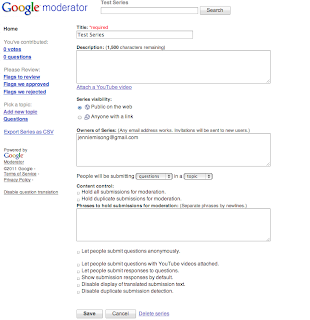

































































.gif)
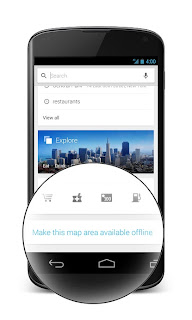.jpg)
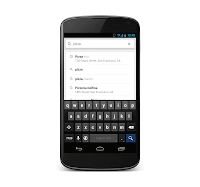.gif)
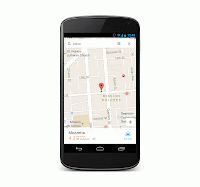.gif)


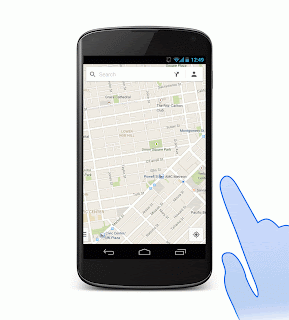.gif)
.gif)


















