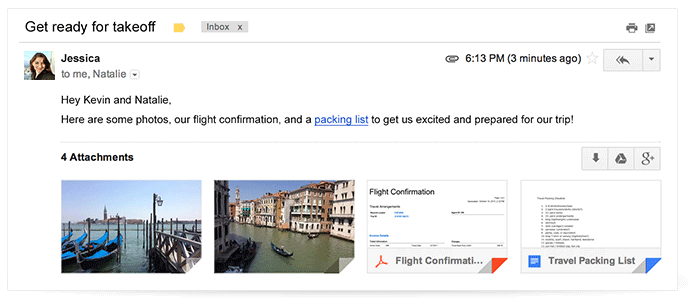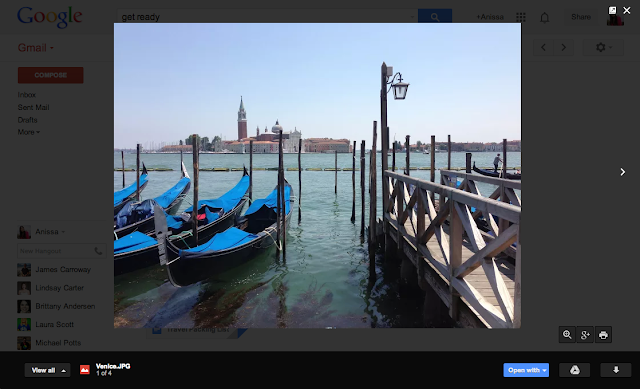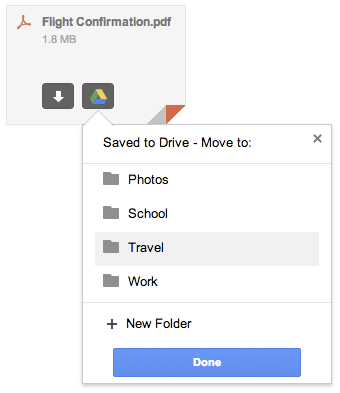The National Council for the Social Studies has been creating a yearly list of new tradebooks since . . . I don’t know, forever? I think it’s actually been 2000 but it seems like I’ve been using their lists forever.
Because for K-8 teachers especially, using fiction and non-fiction as part of social studies instruction is key. But it can be difficult trying to figure out what books are out there and how to best use them. So I always look forward to this session because the tradebook people share not just the books but lesson plans that are aligned to standards.
This morning they talked about seven different books:
 Stolen into Slavery
Stolen into Slavery
The true story behind the acclaimed movie 12 Years a Slave, this book is based on the life of Solomon Northup, a free black man from New York who was captured in the United States and sold into slavery in Louisiana. This remarkable story follows Northup through his 12 years of bondage as a man kidnapped into slavery, enduring the hardships of slave life in Louisiana. But the tale also has a remarkable ending. Northup is rescued from his master’s cotton plantation in the deep South by friends in New York. This is a compelling tale that looks into a little known slice of history, sure to rivet young readers and adults alike. Intended for older kids – it is a bit graphic. But great for read-alouds with younger kids.
 Discovering Black America: From the Age of Exploration to the 21st Century
Discovering Black America: From the Age of Exploration to the 21st Century
Discovering Black America offers readers an unprecedented account of more than 400 years of African American history set against a background of American and global events. The book begins with a black sailor aboard the Niña with Christopher Columbus and continues through the colonial period, slavery, the Civil War, Jim Crow, and civil rights to our current president in the White House. Including first-person narratives from diaries and journals, interviews, and archival images, Discovering Black America will give readers an intimate understanding of this extensive history. The book includes an index and bibliography. Nice secondary source of information.
 Glory Be
Glory Be
Great for upper elementary and middle school, especially as a read-aloud. Awesome emotional connections. Encourages civic engagement such as a letter writing campaign. Maybe have kids create a flowchart of events, predicting what might happen. Using a PERSIA graphic organizer would be helpful here.
A Mississippi town in 1964 gets riled when tempers flare at the segregated public pool. As much as Gloriana June Hemphill, or Glory as everyone knows her, wants to turn twelve, there are times when Glory wishes she could turn back the clock a year. Jesslyn, her sister and former confidante, no longer has the time of day for her now that she’ll be entering high school. Then there’s her best friend, Frankie. Things have always been so easy with Frankie, and now suddenly they aren’t. Maybe it’s the new girl from the North that’s got everyone out of sorts. Or maybe it’s the debate about whether or not the town should keep the segregated public pool open. Augusta Scattergood has drawn on real-life events to create a memorable novel about family, friendship, and choices that aren’t always easy.
Jan Jones from the international school in Vienna suggests that a great companion book would be Freedom Summer.
 Unspoken: A Story from the Underground Railroad
Unspoken: A Story from the Underground Railroad
A true picture book without text. I love these kinds of books – they can be so powerful because of the visuals. A young girl’s courage is tested in this haunting, wordless story. The book would be perfect for having kids create captions for cover pages / individual pages or writing text for the entire book. Maybe have kids find specific primary or secondary sources that can be used to annotate the images. Literally you can have kids create their own informational text.
“When a farm girl discovers a runaway slave
hiding in the barn, she is at once
startled and frightened.
But the stranger’s fearful eyes
weigh upon her conscience,
and she must make a difficult choice.
Will she have the courage to help him?”
 Tea Cakes for Tosh
Tea Cakes for Tosh
A young boy helps his beloved grandmother remember an important family story. Tosh loves listening to Grandma Honey tell family stories. His favorite is about the special tea cakes that smell like vanilla and sunshine. They were great-great-great-great-grandma Ida’s specialty when she was a cook in the big house of a plantation. Unlike Tosh, the slave children weren’t allowed to have any of the treats, though Grandma Ida always found a way to put the sugary sweetness into their hands anyway. It was a promise and taste of freedom to come. Tosh knows this is an important story and he takes care to remember every word. And when grandma Honey begins to forget, he can return the gift of tea cakes and stories. A touching family tale, Tea Cakes for Tosh celebrates the important bond between grandchild and grandparent and the stories that make a family strong.
Great for hooking / connecting kids into Reconstruction. Also good for introducing the concept of “culture.” How does culture develop? How does it continue? Change? And if you’re working to help kids understand text features such as quotation marks and how they should be used.
 Zayde Comes to Live
Zayde Comes to Live
Rachel’s grandfather, her zayde, has come to live with her family. This is because he is dying, she realizes. Rachel can’t help wondering where he will go when he dies. She asks her friends. She asks her rabbi. She asks Zayde. No one has the perfect answer, but eventually Rachel finds a way to make peace with the fact of her grandfather’s passing. She learns to gather all the moments she can, and to honor his life one small memory at a time. In this sensitive portrait of a young girl and her grandfather, author Sheri Sinykin approaches the issue of death from a distinctly Jewish perspective while demonstrating respect for all beliefs. Kristina Swarner’s illustrations, based on memories of her grandfathers, add layers of depth to the story.
Perhaps have your younger kids create a memory book of their own relatives. Maybe have kids create questions for the author and illustrator.
 A Beautiful Life
A Beautiful Life
Probably best for high school or advanced middle school. Use to create a timeline of events or write character sketches of leaders of the time and in the book – how are they the same or different?
“Everybody lies. We all do it. Many years ago I told one lie that has taken on a life of its own.” In India in 1947 the country is coming apart–and so is thirteen-year-old Bilal’s life. He is determined to protect his dying father from the news of Partition, news that he knows will break his father’s heart. With spirit and determination, and with the help of his good friends, Bilal builds an elaborate deception, even printing false pages of the local newspaper to hide the signs of national unrest. All Bilal wants is for his father to die in peace. But that means Bilal has a very complicated relationship with the truth. This extraordinarily rich debut novel brings to life a key moment in history and touches on the importance of tolerance, love and family.
Filed under:
author,
books,
C4,
literacy,
literature,
ncss,
ncss2013,
reading 





















.jpg)

















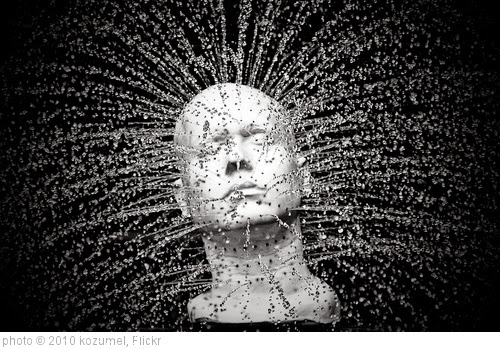








.png)