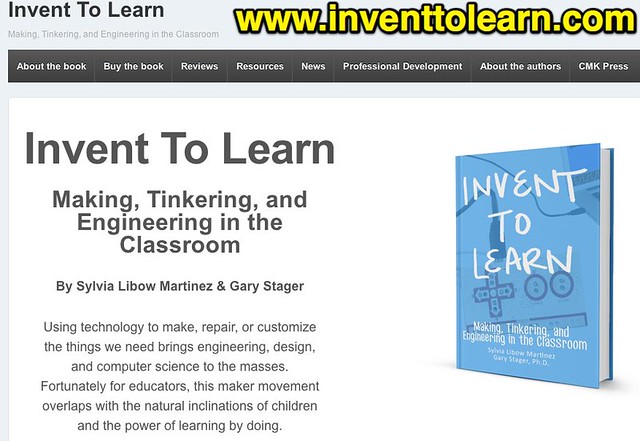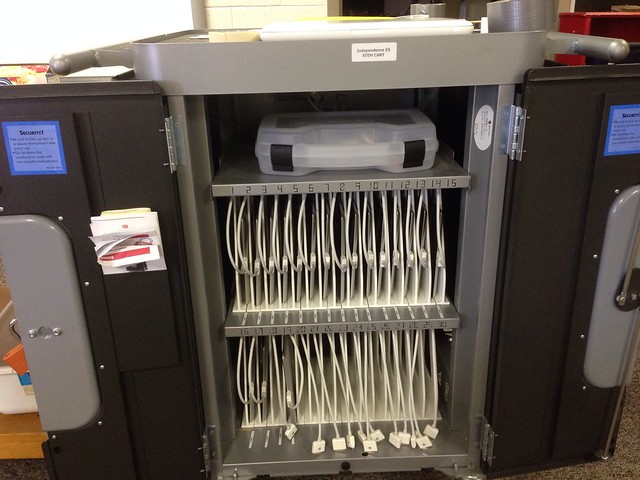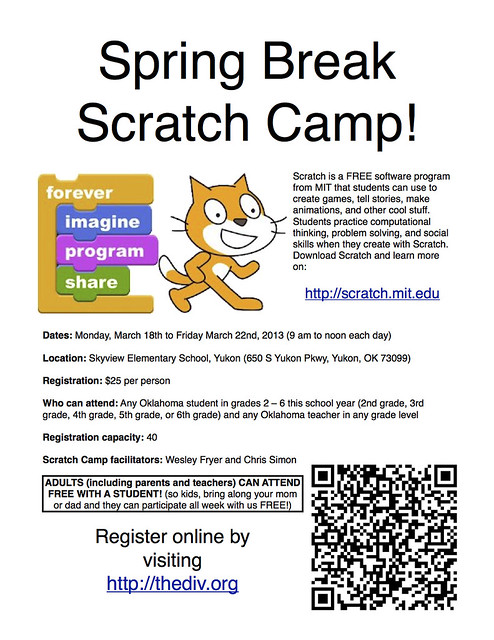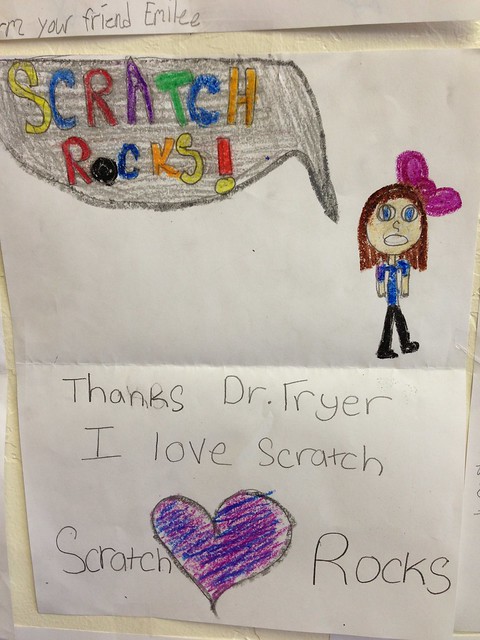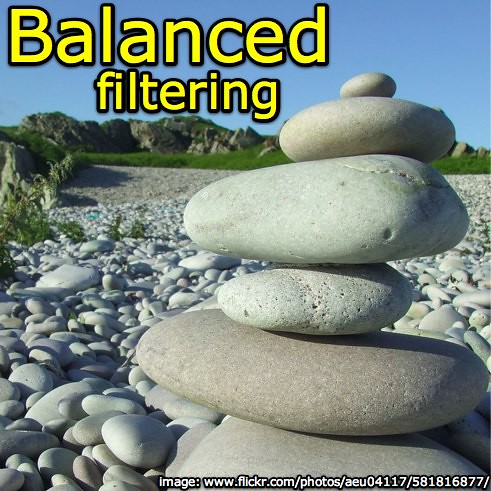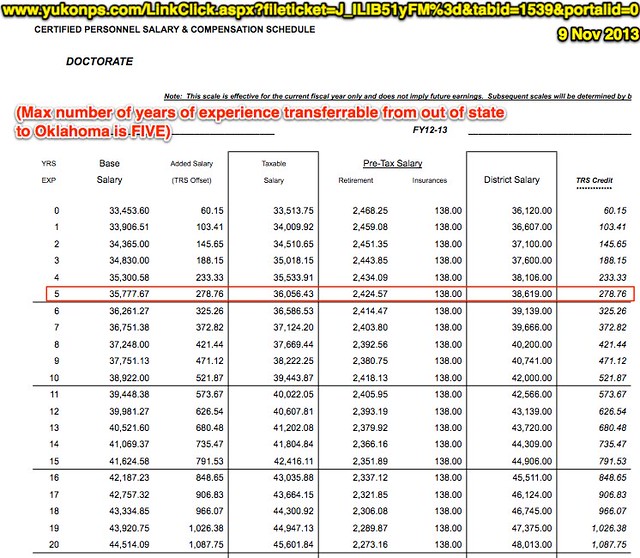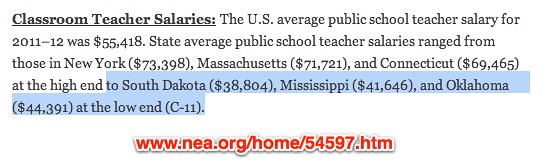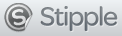A week ago on Friday, November 1, I started a new job as the grade 4-5 STEM (Science, Technology, Engineering and Math) teacher at Independence Elementary in Yukon, Oklahoma. (@iesSTEM) I was hired to replace a long term sub who started the school year when the previous STEM teacher (a friend of mine I worked with the past two years) had to resign for medical reasons. While I certainly have a lot of different thoughts and feelings about this “new season” of life and the changes/transitions it brings, there are at least fifteen different reasons I’m thrilled to be back in the classroom as a full-time elementary teacher in Yukon Public Schools.
1. Yukon Has Great Teachers
The people we work with on a daily basis can have a tremendous, cumulative effect on our lives. When you work with great people who love what they do and have fun at the same time, time flies. The past two years, I’ve been blessed to be able to work with many of the teachers, librarians, principals, and administrative staff members in Yukon Public Schools, and it has been an extremely energizing experience. The chance to continue working with fantastic educators in Yukon on a full-time basis is the number one reason I’m thrilled to return full-time to the classroom. Over the past years I’ve cultivated some wonderful relationships with many different people in Yukon, and I’m excited to continue developing them!
2. Hands-On Learning is Best
This is a slide I’ve been using in my conference keynotes, breakout sessions and workshops for awhile now. It’s a phrase straight from John Dewey: We remember what we DO.

As an elementary STEM teacher, I have the great fortune every day to provide HANDS-ON learning opportunities for students. Whether we’re building towers with spaghetti pasta, marshmallows and masking tape (as we did this week) or programming our own games on iPads (as we will do next week) my goal is to provide students as much time as possible each class period to create, make and “DO” their learning rather than passively watch someone else talk and present.
3. Curricular Autonomy
As an elementary STEM teacher I do not have a prescribed curriculum to follow. I am guided by the Common Core State Standards (now referred to in our state as “Oklahoma Academic Standards“) but I do not have a defined curriculum, scope and sequence, or (heaven forbid) a pacing guide. This level of curricular autonomy in a public school in 2013 is, in my experience, extremely rare as well as priceless. I’ve started gathering STEM curricular resources and links for my students on a Google Site (stem.wesfryer.com). I started reading Sylvia Martinez and Gary Stager‘s excellent book, “Invent To Learn: Making, Tinkering, and Engineering in the Classroom” several weeks ago and have been brainstorming project ideas ever since this job became a possibility for me in October. It’s extremely exciting to have this opportunity to design and share a project-based STEM curriculum with my students.
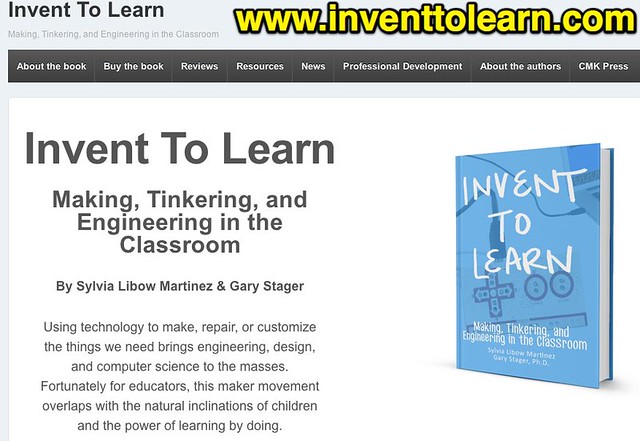
If you haven’t seen Sylvia and Gary’s outstanding keynote for the 2013 K-12 Online Conference in the “Building Learning” strand, “Making the Case for Making in Schools,” take 33 minutes and watch it. The learning environment and learning opportunities they espouse are exactly what I want for my STEM students in Yukon.
4. iPad Cart
I am extremely thankful and fortunate to have a cart of iPads in my STEM classroom to use with students.
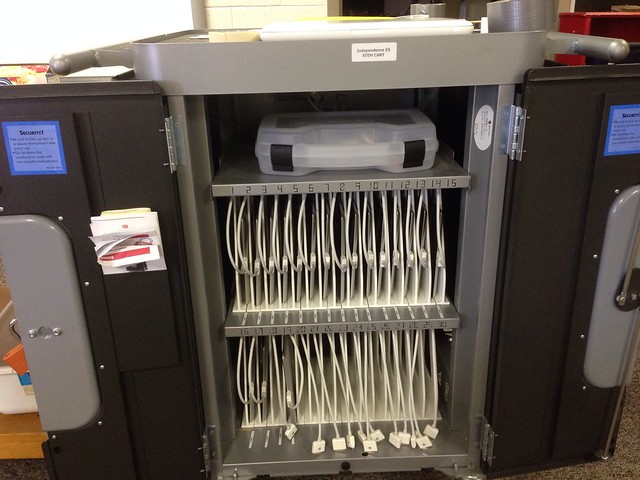
Following the instructional philosophy of “Mapping Media to the Common Core,” we are using / are going to use our iPads in STEM class to document and share our learning with others. I’ve created 9 new interactive websites on KidBlog.org, to join the two KidBlog sites created by IES teachers I worked with the past two years on classroom blogging, so each student has a chance to post and share their STEM work online. (These are linked under their grade headings at the top of stem.wesfyrer.com). Out of the almost 300 students I teach this semester in STEM, only five have (with their parents) opted out of publishing / sharing their photos and work online. I’m hopeful some of the other classroom teachers at our school will become both aware and interested in “interactive writing” as a result of our digital publishing in STEM class. It will be both interesting (and hopefully) exciting to see how this develops over the course of the school year.
I’ve started an “iPad Apps” page on my STEM curriculum site, and will be posting regularly here (I’m sure) about the different apps we’re using in class and what we’re learning together. This week was my first opportunity to use NearPod (free) with students. Next week will be my first opportunity to teach coding and game design on the iPad using HopScotch (free).
5. STEM is Important
Lots of people (including our governor, Mary Fallin, who held a state educational STEM summit on my birthday this past summer) are talking about the importance of STEM in our schools. While politicians like to stand up and pontificate about the importance of STEM, I’m much more interested in the PRACTICAL ways we can not only inspire but also equip students to pursue STEM studies TODAY. That’s one reason I’ve been involved in leading “Scratch Camps” in Oklahoma the past few years.
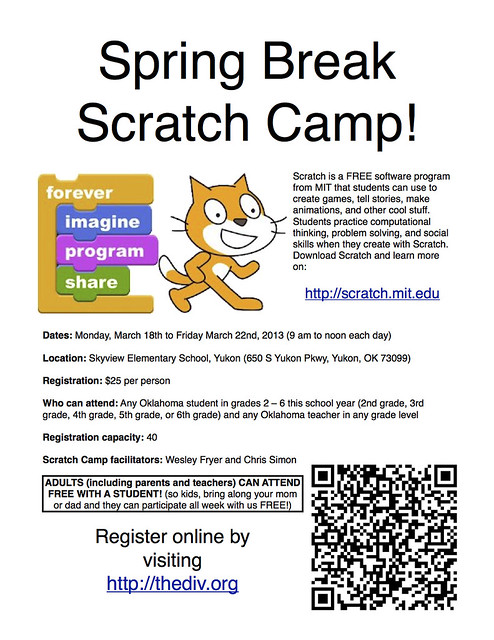
I feel very passionate about not only hands-on, project-based learning, but also STEM skills like coding, problem solving, group collaboration, and game design. I love the Code.org video, “What Most Schools Don’t Teach,” and feature it on the homepage of my STEM curriculum site. This video explains many of the reasons I’m fired up to be a STEM teacher and work with students on STEM projects every day.
6. Yukon’s Priority Emphasis on STEM
Yukon Public Schools’ emphasis on STEM is VERY unique in our state. At both our grade 4-5 elementary schools, ALL students go to STEM class as a “special” class just like PE, art and music. There are a lot of people responsible for this, but one of the primary ones is Dr. Fred Rhodes. Dr. Rhodes is now the superintendent of Putnam City Schools, near Yukon, but previously was the Assistant Superintendent for Elementary in Yukon and championed the STEM program when the district restructured its schools a couple years ago. I am VERY thankful to all the staff, board members, and parents in Yukon who have and continue to support STEM with support for full-time, certified STEM teachers. Hopefully we will see STEM programs in more Oklahoma schools in the months and years ahead.
7. Scratch and Coding
As I’ve already mentioned a few times in this post, I am very excited to teach my STEM students in Yukon about coding and game development. Scratch software, created by MIT’s Lifelong Kindergarden group and shared freely, is one of the best platforms to introduce to students when it comes to coding and computational thinking. I loved introducing both students and teachers in Yukon to Scratch the past couple of years when I was an instructional coach in the district, and look forward to continuing “Scratching” at IES with my students. We may continue the after-school “Scratch Club” next semester which my predecessor, Chris Simon, started.
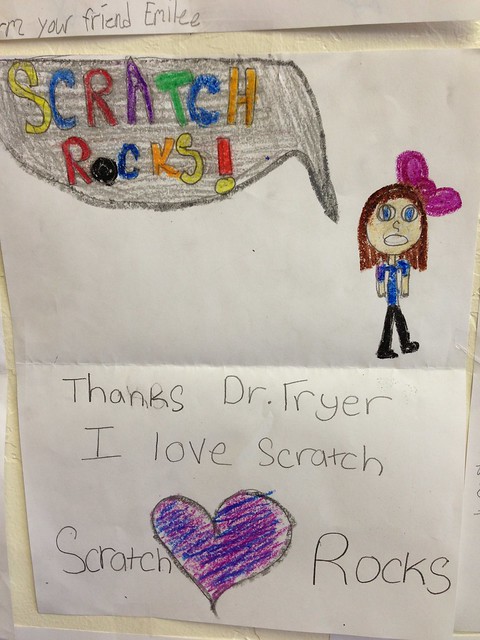
8. Twice Per Week for One Semester
One of the best things which changed this year in the STEM program at IES is the schedule. Rather than seeing 22 classes of students 1 time per week for 50 minutes each, as the STEM teacher I see half that number (11 classes) TWICE per week. This is fantastic for several reasons. First of all, it’s possible to do far more with students (and take them “deeper” in their learning) when we get together twice per week. It’s also less like a “Groundhog Day” teaching experience (in the words of Chris Simon) to teach fewer repetitions of the same lessons each week. I’m very thankful and pleased this schedule change was made this year. My students are going to benefit as a result I’m sure.
9. Balanced Content Filtering
Yukon Public Schools is one of the most technologically progressive school districts in the state of Oklahoma. We certainly have others (Howe Public Schools and Piedmont Public Schools are two which immediately come to mind) but I would put Yukon up against any other district in our state in many categories of technological vision and IT support. There are many reasons for this, but primary among them is the leadership of Yukon superintendent Bill Denton as well as former Chief Academic Officer Dawn Danker-Pierce and former Technology Director Jason McDaniel. The curriculum team at Yukon, now led by Kathy Davis, has been fantastic and over the past four years implemented a large number of innovative changes which have positively shaped the learning culture within the district.
One of the HUGE and important changes which Dawn, Jason, and others implemented in the past few years in Yukon was providing “differentiated content filtering” for teachers, staff and students. By using LightSpeed Systems Internet filtering service, Yukon has and continues to directly empower teachers to utilize Internet content in student lessons. Teachers are able to bypass the Internet content filter when needed with their login credentials, and can DIRECTLY add new YouTube videos to the “whitelist” of approved, educational YouTube videos for students by adding them to their personal “video library” in My Big Campus. This kind of teacher empowerment is NOT yet common in our Oklahoma schools, and is another reason I’m very enthusiastic to work full-time as a Yukon teacher. This is an approach to Internet content filtering in schools which I would term, “balanced content filtering.”
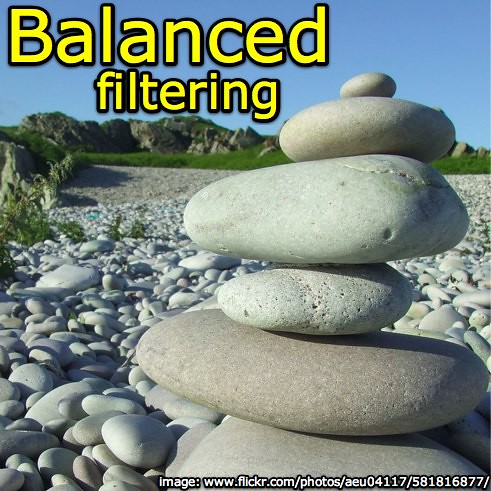
The visionary, positive learning culture supported by technology in Yukon shaped by the leadership of Bill Denton, Dawn Danker-Pierce, Jason McDaniel, Kathy Davis, and others was captured well last spring by videographers from LightSpeed Systems who visited the district and created the video, “Yukon Public Schools Think Different.” It’s six minutes long. Even though Jason and Dawn no longer work for the district, I’m very hopeful this kind of progressive educational vision in Yukon will continue and grow in the months and years ahead.*
* Full disclosure: LightSpeed Systems sponsored a presentation I shared in New York in October 2013 titled, “Roadmap to Blended Learning.”
10. Fantastic IT Support
I am absolutely not writing this point to score points with anyone: I’m writing it because it’s 100% true. The IT support in Yukon schools is the best I’ve ever seen or experienced as a professional educator. In some nearby districts now (I won’t name names here) teachers can wait literally WEEKS for technology problems with their computers to be fixed. In Yukon, at most I’ve had to wait just hours rather than days. Yukon is not a digital technology utopia, there are still many challenges, but the IT support is outstanding. This relates directly to my first point: Great people. People make the difference. You can have millions of dollars to buy “stuff” (as some large school districts have) but without great people, those resources can’t be used to their full potential.
11. MacBook Air and Apple Vision / Support
Yukon Schools is a cross-platform district, and provides support for Apple as well as Windows-based computers as well as tablets / mobile devices. This is SO important, and again (unfortunately) is NOT the case in many other Oklahoma districts today. All teachers in YPS were issued new MacBook Air laptops in October 2012. Part of my contract last Spring with Yukon included developing curriculum and sharing a series of workshops on “MacBook Basics.” Having suffered for many years of my educational career with IT departments who were very antagonistic and closed-minded to ANY operating system other than Microsoft’s, the attitude and perspectives of Yukon’s leadership toward technology platforms is oh-so welcome.
12. Consulting Flexibility
One of the important things YPS agreed to provide for me in my teaching contract was flexibility with some consulting days. Given the low salaries paid to Oklahoma teachers, this is very important for our family.
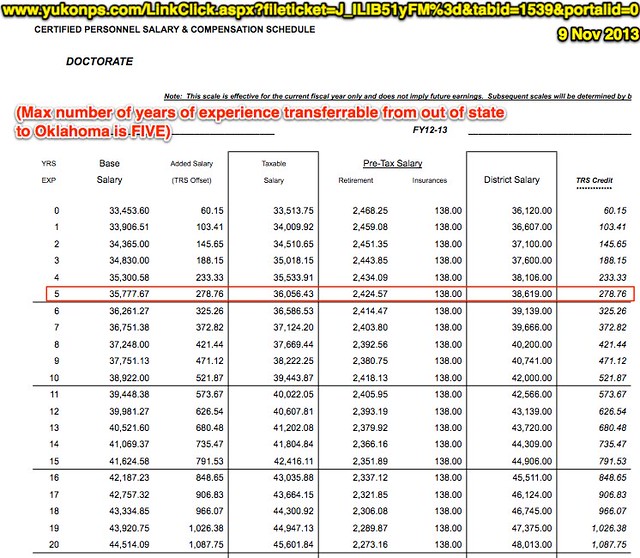
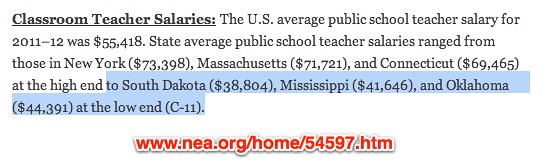
13. Superb STEM Peer Teachers
I loved working with the other STEM teachers in Yukon the past couple of years, and look forward to continuing those collaborations.
14. Adam Zodrow
Adam is the director of professional development for YPS, but also wears other hats, including leadership for the district STEM program. I was extremely blessed the past year to be able to share an office with Adam, as I worked to support the district curriculum and technology team as an instructional coach on contract. Being able to continue working with Adam specifically is a HUGE reason I’m also thrilled to return to Yukon as a classroom teacher. Working with innovative, creative and passionate educators is priceless. Adam is tops and (as you’ll hear a bit if you watch the video “Yukon Public Schools Think Different“) continues to play an important role in Yukon’s educational innovation trajectory.
15. Google Apps
Several years ago Yukon Public Schools “went Google,” transitioning to Google Apps for Education. I’m a prolific user of Google tools and am thrilled that Yukon supports the use of Google platforms like Gmail, Blogger, YouTube, etc. Just this week, my STEM students took photos of their “Marshmallow Challenge” projects (thanks to Nevada STEM educator Brian Crosby‘s recommendation) and shared them via email from our iPads to a Blogger site. If YPS didn’t support Google tools, this might not have been possible.
Oh… and let’s not forget this one!
16. I Love Teaching, Especially 4th & 5th Graders!
Can you tell I’m thrilled to be a full-time Yukon Miller?! 
Technorati Tags: code, coding, edtech, education, oklahoma, scratch, stem, technology, yukon
Check out Wesley's new ebook,
"Mapping Media to the Common Core: Volume I." (2013) It's $15!
If you're trying to listen to a podcast episode and it's not working,
check this status page. (Wes is migrating his podcasts to Amazon S3 for hosting.) Remember to follow Wesley Fryer on Twitter (
@wfryer),
Facebook and
Google+. Also "like" Wesley's Facebook pages for "
Speed of Creativity Learning" and his eBook, "
Playing with Media." Don't miss Wesley's latest technology integration project, "
Mapping Media to the Common Core / Curriculum."
15 Reasons I’m Thrilled to be a Grade 4-5 STEM Teacher in Yukon, Oklahoma originally appeared on Moving at the Speed of Creativity on November 9, 2013.