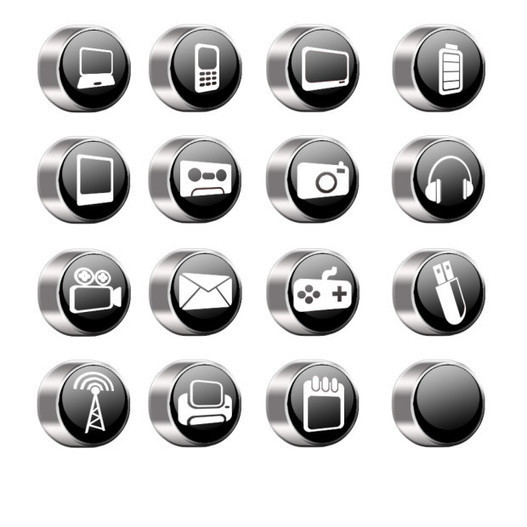The second graders have been learning about, listening to, experiencing, and creating fairy tales for the last couple of months. This is a big part of second grade.
Our second grade teachers, Tracy Ferguson and Melanie Smith, along with art, music and myself, have been collaborating on a fairy tale project. We are excited for this work and can't wait to see where it takes all of us this year.
There are a few of the 2nd grade Common Core Standards that we are focusing on right now within this collaborative unit.
RL.2.9 Reading: Literature: Compare and contrast two of more versions of the same story by different authors or from different cultures.
W.2.6 Writing: With guidance and support from adults, use a variety of digital tools to produce and publish writing, including in collaboration with peers.
SL.2.1 Speaking and Listening: Participate in collaborative conversations with diverse partners about grade 2 topics and texts with peers and adults in small and larger groups.

Today in the library, we used a new digital tool to produce a collaborative project with a partner. Since they are writing their own fractured fairy tale within the classrooms, I need to do a few things in the library to get ready for the next steps.
One of these steps is to teach them how to use a couple of new digital tools. They will be using these tools once they have their fractured fairy tales complete.
We learned about
Storybird today. This is a favorite among all of our students at Van Meter.
And one of mine too.
This is where you can either login with a username and password....
or you can also sign up your students within "Classes" under your Storybird account. The picture above shows the 2nd grade class before they signed in themselves with the class access code I provided.
It also gives you the ability to manage several classes and manage your students easily within this area of Storybird.
Once logged in, you can go to three main places from the top....You, Create, and Explore.
Under the "You" tab, all of the unpublished and published Storybird's can be viewed, edited, or shared.
When you are ready to create, you go to the "Create" tab. The first thing you will see is artwork from dozens of super talented artists. You can search through the artwork and also through the different tags that organize the artwork.
I love just going down the page and browsing through the different artwork. It is such fun artwork .....the kids get so excited to find something that they love too.
Once you have selected an artist, you can either create a story or poem.
In the picture above, this shows me creating a story. The artwork can be changed by simply dragging it to the boxes on the pages. You can add text and even change the layout of the page. The pages can be added, deleted, and switched around at the bottom of the page.
In the left hand corner, you have a few options.
One of my favorite things about Storybird is that you can collaborate with others on your stories. Even parents can be invited to collaborate which can be a really special project between school and home.
This is also where the Storybird can be published. It can be made private or public. All of the second graders stories will be public so we can share them online with each other, our school community, and others.
Today when we started, the kids and I brainstormed some ideas for what their Storybird could be about. We decided as a class to have it be a holiday fractured fairy tale. With Thanksgiving a day away, this would be perfect.
I love some of the ideas they came up with. The one above is going to be a holiday version of
Jack and the Beanstalk, except Jack is a girl named Katie.
This group was very excited to find an illustration of the abominable snowman. They were going to use this as holiday version of
Goldilocks and Three Bears.....except the abominable snowman is Goldilocks.
And in this Storybird, Naida and Bailey are going to tell us the story of the
Three Little Elves and the Big Bad Santa. It was fun watching the second graders work together and share their Storybirds today....not just between each other, but also between the groups. They are excited to present these right after our Thanksgiving break. I am too! We are going to ask another grade level if we can come share them with their students and teachers.
By creating using a digital tool, working together, and retelling a classic fairy tale, they are gaining lots of knowledge and skills that will be valuable and essential in projects to come.
Next up.....taking the fractured fairy tale they are writing in class and using LittleBirdTales to illustrate and write their very own digital eBook. We will be sure to share this part too.