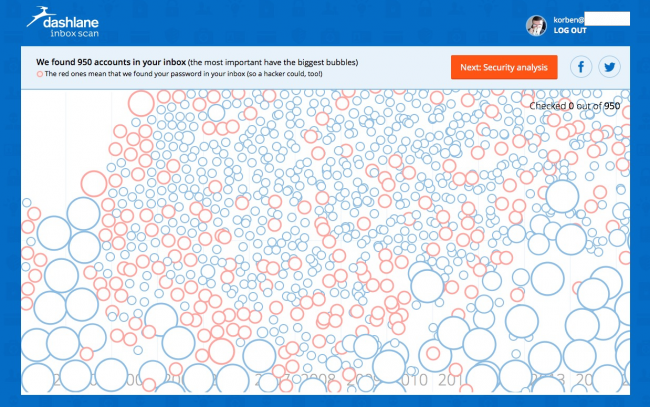Since the release to manufacturing (RTM) of Exchange 2013, you have been waiting for our sizing and capacity planning guidance. This is the first official release of our guidance in this area, and updates to our TechNet content will follow in a future milestone.
As we continue to learn more from our own internal deployments of Exchange 2013, as well as from customer feedback, you will see further updates to our sizing and capacity planning guidance in two forms: changes to the numbers mentioned in this document, as well as further guidance on specific areas not covered here. Let us know what you think we are missing and we will do our best to respond with better information over time.
First, some context
Historically, the Exchange Server product group has used various sources of data to produce sizing guidance. Typically, this data would come from scale tests run early in the product development cycle, and we would then fine-tune that guidance with observations from production deployments closer to final release. Production deployments have included Exchange Dogfood (our internal pre-release deployment that hosts the Exchange team and various other groups at Microsoft), Microsoft IT’s corporate Exchange deployment, and various early adopter programs.
For Exchange 2013, our guidance is primarily based on observations from the Exchange Dogfood deployment. Dogfood hosts some of the most demanding Exchange users at Microsoft, with extreme messaging profiles and many client sessions per user across multiple client types. Many users in the Dogfood deployment send and receive more than 500 messages per day, and typically have multiple Outlook clients and multiple mobile devices simultaneously connected and active. This allows our guidance to be somewhat conservative, taking into account additional overhead from client types that we don’t regularly see in our internal deployments as well as client mixes that might be different from what's considered “normal” at Microsoft.
Does this mean that you should take this conservative guidance and adjust the recommendations such that you deploy less hardware? Absolutely not. One of the many things we have learned from operating our own very high-scale service is that availability and reliability are very dependent on having capacity available to deal with those unexpected peaks.
Sizing is both a science and an art form. Attempting to apply too much science to the process (trying to get too accurate) usually results in not having enough extra capacity available to deal with peaks, and in the end, results in a poor user experience and decreased system availability. On the other hand, there does need to be some science involved in the process, otherwise it’s very challenging to have a predictable and repeatable methodology for sizing deployments. We strive to achieve the right balance here.
Impact of the new architecture
From a sizing and performance perspective, there are a number of advantages with the new Exchange 2013 architecture. As many of you are aware, a couple of years ago we began recommending multi-role deployment for Exchange 2010 (combining the Mailbox, Hub Transport, and Client Access Server (CAS) roles on a single server) as a great way to take advantage of hardware resources on modern servers, as well as a way to simplify capacity planning and deployment. These same advantages apply to the Exchange 2013 Mailbox role as well. We like to think of the services running on the Mailbox role as providing a balanced utilization of resources rather than having a set of services on a role that are very disk intensive, and a set of services on another role that are very CPU intensive.
Another example to consider for the Mailbox role is cache effectiveness. Software developers use in-memory caching to prevent having to use higher-latency methods to retrieve data (like LDAP queries, RPCs, or disk reads). In the Exchange 2007/2010 architecture, processing for operations related to a particular user could occur on many servers throughout the topology. One CAS might be handling Outlook Web App for that user, while another (or more than one) CAS might be handling Exchange ActiveSync connections, and even more CAS might be processing Outlook Anywhere RPC proxy load for that same user. It’s even possible that the set of servers handling that load could be changing on a regular basis. Any data associated with that user stored in a cache would become useless (effectively a waste of memory) as soon as those connections moved to other servers. In the Exchange 2013 architecture, all workload processing for a given user occurs on the Mailbox server hosting the active copy of that user’s mailbox. Therefore, cache utilization is much more effective.
The new CAS role has some nice benefits as well. Given that the role is totally stateless from a user perspective, it becomes very easy to scale up and down as demands change by simply adding or removing servers from the topology. Compared to the CAS role in prior releases, hardware utilization is dramatically reduced meaning that fewer CAS role machines will be required. Additionally, it may make sense for many customers to consider a multi-role deployment in which CAS and Mailbox are co-located – this allows further simplification of capacity planning and deployment, and also increases the number of available CAS which has a positive effect on service availability. Look for a follow up post on the benefits of a multi-role deployment soon.
Start to finish, what’s the process?
Sizing an Exchange deployment has six major phases, and I will go through each of them in this post in some detail.
- You begin the process by making sure you fully understand the available guidance on this topic. If you are reading this post, that’s a great start. There may have been updates posted either here on the Exchange team blog, or over on TechNet. Make sure you take a look before proceeding.
- The second step is to gather any available data on the existing messaging deployment (if there is one) or estimate user profile requirements if this is a totally new solution.
- The third step is perhaps the most difficult. At this point, you need to figure out all of the requirements for the Exchange solution that might impact the sizing process. This can include decisions like the desired mailbox size (mailbox quota), service level objectives, number of sites, number of mailbox database copies, storage architecture, growth plans, deployment of 3rd party products or line-of-business applications, etc. Essentially, you need to understand any aspect of the design that could impact the number of servers, user count, and utilization of servers.
- Once you have collected all of the requirements, constraints, and user profile data, it’s time to calculate Exchange requirements. The easiest way to do this is with the calculator tool, but it can also be done manually as I will describe in this post. Clearly the calculator makes the process much easier, so if the calculator is available, use it!
- Once the Exchange requirements have been calculated, it’s time to consider various options that are available. For example, there may be a choice between scaling up (deploying fewer larger servers) and scaling out (deploying a larger number of smaller servers), and the options could have various implications on high availability, as well as the total number of hardware or software failures that the solution can sustain while remaining available to users. Another typical decision is around storage architecture, and this often comes down to cost. There are a range of costs and benefits to different storage choices, and the Exchange requirements can often be met by more than one of these options.
- The last step is to finalize the design. At this point, it’s time to document all of the decisions that were made, order some hardware, use Jetstress to validate that the storage requirements can be met, and perform any other necessary pre-production lab testing to ensure that the production rollout and implementation will go smoothly.
Gather requirements and user data
The primary input to all of the calculations that you will perform later is the average user profile of the deployment, where the user profile is defined as the sum of total messages sent and total messages received per-user, per-workday (on average). Many organizations have quite a bit of variability in user profiles. For example, a segment of users might be considered “Information Workers” and spend a good part of their day in their mailbox sending and reading mail, while another segment of users might be more focused on other tasks and use email infrequently. Sizing for these segments of users can be accomplished by either looking at the entire system using weighted averages, or by breaking up the sizing process to align with the various segments of users. In general it’s certainly easier to size the whole system as a unit, but there may be specific requirements (like the use of certain 3rd party tools or devices) which will significantly impact the sizing calculation for one or more of the user segments, and it can be very difficult to apply sizing factors to a user segment while attempting to size the entire solution as a unit.
The obvious question in your mind is how to go get this user profile information. If you are starting with an existing Exchange deployment, there are a number of options that can be used, assuming that you aren’t the elusive Exchange admin who actually tracks statistics like this on an ongoing basis. If you are using Exchange 2007 or earlier, you can utilize the Exchange Profile Analyzer (EPA) tool, which will provide overall user profile statistics for your Exchange organization as well as detailed per-user statistics if required. If you are on Exchange 2010, the EPA tool is not an option for you. One potential option is to evaluate message traffic using performance counters to come up with user profile averages on a per-server basis. This can be done by monitoring the MSExchangeIS\Messages Submitted/sec and MSExchangeIS\Messages Delivered/sec counters during peak average periods and extrapolating the recorded data to represent daily per-user averages. I will cover this methodology in a future blog post, as it will take a fair amount of explanation. Another option is to use message tracking logs to generate these statistics. This could be done via some crafty custom PowerShell scripting, or you could look for scripts that attempt to do this work for you already. One of our own consultants points to an example on his blog.
Typical user profiles range from 50-500 messages per-user/per-day, and we provide guidance for those profiles. When in doubt, round up.

The other important piece of profile information for sizing is the average message size seen in the deployment. This can be obtained from EPA, or from the other mentioned methods (via transport performance counters, or via message tracking logs). Within Microsoft, we typically see average message sizes of around 75KB, but we certainly have worked with customers that have much higher average message sizes. This can vary greatly by industry, and by region.
Start with the Mailbox servers
Just as we recommended for Exchange 2010, the right way to start with sizing calculations for Exchange 2013 is with the Mailbox role. In fact, those of you who have sized deployments for Exchange 2010 will find many similarities with the methodology discussed here.
Example scenario
Throughout this article, we will be referring to an example deployment. The deployment is for a relatively large organization with the following attributes:
- 100,000 mailboxes
- 200 message/day profile, with 75KB average message size
- 10GB mailbox quota
- Single site
- 4 mailbox database copies, no lagged copies
- 2U commodity server hardware platform with internal drive bays and an external storage chassis will be used (total of 24 available large form-factor drive bays)
- 7200 RPM 4TB midline SAS disks are used
- Mailbox databases are stored on JBOD direct attached storage, utilizing no RAID
- Solution must survive double failure events
High availability model
The first thing you need to determine is your high availability model, e.g., how you will meet the availability requirements that you determined earlier. This likely includes multiple database copies in one or more Database Availability Groups, which will have an impact on storage capacity and IOPS requirements. The TechNet documentation on this topic provides some background on the capabilities of Exchange 2013 and should be reviewed as part of the sizing process.
At a minimum, you need to be able to answer the following questions:
- Will you deploy multiple database copies?
- How many database copies will you deploy?
- Will you have an architecture that provides site resilience?
- What kind of resiliency model will you deploy?
- How will you distribute database copies?
- What storage architecture will you use?
Capacity requirements
Once you have an understanding of how you will meet your high availability requirements, you should know the number of database copies and sites that will be deployed. Given this, you can begin to evaluate capacity requirements. At a basic level, you can think of capacity requirements as consisting of storage for mailbox data (primarily based on mailbox storage quotas), storage for database log files, storage for content indexing files, and overhead for growth. Every copy of a mailbox database is a multiplier on top of these basic storage requirements. As a simplistic example, if I was planning for 500 mailboxes of 1GB each, the storage for mailbox data would be 500GB, and then I would need to apply various factors to that value to determine the per-copy storage requirement. From there, if I needed 3 copies of the data for high availability, I would then need to multiply by 3 to obtain the overall capacity requirement for the solution (all servers). In reality, the storage requirements for Exchange are far more complex, as you will see below.
Mailbox size
To determine the actual size of a mailbox on disk, we must consider 3 factors: the mailbox storage quota, database white space, and recoverable items.
The mailbox storage quota is what most people think of as the “size of the mailbox” – it’s the user perceived size of their mailbox and represents the maximum amount of data that the user can store in their mailbox on the server. While this is certainly represents the majority of space utilization for Exchange databases, it’s not the only element by which we have to size.
Database whitespace is the amount of space in the mailbox database file that has been allocated on disk but doesn’t contain any in-use database pages. Think of it as available space to grow into. As content is deleted out of mailbox databases and eventually removed from the mailbox recoverable items, the database pages that contained that content become whitespace. We recommend planning for whitespace size equal to 1 day worth of messaging content.
Estimated Database Whitespace per Mailbox = per-user daily message profile x average message size
This means that a user with the 200 message/day profile and an average message size of 75KB would be expected to consume the following whitespace:
200 messages/day x 75KB = 14.65MB
When items are deleted from a mailbox, they are really “soft-deleted” and moved temporarily to the recoverable items folder for the duration of the deleted item retention period. Like Exchange 2010, Exchange 2013 has a feature known as single item recovery which will prevent purging data from the recoverable items folder prior to reaching the deleted item retention window. When this is enabled, we expect to see a 1.2 percent increase in mailbox size for a 14 day deleted item retention window. Additionally, we expect to see a 3 percent increase in the size of the mailbox for calendar item version logging which is enabled by default. Given that a mailbox will eventually reach a steady state where the amount of new content will be approximately equal to the amount of deleted content in order to remain under quota, we would expect the size of the items in the recoverable items folder to eventually equal the size of new content sent & received during the retention window. This means that the overall size of the recoverable items folder can be calculated as follows:
Recoverable Items Folder Size = (per-user daily message profile x average message size x deleted item retention window) + (mailbox quota size x 0.012) + (mailbox quota size x 0.03)
If we carry our example forward with the 200 message/day profile, a 75KB average message size, a deleted item retention window of 14 days, and a mailbox quota of 10GB, the expected recoverable items folder size would be:
(200 messages/day x 75KB x 14 days) + (10GB x 0.012) + (10GB x 0.03)
= 210,000KB + 125,819.12K + 314,572.8KB = 635.16MB
Given the results from these calculations, we can sum up the mailbox capacity factors to get our estimated mailbox size on disk:
Mailbox Size on disk = 10GB mailbox quota + 14.65MB database whitespace + 635.16MB Recoverable Items Folder = 10.63GB
Content indexing
The space required for files related to the content indexing process can be estimated as 20% of the database size.
Per-Database Content Indexing Space = database size x 0.20
In addition, you must additionally size for one additional content index (e.g. an additional 20% of one of the mailbox databases on the volume) in order to allow content indexing maintenance tasks (specifically the master merge process) to complete. The best way to express the need for the master merge space requirement would be to look at the average database file size across all databases on a volume and add 1 database worth of disk consumption to the calculation when determining the per-volume content indexing space requirement:
Per-Volume Content Indexing Space = (average database size x (databases on the volume + 1) x 0.20)
As a simple example, if we had 2 mailbox databases on a single volume and each database consumed 100GB of space, we would compute the per-volume content indexing space requirement like this:
100GB database size x (2 databases + 1) x 0.20 = 60GB
Log space
The amount of space required for ESE transaction log files can be computed using the same method as Exchange 2010. You can find details on the process in the Exchange 2010 TechNet guidance. To summarize the process, you must first determine the base guideline for number of transaction logs generated per-user, per-day, using the following table. As in Exchange 2010, log files are 1MB in size, making the math for log capacity quite straightforward.
| Message profile (75 KB average message size) |
Number of transaction logs generated per day |
| 50 |
10 |
| 100 |
20 |
| 150 |
30 |
| 200 |
40 |
| 250 |
50 |
| 300 |
60 |
| 350 |
70 |
| 400 |
80 |
| 450 |
90 |
| 500 |
100 |
Once you have the appropriate value from the table which represents guidance for a 75KB average message size, you may need to adjust the value based on differences in the target average message size. Every time you double the average message size, you must increase the logs generated per day by an additional factor of 1.9. For example:
Transaction logs at 200 messages/day with 150KB average message size = 40 logs/day (at 75KB average message size) x 1.9 = 76
Transaction logs at 200 messages/day with 300KB average message size = 40 logs/day (at 75KB average message size) x (1.9 x 2) = 152
While daily log volume is interesting, it doesn’t represent the entire requirement for log capacity. If traditional backups are being used, logs will remain on disk for the interval between full backups. When mailboxes are moved, that volume of change to the target database will result in a significant increase in the amount of logs generated during the day. In a solution where Exchange native data protection is in use (e.g., you aren’t using traditional backups), logs will not be truncated if a mailbox database copy is failed or if an entire server is unreachable unless an administrator intervenes. There are many factors to consider when sizing for required log capacity, and it is certainly worth spending some time in the Exchange 2010 TechNet guidance mentioned earlier to fully understand these factors before proceeding. Thinking about our example scenario, we could consider log space required per database if we estimate the number of users per database at 65. We will also assume that 1% of our users are moved per week in a single day, and that we will allocate enough space to support 3 days of logs in the case of failed copies or servers.
Log Capacity to Support 3 Days of Truncation Failure = (65 mailboxes/database x 40 logs/day x 1MB log size) x 3 days = 7.62GB
Log Capacity to Support 1% mailbox moves per week = 65 mailboxes/database x 0.01 x 10.63GB mailbox size = 6.91GB
Total Local Capacity Required per Database = 7.62GB + 6.91GB = 14.53GB
Putting all of the capacity requirements together
The easiest way to think about sizing for storage capacity without having a calculator tool available is to make some assumptions up front about the servers and storage that will be used. Within the product group, we are big fans of 2U commodity server platforms with ~12 large form-factor drive bays in the chassis. This allows for a 2 drive RAID array for the operating system, Exchange install path, transport queue database, and other ancillary files, and ~10 remaining drives to use as mailbox database storage in a JBOD direct attached storage configuration with no RAID. Fill this server up with 4TB SATA or midline SAS drives, and you have a fantastic Exchange 2013 server. If you need even more storage, it’s quite easy to add an additional shelf of drives to the solution.
Using the large deployment example and thinking about how we might size this on the commodity server platform, we can consider a server scaling unit that has a total of 24 large form-factor drive bays containing 4TB midline SAS drives. We will use 2 of those drives for the OS & Exchange, and the remaining drive bays will be used for Exchange mailbox database capacity. Let’s use 12 of those drive bays for databases – that leaves 10 remaining drive bays that could contain spares or remain empty. For this sizing exercise, let’s also plan for 4 databases per drive. Each of those drives has a formatted capacity of ~3725GB. The first step in figuring out the number of mailboxes per database is to look at overall capacity requirements for the mailboxes, content indexes, and required free space (which we will set to 5%).
To calculate the maximum amount of space available for mailboxes, let’s apply a formula (note that this doesn’t consider space for logs – we will make sure that the volume will have enough space for logs later in the process). First, we can remove our required free space from the available storage on the drive:
Available Space (excluding required free space) = Formatted capacity of the drive x (1 – free space)
Then we can remove the space required for content indexing. As discussed above, the space required for content indexing will be 20% of the database size, with an additional 20% of one database for content indexing maintenance tasks. Given the additional 20% requirement, we can’t model the overall space requirement as a simple 20% of the remaining space on the volume. Instead we need to compute a new percentage that takes the number of databases per-volume into consideration.

Now we can remove the space for content indexing from our available space on the volume:

And we can then divide by the number of databases per-volume to get our maximum database size:

In our example scenario, we would obtain the following result:

Given this value, we can then calculate our maximum users per database (from a capacity perspective, as this may change when we evaluate the IO requirements):

Let’s see if that number is actually reasonable given our 4 copy configuration. We are going to use 16-node DAGs for this deployment to take full advantage of the scalability and high-availability benefits of large DAGs. While we have many drives available on our selected hardware platform, we will be limited by the maximum of 50 database copies per-server in Exchange 2013. Considering this maximum and our desire to have 4 databases per volume, we can calculate the maximum number of drives for mailbox database usage as:

With 12 database volumes and 4 database copies per-volume, we will have 48 total database copies per server.

With 66 users per database and 100,000 total users, we end up with the following required DAG count for the user population:

In this very large deployment, we are using a DAG as a unit of scale or “building block” (e.g. we perform capacity planning based on the number of DAGs required to meet demand, and we deploy an entire DAG when we need additional capacity), so we don’t intend to deploy a partial DAG. If we round up to 8 DAGs we can compute our final users per database count:

With 65 users per-database, that means we will expect to consume the following space for mailbox databases:
Estimated Database Size = 65 users x 10.63GB = 690.95GB
Database Consumption / Volume = 690.95GB x 4 databases = 2763.8GB
Using the formula mentioned earlier, we can compute our estimated content index consumption as well:
690.95GB database size x (4 databases + 1) x 0.20 = 690.95GB
You’ll recall that we computed transaction log space requirements earlier, and it turns out that we magically computed those values with the assumption that we would have 65 users per-database. What a pleasant coincidence! So we will need 14.53GB of space for transaction logs per-database, or to get a more useful result:
Log Space Required / Volume = 14.53GB x 4 databases = 58.12GB
To sum it up, we can estimate our total per-volume space utilization and make sure that we have plenty of room on our target 4TB drives:

Looks like our database volumes are sized perfectly!
IOPS requirements
To determine the IOPS requirements for a database, we look at the number of users hosted on the database and consider the guidance provided in the following table to compute total required IOPS when the database is active or passive.
| Messages sent or received per mailbox per day |
Estimated IOPS per mailbox (Active or Passive) |
| 50 |
0.034 |
| 100 |
0.067 |
| 150 |
0.101 |
| 200 |
0.134 |
| 250 |
0.168 |
| 300 |
0.201 |
| 350 |
0.235 |
| 400 |
0.268 |
| 450 |
0.302 |
| 500 |
0.335 |
For example, with 50 users in a database, with an average message profile of 200, we would expect that database to require 50 x 0.134 = 6.7 transactional IOPS when the database is active, and 50 x 0.134 = 6.7 transactional IOPS when the database is passive. Don’t forget to consider database placement which will impact the number of databases with IOPS requirements on a given storage volume (which could be a single JBOD drive or might be a more complex storage configuration).
Going back to our example scenario, we can evaluate the IOPS requirement of the solution, recalling that the average user profile in that deployment is the 200 message/day profile. We have 65 users per database and 4 databases per JBOD drive, so we can estimate our IOPS requirement in worst-case (all databases active) as:
65 mailboxes x 4 databases per-drive x 0.134 IOPS/mailbox at 200 messages/day profile = ~34.84 IOPS per drive
Midline SAS drives typically provide ~57.5 random IOPS (based on our own internal observations and benchmark tests), so we are well within design constraints when thinking about IOPS requirements.
Storage bandwidth requirements
While IOPS requirements are usually the primary storage throughput concern when designing an Exchange solution, it is possible to run up against bandwidth limitations with various types of storage subsystems. The IOPS sizing guidance above is looking specifically at transactional (somewhat random) IOPS and is ignoring the sequential IO portion of the workload. One place that sequential IO becomes a concern is with storage solutions that are running a large amount of sequential IO through a common channel. A common example of this type of load is the ongoing background database maintenance (BDM) which runs continuously on Exchange mailbox databases. While this BDM workload might not be significant for a few databases stored on a JBOD drive, it may become a concern if all of the mailbox database volumes are presented through a common iSCSI or Fibre Channel interface. In that case, the bandwidth of that common channel must be considered to ensure that the solution doesn’t bottleneck due to these IO patterns.
In Exchange 2013, we expect to consume approximately 1MB/sec/database copy for BDM which is a significant reduction from Exchange 2010. This helps to enable the ability to store multiple mailbox databases on the same JBOD drive spindle, and will also help to avoid bottlenecks on networked storage deployments such as iSCSI. This bandwidth utilization is in addition to bandwidth consumed by the transactional IO activity associated with user and system workload processes, as well as storage bandwidth consumed by the log replication and replay process in a DAG.
Transport storage requirements
Since transport components (with the exception of the front-end transport component on the CAS role) are now part of the Mailbox role, we have included CPU and memory requirements for transport with the general Mailbox role requirements described later. Transport also has storage requirements associated with the queue database. These requirements, much like I described earlier for mailbox storage, consist of capacity factors and IO throughput factors.
Transport storage capacity is driven by two needs: queuing (including shadow queuing) and Safety Net (which is the replacement for transport dumpster in this release). You can think of the transport storage capacity requirement as the sum of message content on disk in a worst-case scenario, consisting of three elements:
- The current day’s message traffic, along with messages which exist on disk longer than normal expiration settings (like poison queue messages)
- Queued messages waiting for delivery
- Messages persisted in Safety Net in case they are required for redelivery
Of course, all three of these factors are also impacted by shadow queuing in which a redundant copy of all messages is stored on another server. At this point, it would be a good idea to review the TechNet documentation on Transport High Availability if you aren’t familiar with the mechanics of shadow queuing and Safety Net.
In order to figure out the messages per day that you expect to run through the system, you can look at the user count and messaging profile. Simply multiplying these together will give you a total daily mail volume, but it will be a bit higher than necessary since it is double counting messages that are sent within the organization (i.e. a message sent to a coworker will count towards the profile of the sending user as well as the profile of the receiving user, but it’s really just one message traversing the system). The simplest way to deal with that would be to ignore this fact and oversize transport, which will provide additional capacity for unexpected peaks in message traffic. An alternative way to determine daily message flow would be to evaluate performance counters within your existing messaging system.
To determine the maximum size of the transport database, we can look at the entire system as a unit and then come up with a per-server value.
Overall Daily Messages Traffic = number of users x message profile
Overall Transport DB Size = average message size x overall daily message traffic x (1 + (percentage of messages queued x maximum queue days) + Safety Net hold days) x 2 copies for high availability
Let’s use the 100,000 user sizing example again and size the transport database using the simple method.
Overall Transport DB Size = 75KB x (100,000 users x 200 messages/day) x (1 + (50% x 2 maximum queue days) + 2 Safety Net hold days) x 2 copies = 11,444GB
In our example scenario, we have 8 DAGs, each containing 16-nodes, and we are designing to handle double node failures in each DAG. This means that in a worst-case failure event we would have 112 servers online with 2 failed servers in each DAG. We can use this value to determine a per-server transport DB size:

Sizing for transport IO throughput requirements is actually quite simple. Transport has taken advantage of many of the IO reduction changes to the ESE database that have been made in recent Exchange releases. As a result, the number of IOPS required to support transport is significantly lower. In the internal deployment we used to produce this sizing guidance, we see approximately 1 DB write IO per message and virtually no DB read IO, with an average message size of ~75KB. We expect that as average message size increases, the amount of transport IO required to support delivery and queuing would increase. We do not currently have specific guidance on what that curve looks like, but it is an area of active investigation. In the meantime, our best practices guidance for the transport database is to leave it in the Exchange install path (likely on the OS drive) and ensure that the drive supporting that directory path is using a protected write cache disk controller, set to 100% write cache if the controller allows optimization of read/write cache settings. The write cache allows transport database log IO to become effectively “free” and allows transport to handle a much higher level of throughput.
Processor requirements
Once we have our storage requirements figured out, we can move on to thinking about CPU. CPU sizing for the Mailbox role is done in terms of megacycles. A megacycle is a unit of processing work equal to one million CPU cycles. In very simplistic terms, you could think of a 1 MHz CPU performing a megacycle of work every second. Given the guidance provided below for megacycles required for active and passive users at peak, you can estimate the required processor configuration to meet the demands of an Exchange workload. Following are our recommendations on the estimated required megacycles for the various user profiles.
| Messages sent or received per mailbox per day |
Mcycles per User, Active DB Copy or Standalone (MBX only) |
Mcycles per User, Active DB Copy or Standalone (Multi-Role) |
Mcycles per User, Passive DB Copy |
| 50 |
2.13 |
2.66 |
0.69 |
| 100 |
4.25 |
5.31 |
1.37 |
| 150 |
6.38 |
7.97 |
2.06 |
| 200 |
8.50 |
10.63 |
2.74 |
| 250 |
10.63 |
13.28 |
3.43 |
| 300 |
12.75 |
15.94 |
4.11 |
| 350 |
14.88 |
18.59 |
4.80 |
| 400 |
17.00 |
21.25 |
5.48 |
| 450 |
19.13 |
23.91 |
6.17 |
| 500 |
21.25 |
26.56 |
6.85 |
The second column represents the estimated megacycles required on the Mailbox role server hosting the active copy of a user’s mailbox database. In a DAG configuration, the required megacycles for the user on each server hosting passive copies of that database can be found in the fourth column. If the solution is going to include multi-role (Mailbox+CAS) servers, use the value in the third column rather than the second, as it includes the additional CPU requirements for the CAS role.
It is important to note that while many years ago you could make an assumption that a 500 MHz processor could perform roughly double the work per unit of time as a 250 MHz processor, clock speeds are no longer a reliable indicator of performance. The internal architecture of modern processors is different enough between manufacturers as well as within product lines of a single manufacturer that it requires an additional normalization step to determine the available processing power for a particular CPU. We recommend using the SPECint_rate2006 benchmark from the Standard Performance Evaluation Corporation.
The baseline system used to generate this guidance was a Hewlett-Packard DL380p Gen8 server containing Intel Xeon E5-2650 2 GHz processors. The baseline system SPECint_rate2006 score is 540, or 33.75 per-core, given that the benchmarked server was configured with a total of 16 physical processor cores. Please note that this is a different baseline system than what was used to generate our Exchange 2010 guidance, so any tools or calculators that make assumptions based on the 2010 baseline system would not provide accurate results for sizing an Exchange 2013 solution.
Using the same general methodology we have recommended in prior releases, you can determine the estimated available Exchange workload megacycles available on a different processor through the following process:
- Find the SPECint_rate2006 score for the processor that you intend to use for your Exchange solution. You can do this the hard way (described below) or use Scott Alexander’s fantastic Processor Query Toolto get the per-server score and processor core count for your hardware platform.
- On the website of the Standard Performance Evaluation Corporation, select Results, highlight CPU2006, and select Search all SPECint_rate2006 results.
- Under Simple Request, enter the search criteria for your target processor, for example Processor Matches E5-2630.
- Find the server and processor configuration you are interested in using (or if the exact combination is not available, find something as close as possible) and note the value in the Result column and the value in the # Cores column.
- Obtain the per-core SPECint_rate2006 score by dividing the value in the Result column by the value in the # Cores column. For example, in the case of the Hewlett-Packard DL380p Gen8 server with Intel Xeon E5-2630 processors (2.30GHz), the Result is 430 and the # Cores is 12, so the per-core value would be 430 / 12 = 35.83.
- To determine the estimated available Exchange workload megacycles on the target platform, use the following formula:

Using the example HP platform with E5-2630 processors mentioned previously, we would calculate the following result:

x 12 processors = 25,479 available megacycles per-server
Keep in mind that a good Exchange design should never plan to run servers at 100% of CPU capacity. In general, 80% CPU utilization in a failure scenario is a reasonable target for most customers. Given that caveat that the high CPU utilization occurs during a failure scenario, this means that servers in a highly available Exchange solution will often run with relatively low CPU utilization during normal operation. Additionally, there may be very good reasons to target a lower CPU utilization as maximum, particularly in cases where unanticipated spikes in load may result in acute capacity issues.
Going back to the example I used previously of 100,000 users with the 200 message/day profile, we can estimate the total required megacycles for the deployment. We know that there will be 4 database copies in the deployment, and that will help to calculate the passive megacycles required. We also know that this deployment will be using multi-role (Mailbox+CAS) servers. Given this information, we can calculate megacycle requirements as follows:
100,000 users ((10.63 mcycles per active mailbox) + (3 passive copies x 2.74 mcycles per passive mailbox)) = 1,885,000 total mcycles required
You could then take that number and attempt to come up with a required server count. I would argue that it’s actually a much better practice to come up with a server count based on high availability requirements (taking into account how many component failures your design can handle in order to meet business requirements) and then ensure that those servers can meet CPU requirements in a worst-case failure scenario. You will either meet CPU requirements without any additional changes (if your server count is bound on another aspect of the sizing process), or you will adjust the server count (scale out), or you will adjust the server specification (scale up).
Continuing with our hypothetical example, if we knew that the high availability requirements for the design of the 100,000 user example resulted in a maximum of 16 databases being active at any time out of 48 total database copies per server, and we know that there are 65 users per database, we can determine the per-server CPU requirements for the deployment.
(16 databases x 65 mailboxes x 10.63 mcycles per active mailbox) + (32 databases x 65 mailboxes x 2.74 mcycles per passive mailbox) = 11055.2 + 5699.2 = 16,754.4 mcycles per server
Using the processor configuration mentioned in the megacycle normalization section (E5-2630 2.3 GHz processors on an HP DL380p Gen8), we know that we have 25,479 available mcycles on the server, so we would estimate a peak average CPU in worst-case failure of:

That is below our guidance of 80% maximum CPU utilization (in a worst-case failure scenario), so we would not consider the servers to be CPU bound in the design. In fact, we could consider adjusting the CPU selection to a cheaper option with reduced performance getting us closer to a peak average CPU in worst-case failure of 80%, reducing the cost of the overall solution.
Memory requirements
To calculate memory per server, you will need to know the per-server user count (both active and passive users) as well as determine whether you will run the Mailbox role in isolation or deploy multi-role servers (Mailbox+CAS). Keep in mind that regardless of whether you deploy roles in isolation or deploy multi-role servers, the minimum amount of RAM on any Exchange 2013 server is 8GB.
Memory on the Mailbox role is used for many purposes. As in prior releases, a significant amount of memory is used for ESE database cache and plays a large part in the reduction of disk IO in Exchange 2013. The new content indexing technology in Exchange 2013 also uses a large amount of memory. The remaining large consumers of memory are the various Exchange services that provide either transactional services to end-users or handle background processing of data. While each of these individual services may not use a significant amount of memory, the combined footprint of all Exchange services can be quite large.
Following is our recommended amount of memory for the Mailbox role on a per mailbox basis that we expect to be used at peak.
| Messages sent or received per mailbox per day |
Mailbox role memory per active mailbox (MB) |
| 50 |
12 |
| 100 |
24 |
| 150 |
36 |
| 200 |
48 |
| 250 |
60 |
| 300 |
72 |
| 350 |
84 |
| 400 |
96 |
| 450 |
108 |
| 500 |
120 |
To determine the amount of memory that should be provisioned on a server, take the number of active mailboxes per-server in a worst-case failure and multiply by the value associated with the expected user profile. From there, round up to a value that makes sense from a purchasing perspective (i.e. it may be cheaper to configure 128GB of RAM compared to a smaller amount of RAM depending on slot options and memory module costs).
Mailbox Memory per-server = (worst-case active database copies per-server x users per-database x memory per-active mailbox)
For example, on a server with 48 database copies (16 active in worst-case failure), 65 users per-database, expecting the 200 profile, we would recommend:
16 x 65 x 48MB = 48.75GB, round up to 64GB
It’s important to note that the content indexing technology included with Exchange 2013 uses a relatively large amount of memory to allow both indexing and query processing to occur very quickly. This memory usage scales with the number of items indexed, meaning that as the number of total items stored on a Mailbox role server increases (for both active and passive copies), memory requirements for the content indexing processes will increase as well. In general, the guidance on memory sizing presented here assumes approximately 15% of the memory on the system will be available for the content indexing processes which means that with a 75KB average message size, we can accommodate mailbox sizes of 3GB at 50 message profile up to 32GB at the 500 message profile without adjusting the memory sizing. If your deployment will have an extremely small average message size or an extremely large average mailbox size, you may need to add additional memory to accommodate the content indexing processes.
Multi-role server deployments will have an additional memory requirement beyond the amounts specified above. CAS memory is computed as a base memory requirement for the CAS components (2GB) plus additional memory that scales based on the expected workload. This overall CAS memory requirement on a multi-role server can be computed using the following formula:

Essentially this is 2GB of memory for the base requirement, plus 2GB of memory for each processor core (or fractional processor core) serving active load at peak in a worst-case failure scenario. Reusing the example scenario, if I have 16 active databases per-server in a worst-case failure and my processor is providing 2123 mcycles per-core, I would need:

If we add that to the memory requirement for the Mailbox role calculated above, our total memory requirement for the multi-role server would be:
48.75GB for Mailbox + 4.08GB for CAS = 52.83GB, round up to 64GB
Regardless of whether you are considering a multi-role or a split-role deployment, it is important to ensure that each server has a minimum amount of memory for efficient use of the database cache. There are some scenarios that will produce a relatively small memory requirement from the memory calculations described above. We recommend comparing the per-server memory requirement you have calculated with the following table to ensure you meet the minimum database cache requirements. The guidance is based on total database copies per-server (both active and passive). If the value shown in this table is higher than your calculated per-server memory requirement, adjust your per-server memory requirement to meet the minimum listed in the table.
| Per-Server DB Copies |
Minimum Physical Memory (GB) |
| 1-10 |
8 |
| 11-20 |
10 |
| 21-30 |
12 |
| 31-40 |
14 |
| 41-50 |
16 |
In our example scenario, we are deploying 48 database copies per-server, so the minimum physical memory to provide necessary database cache would be 16GB. Since our computed memory requirement based on per-user guidance including memory for the CAS role (52.83GB) was higher than the minimum of 16GB, we don’t need to make any further adjustments to accommodate database cache needs.
Unified messaging
With the new architecture of Exchange, Unified Messaging is now installed and ready to be used on every Mailbox and CAS. The CPU and memory guidance provided here assumes some moderate UM utilization. In a deployment with significant UM utilization with very high call concurrency, additional sizing may need to be performed to provide the best possible user experience. As in Exchange 2010, we recommend using a 100 concurrent call per-server limit as the maximum possible UM concurrency, and scale out the deployment if the sizing of your deployment becomes bound on this limit. Additionally, voicemail transcription is a very CPU-intensive operation, and by design will only transcribe messages when there is enough available CPU on the machine. Each voicemail message requires 1 CPU core for the duration of the transcription operation, and if that amount of CPU cannot be obtained, transcription will be skipped. In deployments that anticipate a high amount of voicemail transcription concurrency, server configurations may need to be adjusted to increase CPU resources, or the number of users per server may need to be scaled back to allow for more available CPU for voicemail transcription operations.
Sizing and scaling the Client Access Server role
In the case where you are going to place the Mailbox and CAS roles on separate servers, the process of sizing CAS is relatively straightforward. CAS sizing is primarily focused on CPU and memory requirements. There is some disk IO for logging purposes, but it is not significant enough to warrant specific sizing guidance.
CAS CPU is sized as a ratio from Mailbox role CPU. Specifically, we need to get 25% of the megacycles used to support active users on the Mailbox role. You could think of this as a 1:4 ratio (CAS CPU to Mailbox CPU) compared to the 3:4 ratio we recommended in Exchange 2010. One way to compute this would be to look at the total active user megacycles required for the solution, take 25% of that, and then determine the required CAS server count based on high availability requirements and multi-site design constraints. For example, consider the 100,000 user example using the 200 message/day profile:
Total CAS Required Mcycles = 100,000 users x 8.5 mcycles x 0.25 = 212,500 mcycles
Assuming that we want to target a maximum CPU utilization of 80% and the servers we plan to deploy have 25,479 available megacycles, we can compute the required number of servers quite easily:

Obviously we would need to then consider whether the 11 required servers meet our high availability requirements considering the maximum CAS server failures that we must design for given business requirements, as well as the site configuration where some of the CAS servers may be in different sites handling different portions of the workload. Since we specified in our example scenario that we want to survive a double failure in the single site, we would increase our 11 CAS servers to 13 such that we could sustain 2 CAS server failures and still handle the workload.
To size memory, we will use the same formula that was used for Exchange 2010:
Per-Server CAS Memory = 2GB + 2GB per physical processor core

Using the example scenario we have been using, we can calculate the per-server CAS memory requirement as:

In this example, 20.20GB would be the guidance for required CAS memory, but obviously you would need to round-up to the next highest possible (or highest performing) memory configuration for the server platform: perhaps 24GB.
Active Directory capacity for Exchange 2013
Active Directory sizing remains the same as it was for Exchange 2010. As we gain more experience with production deployments we may adjust this in the future. For Exchange 2013, we recommend deploying a ratio of 1 Active Directory global catalog processor core for every 8 Mailbox role processor cores handling active load, assuming 64-bit global catalog servers:

If we revisit our example scenario, we can easily calculate the required number of GC cores required.

Assuming that my Active Directory GCs are also deployed on the same server hardware configuration as my CAS & Mailbox role servers in the example scenario with 12 processor cores, then my GC server count would be:

In order to sustain double failures, we would need to add 2 more GCs to this calculation, which would take us to 7 GC servers for the deployment.
As a best practice, we recommend sizing memory on the global catalog servers such that the entire NTDS.DIT database file can be contained in RAM. This will provide optimal query performance and a much better end-user experience for Exchange workloads.
Hyperthreading: Wow, free processors!
Turn it off. While modern implementations of simultaneous multithreading (SMT), also known as hyperthreading, can absolutely improve CPU throughput for most applications, the benefits to Exchange 2013 do not outweigh the negative impacts. It turns out that there can be a significant impact to memory utilization on Exchange servers when hyperthreading is enabled due to the way the .NET server garbage collector allocates heaps. The server garbage collector looks at the total number of logical processors when an application starts up and allocates a heap per logical processor. This means that the memory usage at startup for one of our services using the server garbage collector will be close to double with hyperthreading turned on vs. when it is turned off. This significant increase in memory, along with an analysis of the actual CPU throughput increase for Exchange 2013 workloads in internal lab tests has led us to a best practice recommendation that hyperthreading should be disabled for all Exchange 2013 servers. The benefits don’t outweigh the negative impact.
You are going to give me a calculator, right?
Now that you have digested all of this guidance, you are probably thinking about how much more of a pain it will be to size a deployment compared to using the Mailbox Role Requirements Calculator for Exchange 2010. You would be right, and we fully understand that. In fact, we are hard at work on a new calculator for Exchange 2013 and we plan to deliver it later this quarter. Stay tuned to the Exchange team blog for an announcement.
Hopefully that leaves you with enough information to begin to properly size your Exchange 2013 deployments. If you have further questions, you can obviously post comments here, but I’d also encourage you to consider attending one of the upcoming TechEd events. I’ll be at TechEd North America as well as TechEd Europe with a session specifically on this topic, and would be happy to answer your questions in person, either in the session or at the “Ask the Experts” event. Recordings of those sessions will also be posted to MSDN Channel9 after the events have concluded.
Jeff Mealiffe
Senior Program Manager Lead
Exchange Customer Experience