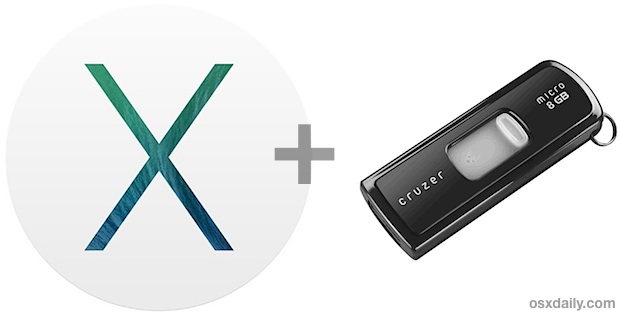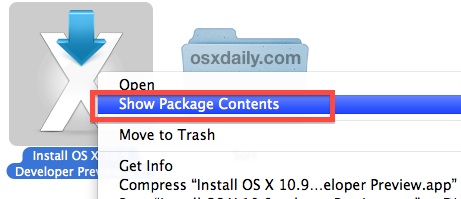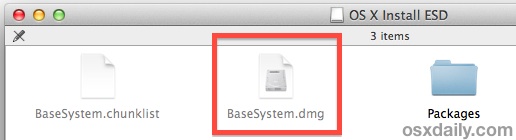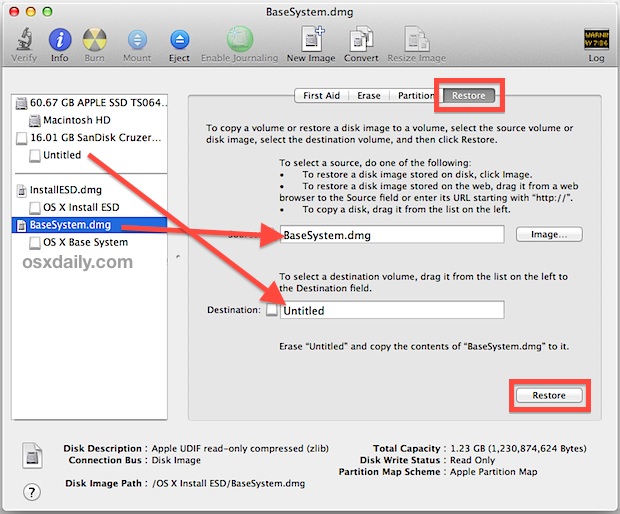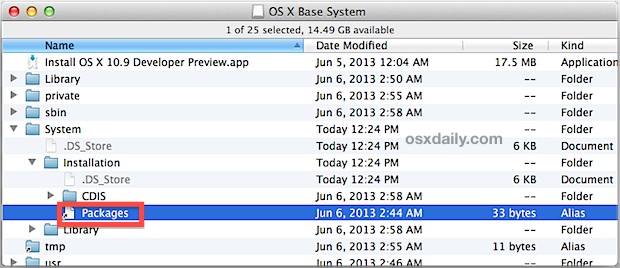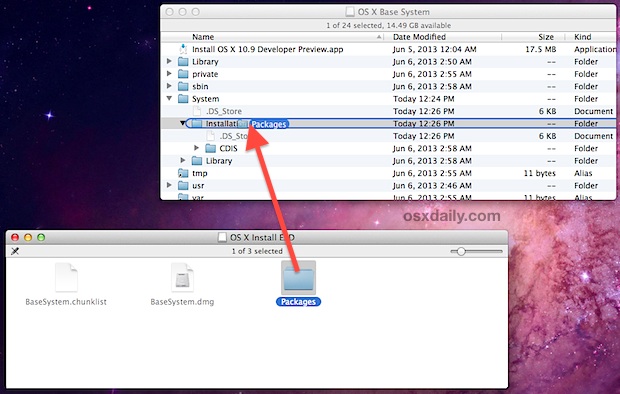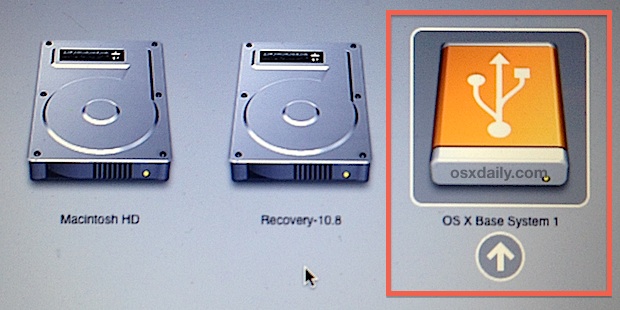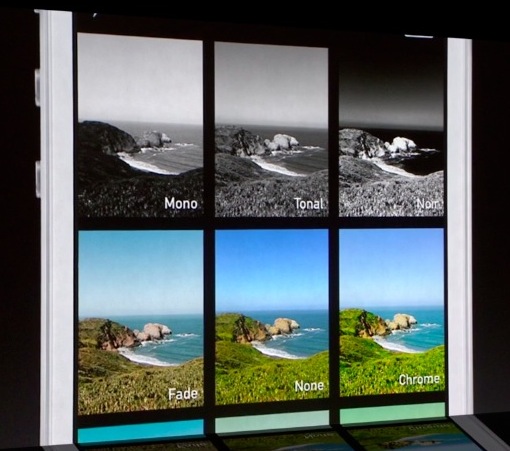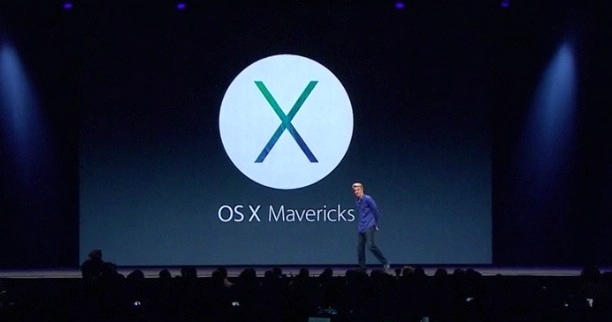iOS 7 is the most significant update to iOS since the original iPhone debuted, and Apple executives are describing installing iOS 7 as “like getting an entirely new phone”. Packed with tons of features and a beautiful new interface, with tons of animated interface elements that respond to movement of the device and provide a 3D appearance, it really must be seen to believe. Let’s review some of what was shown today at WWDC 2013, covering some of the major features and, of course, some screenshots too.

Developers can get their hands on iOS 7 Beta 1 today, but the rest of us will have to wait until Fall to install it on our iPads and iPhones (assuming they meet this iOS 7 compatibility list). Until then, check out these gorgeous screenshots and feature list…
iOS 7 Screen Shots
Many of the new interface elements must be seen live in video to understand just how fancy they are, and Apple has an excellent webpage up with videos demonstrating the features, take a look over there to see. Here are some official screenshots from Apple.
iOS 7 icons & homescreen:

Here is the quick access settings panel Control Center, the new Notification Center, and the new Multitasking interface:

iTunes Radio, Photos with Moments, and AirDrop Sharing:

New Mail app, new Weather app, and the all new Messages app:

Screen shots of iTunes Radio, new Multitasking UI, home screen, Control Center, and Safari tab browser:

So what is all this new stuff? Check out the all new features and enhancements…
iOS 7 Features
So what is all this new stuff? Here’s a greater look at the features and various enhancements, with screen caps from WWDC.
Control Center
Quick settings panel, swipe up from the bottom to reveal settings, brightness adjustments, flashlight app, access AirPlay, accessible from the lock screen

Control Center is accessible from anywhere in iOS, including the lock screen

New Multitasking Interface
Swipe between running apps, see full live previews of active apps, tapping any of them brings that app to become active

Safari
Safari gets a beautiful new interface, and a very fancy tab, bookmark, and window browsing feature

AirDrop Sharing
Easy file sharing between iOS devices (and presumably, Macs), accessible from share sheets system-wide, provides encrypted peer-to-peer transfers directly between devices

Camera with Filters
The Camera app has been redesigned, now includes filters, and an improved interface with easy swiping between features
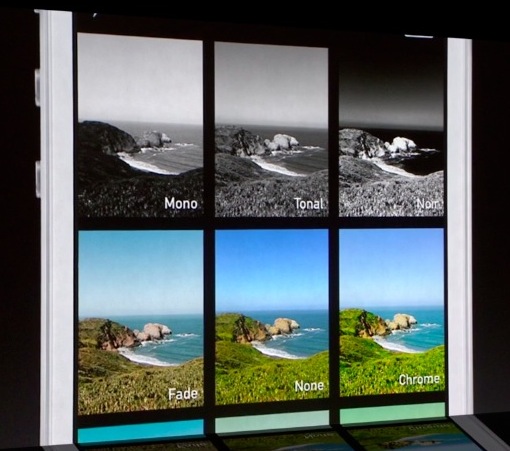
Photos app
Photos app will now automatically organizes photos into moments, grouped by date and location, sort by month, or even by year, easy scrubbing between photos for previews, allows for instant image editing with filters, new sharing options include AirDrop and Flickr

Shared iCloud Photo Streams
Anyone invited to a Photo Stream can now add new photos to photo streams, supports video sharing as well
Siri
Siri gets a new interface, can switch between male and female voices without the old trick of changing languages, can perform system tasks like “increase brightness”, integrated with Twitter, Wikipedia, and Bing Search is now integrated
iOS in the Car
The iOS interface can now be outputted to in-car displays with support for Siri, Maps, iMessages, Phone, and more. Will debut in 2014 with many, many car manufactures.
App Store
The App Store gets a huge refresh, and apps automatically update in the background now. New ways to find apps based on age recommendations or location.
iTunes Radio in Music App
iTunes Radio is a streaming music service from Apple, built into the Music app. Featured Stations, create your own stations, share stations with friends, buy songs directly from iTunes Radio, skip songs

FaceTime Audio Calls over Wi-Fi
You can now make audio-only FaceTime calls without the quirky tricks of enabling audio-only
Phone, FaceTime, and Message Blocking
No more funky block lists to block annoying callers. You can now natively block anyone system-wide from calling you, facetiming, or sending messages and texts
Notification Syncing Between Devices
Acknowledge a notification on one device, and you don’t have to see it on your other devices. Syncs with OS X Mavericks and allows for cross-platform notification management and alerts.
Activation Lock
A huge anti-theft deterrent, Activation Lock ties iOS devices to Apple ID’s and allows you to block a device from being used, even if it was formatted or restored. Prevents stolen iPhones from being used by anyone except their rightful owner.
There’s much more too, be sure to check out Apple.com!