Among the many sticky conversations I had at ISTE was one I had with Cameron Evans, Microsoft’s Chief Technology Officer, who generously took the time to introduce this confirmed Apple girl to Windows 8–the biggest change in windows since 1983.
We also discussed two big Microsoft projects aimed at education.

1. First a disclaimer/confession: I am really enjoying the Surface RT that Microsoft distributed free(!) to 10,000(!) ISTE 2013 conference attendees as part of the Windows in the Classroom Surface Experience Project. (I got mine as a member of the press.) Microsoft is currently offering discounted Surface RT tablets for schools.
I’ve gotten way past the fact that Dark Titanium is not my favorite color. It took a while to find and get used to the charms and I haven’t yet gotten around to exploiting the split screen/multi-tasking features. But I already love the contextual search–you can search the entire drive, an app, the store, or anything else in your charms.
I am also loving its light weight (1.5 lbs), its sturdy kickstand (especially nice in the kitchen!), the battery life, the lovely Metro touch-and-tile interface, the USB port for quick file transfer, the ability to create multiple logins, and, especially, the handy depressible Touch Cover keyboard with its very sticky magnet that so elegantly and easily attaches and detaches from this tablet.
Windows apps are not as plentiful as the Apple Store apps I’ve installed on my still beloved iPad. But I’ve discovered a few new ones, have easy tile access to Office Home and Student 2013 RT applications–Word, PowerPoint, Excel and OneNote–and my favorite web-based applications in a browser. I can also quickly switch back to the Windows 7 desktop if I choose to. The Windows 8 touch screen and those new tile apps ARE very pretty and it is fun to explore and easy to produce on the Surface.
I may be crazy, but I am now carrying a laptop, two tablets, and my iPhone on my trips.
My conversation with Cameron went beyond the Surface. He was eager to share the launch of another project of interest to educators.
2. Microsoft hopes the not-yet-released Bing For Schools will become the default search for schools.
Free and open to all K12 schools, Bing For Schools will not require any additional software and will offer enable the experience across all searches from within the school’s network.
The search is designed to offer
- ad-free search results
- filtering of adult content
- default SafeSearch with the option to remove or change it (Cameron shared that schools can set up granularity for different levels)
- privacy features–the search will not capture cookies or other information
- digital literacy/critical thinking skills instruction, related to search, tied to the Common Core, and designed augment the work of Microsoft’s Partners in Learning network.
The folks at Microsoft are still finalizing details of the initial release.
Although Bing For Schools may be a valuable, cost-saving tool for many schools, I have not seen any screenshots.
I am I look forward to test driving and looking at how results are returned and how flexible the filters will actually be. At the high school level especially, I want my kids to be able to get to the stuff they need.
With Google Apps and search features such a part of so many school cultures, will Bing’s new filtered search be enough of an incentive for schools to make the cultural shift and for Microsoft to gain ground against Google in the school market?
And would/should schools sign up before seriously test-driving the search first?
TechCrunch’s Darrell Etherington describes the move in terms of the fight for the school market:
Of course, Bing is promoting this as a purely giving move, but should it prove successful, it will give the company a way to seed its search engine early with educational institutions across the U.S., who will likely encourage its use as part of the program. There’s a lot of value in figuring into the lives of students early in their education in terms of later adoption, so Bing For Schools isn’t just an investment in the future of our kids, it’s an investment Microsoft is making in Bing, too.
Bing rival Google offers a host of tools for educators, including Search Education and Google Scholar, but this approach by Microsoft could help it gain more ground in early- and middle-stage education, which is a big advantage to have.
In his June 24th Bing Sea rch Blog post, Bing Behavioral Scientist, Matt Wallaert, shared his hopes for the program and Microsoft’s interest in using stakeholder feedback to build and continually improve it:
rch Blog post, Bing Behavioral Scientist, Matt Wallaert, shared his hopes for the program and Microsoft’s interest in using stakeholder feedback to build and continually improve it:
For now, interested educators and parents can find out more at Bing.com/schools and register to receive updates and information on how they can encourage their school to participate and support the program.
We see the program as something we can build alongside teachers, parents, and visionaries to create the best possible search experience for our children, and will continue to update you with new information as we work towards our launch later this year.









 YALSA’s Teens’ Top Ten is all about teen choice! Teen readers between the ages of 12 and 18 can
YALSA’s Teens’ Top Ten is all about teen choice! Teen readers between the ages of 12 and 18 can 











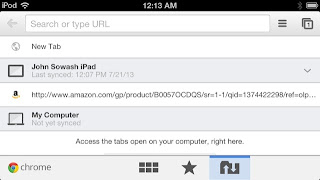










 On Saturday, June 29, a panel of librarians presented a session on book challenges at ALA 2013. Their message was that most challenges were from parents and involved material for children and young adults.
On Saturday, June 29, a panel of librarians presented a session on book challenges at ALA 2013. Their message was that most challenges were from parents and involved material for children and young adults.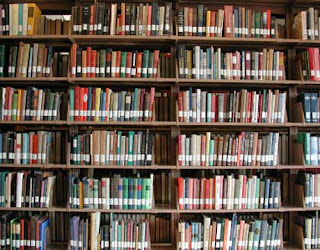




 For many teachers, the red pen is as essential to the trade as a brush is to a painter or a hammer is to a carpenter. Red is a bold color. To us, it implies leadership (only teachers use it), warmth (red is bright) and rectification (red shows students where they need to improve). But for students, red ink carries a lot of baggage with it. Even the most minimal markings on a paper smolder and shout at students against the sheen of white paper.
For many teachers, the red pen is as essential to the trade as a brush is to a painter or a hammer is to a carpenter. Red is a bold color. To us, it implies leadership (only teachers use it), warmth (red is bright) and rectification (red shows students where they need to improve). But for students, red ink carries a lot of baggage with it. Even the most minimal markings on a paper smolder and shout at students against the sheen of white paper.


