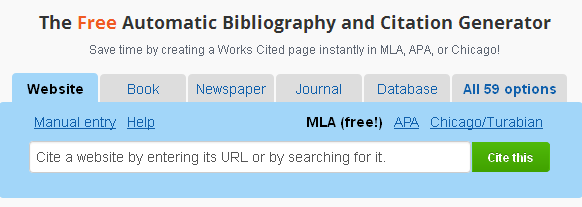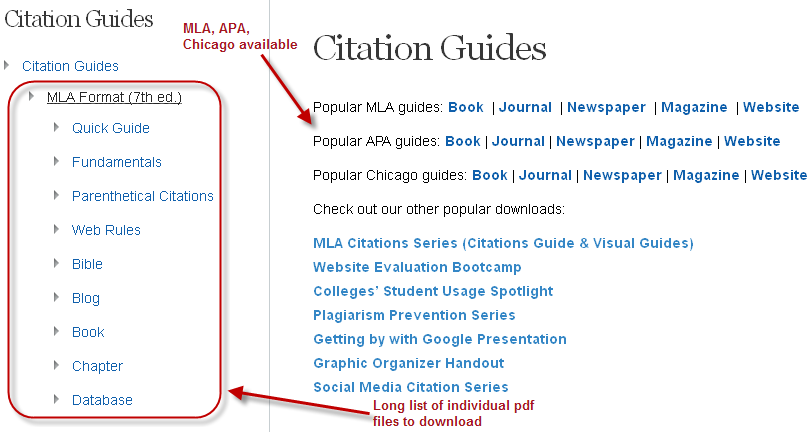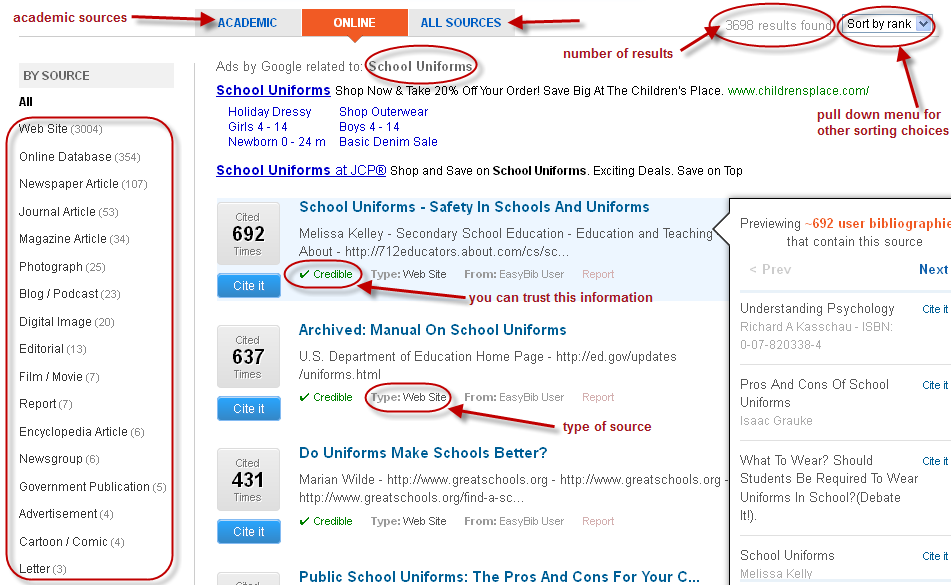Keyboarding is part of our Digital Citizenship, Technology, Library Science Curriculum in kindergarten through 8th grade. We learn and practice within the library and classrooms. As school gets into full swing, we have been working on new resources to support this part of the curriculum at school and home.
In the
Keyboarding at Van Meter Smore newsletter we have outlined the curriculum and shared several resources to support our students, teachers, and families.
You can view the newsletter by scrolling down in the window at the top of this post or by clicking on the
link.These resources, along with several others, are included in the new
Keyboarding Symbaloo.
Within the Symbaloo, there are different areas for our young people. There are two different programs that work through levels of keyboarding skills. These are found at the top.
In the right hand corner there are websites that are going to be very helpful to all learners, especially our youngest, as they learn how to use the mouse; find and use different buttons such as back space, delete, and arrows; and also other awesome websites, including
Big Brown Bear Learn To Type and
Keyboard Zoo from abcYA!.
In the bottom left hand corner there are several typing game websites.
NitroType is definitely a favorite of the students at Van Meter. Last year, one of our 2nd grade teachers had this set up as a center in her classroom. When they finished other daily work, the students would go to NitroType to practice their keyboarding skills while racing others.
Towards the center at the bottom there are timed typing websites. This time of year it is especially helpful for students to use these websites so they can get an idea of their accuracy and speed. With this information they can set goals for themselves. We will be doing this over the next few weeks.
Lastly, there are two other keyboarding webmixes in the corner created by my friends
Sarah Staudt and
Mr. Dean.
Another thing I love about Symbaloo....you can search and add Symbaloo webmixes created by others. There is no need for us to always reinvent the wheel. Please feel free to use this
Keyboarding Symbaloo with your students too.
The "Keyboarding At Van Meter" parent letter went home today with all the elementary students and an email was sent to let them know about our curriculum and these resources too. I posted the Symbaloo and Smore newsletter on the
Van Meter Library Voice Facebook and Twitter too.
And just as the newsletter states above, by working together we will support the development of these skills and success of our students in one more way.
Through this work and in talking with others who are very knowledgeable about keyboarding I do have a few questions or thoughts that keep coming up.
Here they are....
I have read and been told that research shows keyboarding should start in 3rd or 4th grade. But what about our youngest students who are already creating and collaborating online through digital tools and online resources? Shouldn't we be teaching them the skills such as the ones included in our curriculum?
And how about this....
Should we also include keyboarding on the iPad or other device a skill we develop and practice as well?
I would love to know your thoughts....as I am sure many of you wonder these things as well.

![]()