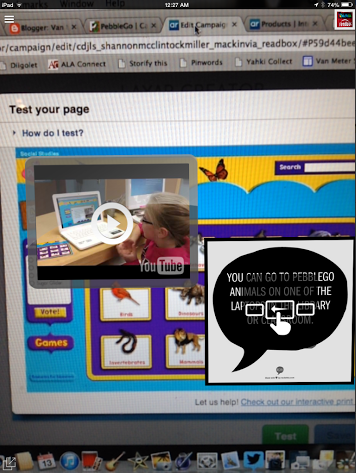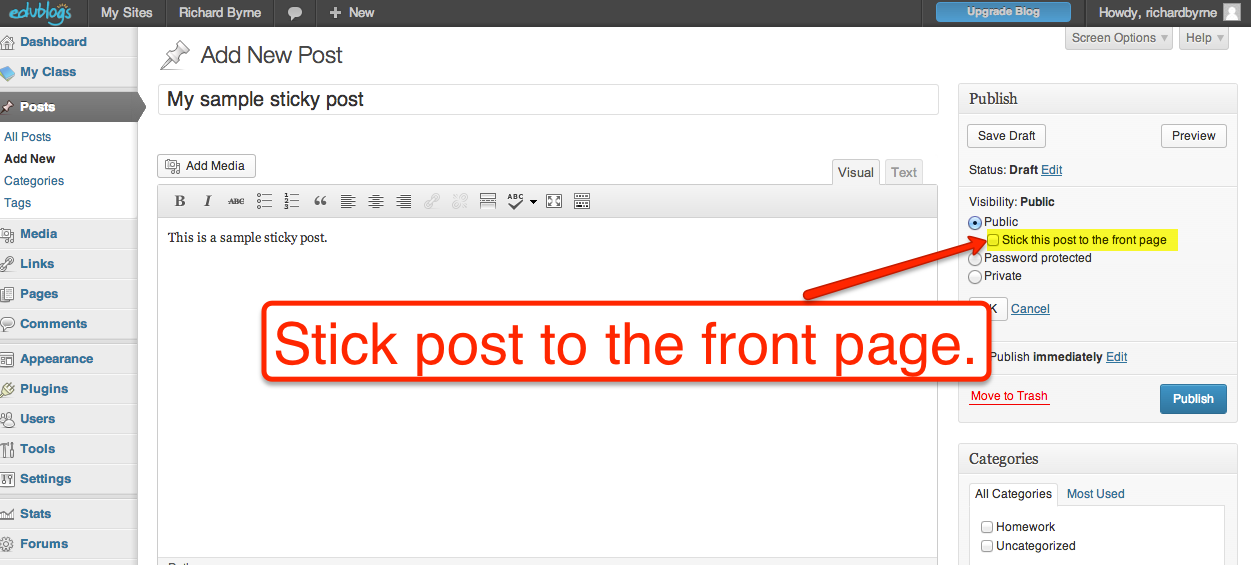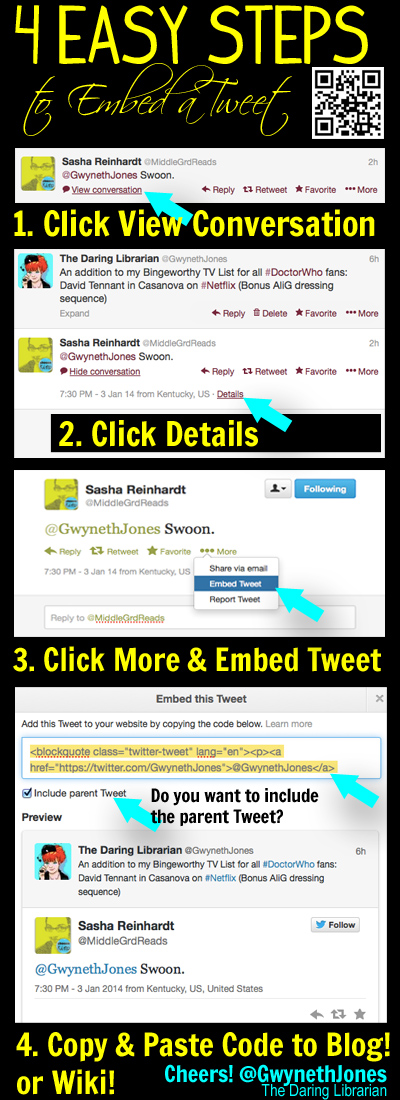The Impetus to Weed our Print Collection
Since early September 2013, my colleague Jennifer Lund and I have been working on a large-scale and aggressive weeding project for our entire collection. This initiative was driven by two factors:
1. We recognized our collection was dated in many areas, and we also knew other areas were in demand and might need to updated, replaced, and/or expanded. We also have been working with faculty and students to foster a greater inclusion of reading choice for students and to support a pilot of dedicated independent reading time in classes, so having a vibrant collection with titles of interest to teens is even more important.
2. Our plan to reframe the library as a learning studio through multiple mediums would require us to rethink what it means to develop a print and digital collection in a more strategic way. Additionally, we knew we would need to shift areas of the collection to be located more strategically in the physical space and to remove some shelving to open up space for other modes of learning.
Our intent was not to devalue the importance of a print collection, but instead, we wanted to rethink how we approach collection development to better meet the needs of our students and faculty and to better support the library as a learning studio. We also felt that getting “knee deep” into the collection would allow us to see patterns of usage that sometimes aren’t readily visible with traditional reports. We first began by generating a report in Destiny ( hat tip to Jennifer Helfrich, our Coordinator, Media Services & Technology Training for helping us remember the steps for this report: Reports>Library Reports>Collection Statistics – Summary; at the bottom of the page the report lets you limit by time frame and number of checkouts) to sort the books by call number and to indicate how many times each book had been circulated within the last three years; we also included the copyright year in the report. We felt these metrics and parameters would give us a starting point for consideration as we worked through the weeding process.
It is easy to judge libraries and librarians with larger and/or dated collections as “bad” or “ineffective.” While this judgement may be warranted in many cases, I think there are just as many instances where weeding can reveal some of the larger and powerful influences that might hinder a librarian’s effort to continually craft a relevant and meaningful collection. Before I delve into our experiences and reflections, I’d like to offer some thoughts on how collections fall into disarray and decay.
Reasons Why School Libraries in Georgia Often Have Large but Irrelevant and/or Poor Print Collections
Here in Georgia, there has been a longstanding fear held by many school librarians to take a bolder approach to weeding for a variety of reasons. In the past, accreditation standards from SACS required a certain number of books per FTE count; that rule disappeared several years ago for Georgia K12 schools. Another factor, the cuts to funding from the state for school libraries, especially after expenditure controls were removed a few years ago, also exacerbated fears that if one really weeded everything that needed to go, then there would not be money to replace those books and/or there might be backlash from the community over shelves that were not as full. Even when expenditure controls were in place, many districts flaunted the law and did not give the full allotment to the school libraries. Additionally, smaller schools were and are penalized for their size—in my first school library job, we had fewer than 400 students and in spite of receiving our state full funding, we received a very small amount (if I recall correctly, about $2000) that was woefully insufficient to update a collection that included a book with the statement, “One day man will go to the moon” (true weeding story from 2001-2002). Schools with lower enrollments rarely receive appropriate funding levels to develop print and virtual collections.
I have long felt school districts should set aside additional monies on a yearly rotating basis to help school libraries, especially those in older schools, have the appropriate monies to update their print collections and now digital collections (yes, eBooks age, too!). However, with the loss of expenditure controls, very few districts get their full allotment; I felt very lucky when I was at Creekview High to get my full funding allotment every year. It troubles me that so many school districts in our state say they value reading on their websites and in their professional learning events, yet they don’t give their school libraries their full allotment. Instead, districts repurpose that money for school libraries into other areas to make up for other budget area shortfalls (welcome to the era of local control in Georgia); this practice is now legally sanctioned since our state legislature removed the expenditure controls for these monies a few years ago. Some districts also have some rather interesting rules about what can be purchased with that state money even though the state places very few restrictions on what materials qualify or quantity—I know several media specialists who are hassled about purchasing eBooks; in some school districts, you can only purchase print materials and eBooks for the collection and not equipment or other items like computers , equipment, or 3D printers that are essential to a larger scope of “collection.” Others impose bizarre practices like having everyone do three orders a year—each order from a certain book vendor or jobber even if that vendor (who might be more specialized) doesn’t carry materials relevant to that age group or reading interests.
Other factors influencing weeding practices: in some schools and districts, school librarians simply have lacked the authority to make these kinds of decisions without having to do excessive paperwork to justify every weed. Finally, some school librarians were and are so short-staffed that they simply have lacked the time and energy to engage in a thoughtful weed of their collections, particularly if they are under pressure to focus time on technology, if they have been reduced to the managers of “stuff” in the building, if the school admin does not understand the importance of weeding, or if they are so swamped with instruction (a good problem to have!) that weeding goes to the bottom of the triage list.
Even though the literature on thoughtful weeding practices emphasizes it’s better to remove the “junk” so that people can see what is “good” on the shelves, many school librarians fear there won’t be support from building or district level administration if there is indeed an outcry as to why you are “throwing away books” or parents angry that you’ve suddenly removed materials, while poor, that count for Accelerated Reader points (gasp!). The cumulative effect in older schools, including ones that might have moved to a newer building but were forced to bring over part of the original collection, has resulted in large collections that have books that are outdated, are in poor physical condition, and are no longer relevant to the curriculum and/or the community of learners.
This backstory and resulting effects are important to consider when we think about equitable access to quality libraries and learning experiences, particularly for students already marginalized and attending schools that lack equitable access to both quality collections in many mediums as well as rich learning experiences collaboratively co-facilitated by librarians and classroom teachers.
First Strike: Fiction

Jennifer Recording a Book to Reorder
We began our efforts in Fiction in late September since this is the area that gets the most usage with our students. We printed sections of the bigger report we generated with the weeding metrics we incorporated and had our student aids highlight all books that had not circulated in three years in that section and then pull the titles out to the edge of the shelf so we could more quickly identify candidates for weeding. We then loaded up a cart with a laptop to access Follett Titlewave to add replacement titles or additional titles by an author for a new order we would develop as we worked through Fiction, a notepad for any handwritten notes, and sticky notes to place on any books we might pull but might want to relocate or re-catalog if we felt they didn’t fit in Fiction. We initially were cross-checking books against the printed report to verify circulation stats; however, we eventually abandoned this practice because the books at Norcross have stickers on the back where the due date is stamped upon circulation. By looking at this sticker , we can just look at that rather than the report to get a sense of a book’s circulation history. We also realized the process would be far more time consuming than we anticipated at the beginning because we felt it was important for us to
1. touch every book together and discuss its use in the media center and reasons why it might have been purchased (student request, unit of study, award winner, etc.)
2. collaboratively decide and debate whether a book should stay, go, or be replaced (and if additional copies were needed) .
Although it would have been easier to have weeded books on the basis of those circulation parameters we established along with copyright date, that would have been misguided and frankly wrong. We knew that every book had a “story” in how it came to be in the fiction collection, and it was important for us to weigh each book’s merits together—at times, we felt very uncomfortable about this as we questioned what “power” we might be wielding and if there were more democratic or more participatory ways to do so. At the same time, though, we felt it was our responsibility to lead the process using our expertise while consulting with our community if we could not come to a confident conclusion. This weeding project has been a wonderful opportunity for me a newcomer to get to know the collection, a chance for Jennifer to get reacquainted with the collection firsthand, for us to get to know each other better, and to think aloud as a team as we discussed each book—what kids thoughts about it, why someone might have ordered it, why it was ordered with certain funds, how past and present purchasing policies influenced a book’s selection, and how a book might have once fit into a unit of study or special project. We’ve had many moments where we have literally laughed out loud, felt surprise at some of our discoveries, and been outright baffled by purchases in the distant past.

Aftermath in Fiction
While Jennifer and Adria ( previous NHS school librarian and a fellow UGA alum) had weeded sections in the past, Jennifer and I both agree that doing a wholesale weeding where you feel there is administrative level support to be aggressive with the weeding is a very different experience from weeding sections for the purpose of maintenance and updating. We both also feel that this experience and approach can also be a great bonding experience for colleagues–whether you’ve known each other a long time or for just a short time, the conversations that emerge in the weeding process are often springboards to other conversations about philosophy and practice! Through this weeding experience, which is still in progress, we also have had lengthy conversations about conventional wisdom related to collection development and traditional weeding practices—this kind of reflective practice is valuable for revisiting beliefs and questioning what you think you know and being more intentional with your practice. As we Tweeted some of our weeding insights (we noticed that our teens did not seem to read many of the Printz winners), we involved thinking from our peers outside of our building and engaged in some truly thoughtful conversations and debates with other school and young adult librarians about the purposes and values of award winners and how to contextualize the purpose of those awards in purchasing decisions. In late December, Jennifer shared this poignant reflection:
I thought I knew how to weed. I was wrong. I’ve weeded this very collection several times, but this time was different. I guess I just never realized how powerful this process can be and how beneficial it is to intimately know your collection.
In our efforts to embrace many mediums for learning, I think our profession has inadvertently devalued weeding and portrayed it in a narrow way depicting it as a gatekeeping, menial task. Perhaps this is not so obvious when you have the luxury of starting with a new or newer collection, but this realization hits you square in the face when you take on the challenge of sifting through layers and years of history in a large and somewhat dated collection like ours. I think Jennifer’s reflection is not only a testimony to weeding as a learning process for us professionals, but it also reminds me how important it is to work hands-on with your collection both through weeding and inventory—tasks that are sometimes viewed as drudgery or as of late, written off as an insignificant practice not worthy of our efforts in some circles of school librarianship, a perspective I think is short-sighted. The reality of trying to balance our roles as instructional designer and partner, information expert, instructional leader, and program administrator can definitely make people feel that weeding and inventory are not at the top of the priority list in the grander scheme of our work; however, these are responsibilities that are related to our larger scope of work and impact both physical pace, collection development, and people’s perception of what libraries are about. Carving out time to do this sort of work ultimately helps us contextualize the work of our other roles in our schools and the ways a library might function as a hub of learning.
We completed Fiction in late fall; even before we finished weeding that section, we noticed circulation statistics increasing in this area and students selecting books in the collection with lower circulation jumping off the shelves because of greater visibility after the weed. We are now preparing to move the fiction books from their current location to the rotunda where seating and reference books are housed; we’ll be using the “fiction nook” physical space as a new learning studio within our larger library studio once we remove the shelves and receive our new furniture we’re in the process of ordering (thank you Gwinnett County Public School District Foundation and Principal Will Bishop for your financial support of our library as learning studio).
Nonfiction: A Work in Progress




We began tackling 000-599 of Nonfiction in November and thought we could finish it by mid-December; we actually just completed this section about a week and a half ago. We thought the weeding of nonfiction would go more quickly, perhaps because of the date/relevance/timeliness issue that is often a major metric in this area, but we found ourselves tackling it in the same painstaking manner as we did the fiction books. We definitely had lengthier and more involved conversations about how these texts relate to curriculum and the shifts that come with focal areas of study as faculty members leave or change curricular areas, state and district standards change, and how testing impacts project-based, inquiry driven learning. The rise and availability of digital content on a particular topic through web resources, databases, and eBook acquisition also are factors in the use (or lack thereof) of nonfiction print materials. Although it was very easy to choose many books for weeding, there were just as many that received in-depth review and discussion before made a final decision together. We also were able to identify pockets of this part of the collection that needed updating and began a new book order to address these needs; in some instances, we decided to weed the print copy of the book and replace it with the eBook format in our Gale Virtual Reference Library.
It was also in this section that we found some of the more interesting and outrageous discoveries. While terrible book covers were a common find with our older fiction titles, we found more antiquated books in nonfiction. Whether it was a retro style bibliography card, a book on how to deal with hijackers (written prior to 9/11), or even a book that clearly was something in the vein of a former librarian’s personal tastes, we caught more glimpses of policies and influences driving collection purchases at different points in the school’s history. We also discovered many finds from the 1980s and 1990s that were outdated in terms of factual accuracy and no longer related to the curriculum; the design, length, and style of these texts are markedly different from contemporary nonfiction titles. We were also struck by how dreadfully unattractive many of the covers were! We also discovered many texts that seemed to be a better fit for an academic collection and could only surmise that they were purchased for projects in the distant past, perhaps when teachers felt they could devote more time to research projects and in-depth exploration of a topic over an extended period of time with their students. Other books may have been purchased in the past to target a student demographic that is no longer part of our student population. It is in this section Jennifer and I have had multiple conversations about the shifting sands of curriculum and how we can balance that reality with student interests and passions related to nonfiction topics. We also found several inconsistencies in cataloging and other cataloging choices we plan to amend in order to place the book in a section that will make more sense to our students. Other decisions we made in this process:
- We began selecting books that might be better suited for “coffee table” style display rather than on a shelf that is clearly not designed to accommodate or showcase it size and content.
- We have marked books, like test prep for ACT, SAT, and AP, to be pulled out of nonfiction into a special collection that will be more visually and physically accessible to students since there is demand for those kinds of print materials.
- Thinking about new signage and visualizations for the end panels to better indicate what might be find within a Dewey section.
- Exploring ways to retrofit our shelves to be more aesthetically pleasing and more conducive to discovery of books through browsing.
- Researching how we might retrofit our shelving to be mobile and how to add casters to the bottoms of our shelves that have metal foundation panels. This conversation is part of an ongoing conversation about the need for contemporary shelving in high school libraries and what features can make our print collections more accessible.
We’re gearing up to resume weeding in February; we’re juggling those efforts with some new and exciting collaborative projects with classes. We’ll resume with 600s and hope to complete the remaining sections of our collection by the end of March.
Weeding as Process to Expose Sponsors of Literacy

Since this fall, I’ve been thinking the dendrochronology, the cross-dating and study of tree rings as a means to discover influences in a tree’s growth in any given year (climate or stress), as a metaphor for weeding and how looking at a cross-section of collection can expose past and present sponsors of literacy in a library community. According to the University of Arizona Laboratory of Tree-Ring Research, the purposes of dendrochronology research are:
1. to put the present in proper historical context
2. to better understand current environmental processes and conditions
3. to improve understanding of possible future environmental issues
I would propose that the purposes of weeding a collection of any kind are similar in nature. If we view weeding as more than just the removal of materials and instead conceptualize it as a process of inquiry and discovery, we can then begin to peel back layers and explore policies, philosophies, and other forces that have shaped not just the collection but the culture of learning and literacy practices in both the school and the library; we may also see clues that can reveal how library and literacy practices have influenced the “environment” of learning in a school and vice-versa. Who and what have been privileged over time, and where is that visible or invisible in the collection? The process of weeding a collection can help us better understand the sponsors of literacy and learning that have shaped past and present practices and hopefully give us insights to more effective, thoughtful, and strategic decision making and practices for the future. Additionally, it could be interesting to contextualize and situate weeding practices and insights as a form of ethnography of objects. I lack the research methodology knowledge at this time to speak more knowledgeably on this prospect, but I think it’s an interesting thread to pull for the future.
If we think of weeding as one means as a way of exploring sponsors of literacy and learning in and through a library, we might consider these influences that can act as sponsors in both positive and negative ways:
- Purchasing policies—values reflected in formats that may or may not be privileged, limitations or lack thereof for number of copies one might purchase of a title, and how certain funding sources may dictate or limit what can be purchased with those monies as well as rules for purchasing and how the authority of individuals involved in purchasing may approve or validate (or not) certain kinds of materials and content.
- Popular trends in terms of content, topics, and publishing.
- Beliefs of library staff, faculty, students, administration (building and district level), and community about reading.
- Funding trends, funding sources, budget histories.
- Book challenge policies and history within a school district and how those might influence content selected for purchase.
- How mediums for purchasing (purchase card, purchase orders, rules related to budget audits for districts) might influence what is bought from different vendors.
- Bid pricing policies and vendors approved for librarians to use in purchasing.
- Personal and professional values of librarians (see Mark Dressman’s Literacy in the Library); beliefs about what children/teens need and/or should read; beliefs about purposes and roles of the library in a school; use of physical space and how it is impacted by print collections.
- Identifying information about a book (example: funding source) included in processing; relevance of placement in collection, visibility of circulation history of a text to a patron.
- Corporate influence in imprints or types of books pushed/marketed toward certain groups.
- Collection practices taught at any given point in history.
- Percentage, identification, and arrangement of fiction, nonfiction, reference, biography, story collection, etc.
- Physical location of specific areas of collection and what values may be conveyed by placement.
Just as tree rings might show conditions of drought or flood, I encourage you to think of these “environmental conditions” in my working list above as forces that influence the ways libraries function as sponsors of literacy through their collections. What clues of the past can we see through weeding to better understand the present and move forward more intentionally into the future? How can weeding illuminate these sponsors of literacy and help us to elevate the positive influences while mitigating or stopping the negative ones that have impacted collection, library services and instruction, and the larger school culture? I’m interested in what these sponsors of literacy look like across multiple school libraries in our state and nation and how they impact practices that may privilege or silence children and teens along lines of race, class, and gender, particularly when we look at school libraries that serve children and teens who may be marginalized by poverty and geography.
Final Thoughts and Wonderings
- While my post is situated in a school library context and comes with its own unique challenges, I suspect that our experience translates to a large degree to weeding practices in public and academic libraries. How might we thoughtfully share our experiences and rethink as well as develop new practices together?
- This experience only reinforces my belief that libraries are not the neutral spaces we portray them to be and that looking at our work and practices through a lens of sponsors of literacy is important to elevate our awareness of our positional power.
- How will practices of weeding print collections inform practices of weeding other kinds of collection in the not so distant future? Whether it is a virtual collection of eBooks, a guitar collection, a seed library, or something else, no collection can be static.
- How do we negotiate the challenges of doing this time-intensive work with other pressing areas of our work in our libraries and learning communities?
- How do we begin to address the challenges I outlined at the beginning of this post to address factors that create and/or exacerbate stagnant collections?
- How might we make collection development and weeding practices more participatory, organic, and nimble, especially in the face of mounting budget cuts in multiple kinds of libraries?
- How might the metaphor of tree ring study and weeding as one way of unpacking sponsors of literacy and accumulating layers of history reframe other practices of our profession?
- What data visualization methods might also help us expose patterns in collection and weeding data/statistics?
As you can see, this experience has exposed new insights for us while leading to new lines of professional inquiry. I’ll continue to dwell in these ideas as Jennifer and I jump into the next phase of our “Great Weeding Process” once more in another week and hopefully complete our work by the end of March.
Filed under:
2014,
librarianship,
literacy Tagged:
collection,
collection development,
Dendrochronology,
libraries,
sponsors of literacy,
weeding