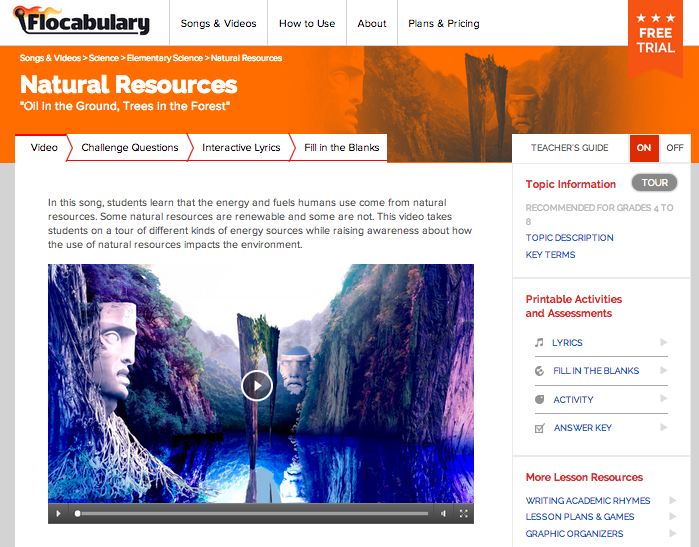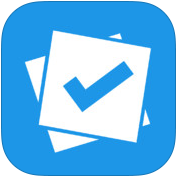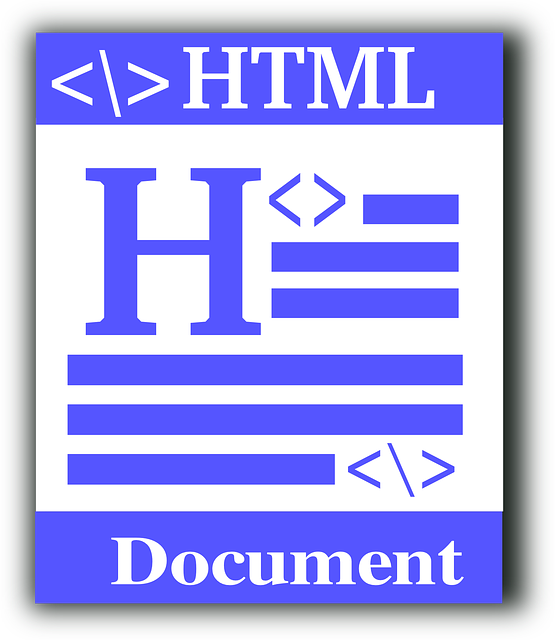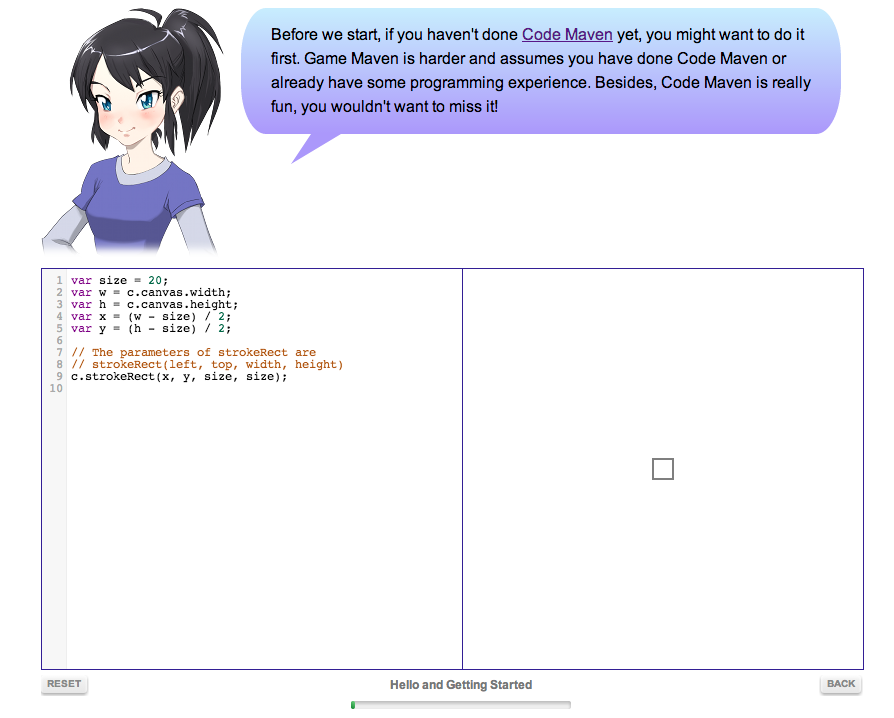Their trial page for schools and districts will then go back to the standard 30-day trial, so this is a limited-time trial offer!
Ms.berning
Shared posts
Look What Flocabulary Has For All Of Us! A FREE 90-Day Trial!
Their trial page for schools and districts will then go back to the standard 30-day trial, so this is a limited-time trial offer!
How gratitude journals can transform students’ grades, lives
Ms.berningOlweus
How gratitude journals can transform students’ grades, lives
After experiencing the positive effects of gratitude in his personal and professional life, fourth-grade teacher Owen Griffith introduced his students to gratitude journals, he shares in this blog post. Griffith’s students start by writing five gratitudes, a practice, research has shown, can improve grades and goal-setting, plus increase satisfaction in relationships and school, he writes.
http://www.edutopia.org/blog/gratitude-powerful-tool-for-classroom-owen-griffith
50 Interactive Activities to Embed Into Elementary School Blogs
Ms.berningPromethean
Applications for Education
As mentioned above, these activities on their own are not enough to create a lesson plan. They could be good supplementary material to add to your classroom blog for students to use at home with their parents.
This post originally appeared on Free Technology for Teachers if you see it elsewhere, it has been used without permission.
Three Ways for Students to Learn About Life in the International Space Station
Ms.berningProject seek
NASA's ISS Interactive Reference provides students with a guided virtual tour of the International Space Station. The reference is divided into three parts; How it Works, 360 tour, and How the Crew Lives. The How it Works section explains how the ISS was built, how it is powered, and how it and the crew are supported. The 360 tour features interactive images of the inside and outside of the ISS. Finally, How the Crew Lives features videos on how crew members eat, sleep, and exercise in space.
To learn more about how the crew lives aboard the International Space Station, take a look at the following 25 minute video in which a former commander of the International Space Station, Sunita Williams takes viewers on an in-depth tour of the International Space Station. In the video you'll get the answers to almost everything you may have wondered about regarding living in space for weeks or months at a time. Williams shows us the laboratories, the space suits for space walks, the kitchen, and the sleeping quarters. Williams even shows us the space station's "outhouse" and goes so far as to explain the different types of toilet paper on the space station.
Spacewalk is a multiplayer game in which players explore the International Space Station. Spacewalk players take on the roles of astronauts in the International Space Station. You can download the game to use on Windows, Mac, or Linux computers. If you're a Windows user you can control your player with an Xbox 360 controller. Other players will have to use the their keyboards to control their players.
H/T to Tech & Learning Magazine for the ISS Interactive Reference.
This post originally appeared on Free Technology for Teachers if you see it elsewhere, it has been used without permission.
3 Ideas For More Meaningful 5 Minute Parent/Teacher Conferences
Ms.berningconferences

image from icanread
This week I had my first experience with the 5 minute drive-by conference. You know the one; all the teachers in the lunchroom at their own table, parents waiting in line, and once the timer starts, off we go for non-stop talking, the only caveat being you only get 5 minutes. Not exactly my cozy student-led conferences that I love so much. Why the change? Besides that this is how we do it at my new school, I also have 113 students. I don’t even know how I could possibly give them a longer student-led conference at the moment without spending weeks on it. And still, I wanted my students to be a part of it. I still wanted it to be worth the time for the parents, I wanted it to be meaningful. I therefore did this:
The students reflected beforehand. As always I had my students reflect on what their grades should be, what they were proud of and what they accomplished. I invited all of my students to come to their conference but knew that few of them would, but their voice needs to be present. This sheet allowed me to have the conference focus on their learning journey, not just what my thoughts were.
I reflected and wrote down beforehand. I knew it would take a long time for me to write strengths and goals for all of my students, but I knew it was worth it. In the week preceding conferences I spent every evening thinking about each child, writing down what I knew I wanted to share (beside their grades). I didn’t want the conference to be focused on the grades, I wanted it to be focused on the child. I was then able to share what my thoughts were after we looked at the student’s reflection.
I asked the parents how they felt and what they thought. My gut reaction was to not ask any questions and just run it as a fast monologue. After all, with only 5 minutes I have a lot to cover, but that is not the point of these conferences. No matter the time limit, parents/guardians/students should always have the time to speak, even if you feel like it may eat up too much valuable time.
Always find something good and end with that. Ok, so this is the fourth idea which I wrote about yesterday. In every conference I made sure to end with something good. I remember how it was as a kid to have your parents go to conferences without you; that nervous feeling, that growing sense of dread. As a teacher I want to make sure my students know that I am in their corner, even if there are things to work on. Often the last thing we say is the one that leaves the freshest impression, so make it something good.
Other small ideas include:
Be wiling to set up separate conferences. I knew that some of my students needed more time for discussion so rater than wait for parents to contact me, I sent out a blanket email offering every child a longer conference at a different time in our classroom. A few responded and there were even a few surprises of who wanted a longer one. You never know until you ask.
Bring out the picture books. I send all student work home so instead of having their to display, I will have some awesome picture books out. That way, parents can at least read some awesome stories while they wait.
Just listening. Often parents know exactly what their child needs to work on or they have simply heard it before, so stop talking and listen. Ask them questions and see how much they cover that you would have covered as well. Parents know their kids, sometimes we seem to forget that (myself included).
Treat ever conference as if it is your first of the day. Every parent deserves the best of you, so keep smiling, keep the energy up. Yes, I know it is like running a marathon to be your very best self for 4 or more hours, but that is what you should be. I had water and peppermints to help me keep up the spirit. We owe it those waiting to meet with us.
I am a passionate teacher in Oregon, Wisconsin, USA, who has taught 4th, 5th, and 7th grade. Proud techy geek, and mass consumer of incredible books. Creator of the Global Read Aloud Project, Co-founder of EdCamp MadWI, and believer in all children. I have no awards or accolades except for the lightbulbs that go off in my students’ heads every day. First book “Passionate Learners – Giving Our Classrooms Back to Our Students” can be purchased now from Powerful Learning Press. Second book“Empowered Schools, Empowered Students – Creating Connected and Invested Learners” is out now from Corwin Press. Follow me on Twitter @PernilleRipp.
Filed under: being a teacher, conferences, ideas, parents
Explore NASA's Influence On Your Daily Life
NASA @ Home and City is a virtual tour of NASA-related science in our homes and cities. Students visiting NASA @ Home and City can rotate buildings and take a look inside to discover everyday items whose development has been influenced by technology developed at NASA. Each item within a building has a narrated explanation of how that items was influenced by NASA technology. For example, students can take a look inside the bathroom of a house to learn how cosmetics have been influenced by technology used at NASA.
Beyond the explanations, students can explore NASA @ Home and City's Spinoff Archives. The Spinoff Archives allow students to read further about each of the elements they see in the virtual buildings. After going through the virtual tours and reading the Spinoff Archives students can take the Spinoff Challenge to test their knowledge of NASA @ Home and City.
Applications for Education
NASA @ Home and City could be a great way for students to see that science, particularly space science, is all around them even when they don't realize it.
This post originally appeared on Free Technology for Teachers if you see it elsewhere, it has been used without permission.
Video - How to Add Apps to Your Edmodo Account
Ms.berningEdmodo
Click here to register for the Practical Ed Tech Summer Camp. Discounted registration is still available.
This post originally appeared on Free Technology for Teachers if you see it elsewhere, it has been used without permission.
ReadWorks Adds Vocabulary Lists to Accompany Common Core-aligned Reading Passages
Ms.berningSocial studies and science
Applications for Education
With a free ReadWorks account you can search for lessons and reading passages by grade level, lexile score, reading skill, subject area, and text type (fiction or non-fiction). In your ReadWorks account you can create digital binders of the lesson plans and reading passages that you want to use.
Note: not all of the ReadWorks passages have accompanying vocabulary lists yet.
Click here to register for the Practical Ed Tech Summer Camp. Discounted registration is still available.
This post originally appeared on Free Technology for Teachers if you see it elsewhere, it has been used without permission.
Introduction to Google Classroom
Ms.berningGoogle classroom
With the recent announcement of Google Classroom, school districts and educators across the country that are currently integrating Google Apps for Education into their classrooms are awaiting the opportunity to gain access to Google’s workflow solution. While there are currently a number of workflow solutions and approaches within Google Drive that classroom teachers can take […]
The post Introduction to Google Classroom appeared first on Edudemic.
Literacy in Action - Model Lessons from Read Write Think
Ms.berningRead, write, think
Applications for Education
The Literacy in Action videos could be good resources to share with pre-service teachers who are developing their instructional skills. Hopefully, more videos will be added to the collection soon.
Click here to register for the Practical Ed Tech Summer Camp. Discounted registration is still available.
This post originally appeared on Free Technology for Teachers if you see it elsewhere, it has been used without permission.
5 basic iOS tips everyone needs to know
Ms.berningTaking a photo while videotaping
iPhones and iPads are remarkably simple to use. And yet they are also incredibly powerful — and incredibly complicated — devices. Sometimes getting them to do exactly what you want isn’t as straightforward as you might like.
In today’s video, we show you five basic iOS tips that will make using your mobile Apple devices much easier. Edit documents, keep snoops at bay and more by using these easy and effective tips that every iOS owner should know.
Subscribe to Cult of Mac TV on YouTube to catch all our latest videos.
The New Classtools Countdown Timer Offers Multiple Timers Set to Music
Ms.berningTools
The second feature of note in the Classtools Countdown Timer is the option to add music to your timers. You can have your countdown timers set to music. Mission Impossible, The Apprentice, and Countdown are the standard music options. You can add other music by using the YouTube search tool built into the timer .
Click here to register for the Practical Ed Tech Summer Camp. Discounted registration is still available.
This post originally appeared on Free Technology for Teachers if you see it elsewhere, it has been used without permission.
Ten Resources for Helping Students Learn to Code and Program
Ms.berningProject SEEK, coding
When the conversation amongst educators turns to programming, Scratch is often the first resource that is mentioned. Scratch allows students to program animations, games, and videos through a visual interface. Students create their programs by dragging together blocks that represent movements and functions on their screens. The blocks snap together to help students see how the "if, then" logic of programming works. If you haven't seen Scratch before, watch the short overview in the video below.
Scratch Overview from ScratchEd on Vimeo.
Snap! is a drag-and-drop programming interface designed to help students learn to program. Snap! uses a visual interface that works in your browser on your laptop as well as on your iPad. To design a program in Snap! drag commands into a sequence in the scripts panel. The commands are represented by labeled jigsaw puzzle pieces that snap together to create a program. You can try to run your program at any time to see how it will be executed. After previewing your program you can go back and add or delete pieces as you see fit. Snap! may remind some people of Scratch. That is because the Snap! developers call their program "an extended re-implementation of Scratch." The potential benefit of Snap! over Scratch is that teachers who have a mix of iPads, Android tablets, and laptops in their classrooms can have all of their students use the same programming interface.
The MIT App Inventor allows students to create and publish their own Android applications. The MIT App Inventor works in your web browser (Chrome is recommended). The only download that is required for App Inventor 2 is the optional emulator. The emulator allows people who don't have Android devices to text their apps on their desktops. If you have an Android device then the emulator is not required and you don't need to worry about installing it. MIT provides excellent support documentation and curriculum for classroom use for new users of App Inventor. Click here to read about a great app developed by students using the MIT App Inventor.
Google Blockly's interface will remind you of the MIT App Inventor and Scratch. Google Blockly, like Scratch and the MIT App Inventor, uses jigsaw pieces containing commands that you can snap together to create an application. The blocks can be dragged, dropped, and rearranged as many times as you like. Google has five working demonstrations of Blockly that you can try right now. Google Blockly could be a good tool for students to use to play with logic commands in a relatively easy to understand environment. Blockly doesn't require any typing, just clicking, dragging, and dropping with a mouse or on a touch screen.
Crunchzilla is a service that students can use to learn to write Javascript programs. There are two versions of Crunchzilla; Code Maven and Code Monster. Code Monster is designed for students of middle school age. Code Monster contains 58 short lessons that take students from the very basics of things like resizing and repositioning objects to complex creation of animations. Students can work through the lessons in sequence or jump directly to any of the lessons. Students receive instant feedback on each lesson because the code that they write and the results of the code are displayed side by side.
Code Maven offers 59 lessons for students to work through at their own pace to learn programming fundamentals. After completing the Code Maven tutorials students are ready to move on to Game Maven where they can work through 37 lessons in which they will create three simple online games.
TouchDevelop is a great platform through which students can learn to program simple animations and games. On TouchDevelop students program a series of actions by entering sequences of commands such as "move forward" and "turn right" that are carried out on the screen by a chosen figure such as a turtle. In addition to the direction commands students program the distances covered on screen, the colors, the animations, and the images to appear on screen. All commands have to be entered into correct sequences of "if, then" logic in order for everything to display as intended. TouchDevelop works on most modern web browsers including Chrome for iPad. Students completed programs can be saved online and or exported for use as Windows apps or HTML5 applications.
CodeMonkey received its own post over the weekend. I am including it in this list for folks who want to compare it with tools that are similar to it. CodeMonkey is a fun game through which students learn some basic programming skills. In the game students have to help a monkey get his bananas. The game presents students with a series of thirty progressively more difficult challenges in which they have to help a monkey reach his bananas. Students help the monkey get his bananas by correctly programming the movements of the monkey. CodeMonkey provides little tutorials for to help students through the challenges.
Mozilla Thimble App is a free tool that allows you to write and test HTML and instantly see how your new code will look on the web. On one side of your screen you will see your code and on the other side you will see how your code looks on the web. When you're ready to share your new code with the world just click "publish" to have a web address created for your page.
Daisy the Dinosaur is a free iPad app designed to introduce young students to some programming basics. The app asks students to create commands for Daisy the Dinosaur to carry out. There is a free play mode in which students can make Daisy do whatever they want. But to get started you might want to have students work through the beginner challenges mode. Daisy the Dinosaur asks students to enter commands in the correct sequence in order to make Daisy complete tasks correctly. Daisy the Dinosaur could be used with students as young as Kindergarten age.
Click here to register for the Practical Ed Tech Summer Camp. Discounted registration is still available.
This post originally appeared on Free Technology for Teachers if you see it elsewhere, it has been used without permission.
Who Won the Space Race? - A TED-Ed Lesson
Ms.berningProject SEEK
Click here to register for the Practical Ed Tech Summer Camp. Discounted registration is still available.
This post originally appeared on Free Technology for Teachers if you see it elsewhere, it has been used without permission.
10 Things Every Teacher Should Know How To Do With Google Docs
Ms.berninggoogle docs
Google Docs is a powerful word processing tool that many schools have adopted. As it’s similar to Microsoft Word and other word processing tools, most of its features are intuitive to use. However, in addition to completing many of the functions of a traditional word processor, Google Docs provides even more capabilities that can be […]
The post 10 Things Every Teacher Should Know How To Do With Google Docs appeared first on Edudemic.
How to Register Students for Services When They Don't Have Email Addresses
Ms.berningGood to Know
Here's how Gmail+1 works. Let's say there's a new service that I want my students to use but my students don't have email addresses that they can use to register for that service. In that case I can quickly generate Gmail addresses for my students by using the Gmail+1 strategy.
Here's how the Gmail+1 hack works:
1. Create a new Gmail account just for your class. Example mrbyrnesclass@gmail.com
2. Issue email addresses to students as follows mrbyrnesclass+1@gmail.com, mrbyrnesclass+2@gmail.com
3. Gmail overrides the "1" and "2" at the end of the mrbyrnesclass and sends all emails to the inbox at mrbyrnesclass@gmail.com however almost all other services that require an email for registration will recognize mrbyrnesclass+1@gmail.com as distinct from mrbyrnesclass@gmail.com
4. Students can use the "+1" emails to register for services, but I get to see all of the emails coming and going.
5. Because of #4 above I may have to confirm all of my students' registrations on a new service.
Disclaimers:
1. This hack doesn't work on every service so your mileage may vary.
2. Don't give students the password to the class email address (in the example above I would not give students the password to mrbyrnesclass@gmail.com) because if they have it they could all send and receive email from the account. The passwords that they choose on the services that they register for should all be unique and they should not share them with each other.
Click here to register for the Practical Ed Tech Summer Camp. Discounted registration is still available.
This post originally appeared on Free Technology for Teachers if you see it elsewhere, it has been used without permission.
Plickers - The Student Response System for Classrooms That Aren't 1:1
Ms.berningStudent Response Systems
Applications for Education
Plickers could be a good student response system to use in classrooms in which students don't have laptops or tablets to use. Using Plickers to poll your students instead of asking them to raise hands to indicate if they "get it" or not allows students to reply anonymously by holding up their cards. Have all students hold up their cards at the same time, scan them, and see the results. Students won't know who said they "got it" or not because each code is unique to each student. Click here to learn more about the Plickers cards including how to create your own.
Click here to register for the Practical Ed Tech Summer Camp. Discounted registration is still available.
This post originally appeared on Free Technology for Teachers if you see it elsewhere, it has been used without permission.
This Timer is Three Timers In One
Ms.berningThird grade
Click here to register for the Practical Ed Tech Summer Camp. Discounted registration is still available.
This post originally appeared on Free Technology for Teachers if you see it elsewhere, it has been used without permission.
Creating a Community of Learners With Coding
Ms.berningProject SEEK
Professional coders work collaboratively, and rarely does a computer scientist create a program solely on their own. Every successful programming project evolves as a result of Iterations of code, the merging of ideas, and the contributions of the individual team members. Not only does coding empower students to think logically and critically, to collaborate, and […]
The post Creating a Community of Learners With Coding appeared first on Edudemic.
Students Take Command of a Space Station on Moonbase Alpha
Ms.berningProject SEEK
 Moonbase Alpha is an online game developed by NASA to be played on the Steam online gaming platform. Moonbase Alpha is a game in which players assume the role of an astronaut working to repair equipment in order to restore oxygen delivery to a settlement on the moon. The game can be played by up to six players at a time who communicate using voice over communication.
Moonbase Alpha is an online game developed by NASA to be played on the Steam online gaming platform. Moonbase Alpha is a game in which players assume the role of an astronaut working to repair equipment in order to restore oxygen delivery to a settlement on the moon. The game can be played by up to six players at a time who communicate using voice over communication.
See the trailer for Moonbase Alpha in the video below.
To play Moonbase Alpha you do need to install the Steam gaming platform on your computer.
Applications for Education
The right games in the right context can be great educational tools. One of the aspects that could make Moonbase Alpha a good learning tool is NASA's attention to presenting moon's surface in a truly accurate lunar moonscape. Moonbase Alpha could also be a good game to help students develop problem solving skills in a fun environment.
Click here to register for the Practical Ed Tech Summer Camp. Discounted registration is still available.
This post originally appeared on Free Technology for Teachers if you see it elsewhere, it has been used without permission.
5 Reading Truths And How To Work With Them
Ms.berninggrade 3, Daily 5

image from icanread
I haven’t been reading much. My current book “Clockwork Princess” by Cassandra Clare mocks me from my bedside table. It is not that I don’t want to read, I just don’t want to read that book right now. I don’t want to give it up either. And so every night, I find myself in a reading conundrum, not sure how I should proceed. You would think as a 34 year old this would not happen, yet I realized if it is happening to me, then imagine how often it happens to our students. How often do they get caught in a reading block? How often do they need a break? So I share with you my 5 reading truths and how to work with them…
Reading Truth 1: Even kids who love to read need a break.
This year I had some of my most voracious readers yet. One girl read a new book every night. Yet, as the year winded down I noticed that her bookmark stayed in the same book, day after day. I asked her and she told me that her brain was tired. That the book was amazing but that right now she just needed to read very little of it. I nodded and then handed her some picture books to read. Sometimes all we need is just a little change to get back at it.
Reading Truth 2: A hatred for reading will spread like a virus.
I expected to have kids who hated reading at the beginning of the year, in fact, it is something we discussed quite openly in our “Why Reading Sucks” lesson. As the year progressed, fewer kids felt this way or at the very least expressed it and I thought my work was done. Then something changed. Whether it was spring fever, running out of great books, or something outside of the classroom, one boy told me he hated reading. The next day someone else did as well and slowly I saw the same hatred from the beginning of the year creep in and take hold. What did I do? I challenged it at its core, reflecting with each child why their attitude had changed and handing them each a new and exciting book to restart their interest. More often than not, it was more that they had no great books to read and were thus forcing themselves through a book, rather than actually hating reading.
Reading Truth 3: If you don’t read, some won’t either.
I have written about this before and it is something I am adamant about, if you want readers, you must read yourself. Kids see through you in a minute if you are not reading something yourself. As one boy told me this year, “If reading is so good to do then why doesn’t this teacher read?” He had a point. When I don’t read, my students take notice because I don’t have books to recommend to them, I am not excitedly sharing something, I am not sharing my reading life. If we are teaching students to be lifelong readers, then we better be modeling it ourselves, even if it means reading a book in very small chunks. (This by the way applies to really any subject matter in my opinion).
Reading Truth 4: We have to find time to discuss reading if we want it to be important.
Actions speak louder than words, so if we ask students to read outside of the classroom, then we have to find time to discuss that reading within the classroom. Much like a child will quickly figure out if assigned homework is not checked and then not do it, reading requirements need to lead to something more than just saying you have read on a reading log.
Reading Truth 5: It is okay if reading is fun.
I get so caught up in reading gains and comprehension skills, reflections, and discussions. While my students grew immensely in their reading discussion skills, I had to make it a priority that reading needed to be fun. We have so much to do in class. We are constantly pushing ourselves, our thinking, and working with a text. But once in a while, it is okay to sit back and just listen. Once in a while we don’t need to deep discuss, close read, or even reflect while we listen. We need to get sucked in, laugh out loud, and wonder what will happen next.
Reading is our little bit of magic. What our brains do when we read well is quite incredible. Don’t let these things get in the way of the magic. Don’t let our focus on becoming great readers stop us from that exact purpose. Reading should be passion-filled, first and foremost. So think about it, are you creating a passion-filled reading classroom?
I am a passionate (female) 7th grade teacher in Wisconsin, USA, proud techy geek, and mass consumer of incredible books. Creator of the Global Read Aloud Project, Co-founder of EdCamp MadWI, and believer in all children. I have no awards or accolades except for the lightbulbs that go off in my students’ heads every day. First book “Passionate Learners – Giving Our Classrooms Back to Our Students” can be purchased now from Powerful Learning Press. Second book“Empowered Schools, Empowered Students – Creating Connected and Invested Learners” can be pre-ordered from Corwin Press now. Follow me on Twitter @PernilleRipp.
Filed under: Reading, reflection
Don’t miss Google’s new site info card! (and more from Mary Ellen Bates’ search refresh)
Ms.berningGoogle search
At the recent CIL Conference in DC, I attended librarian/consultant Mary Ellen Bates’ Super Searcher Tips session and I came away with a number of juicy new strategies.
I’ll start with the most important of these discoveries for the K12 gang.
Google’s new site info card appears in your result list as a little grey arrow to the right of the first line, offering a statement of authorship.
We can train kiddos to look for these notes to improve their selections, better understand bias and affiliation, and to help judge credibility. According to Google’s Inside Search Blog, the feature is based on Google’s Knowledge Graph and appears when a site is widely recognized as notable online, when there is enough information to show or when the content may be handy for you.
Among the other tools Mary Ellen shared:
Social-searcher.com, a search tool for social media, offers both search results and the kind of free analytics I’ve been searching for for while now for @ signs and hashtags across Facebook (100 posts or two weeks), Twitter (two weeks) and Google+ (a year+). The tool allows you to monitor and better understand activity around names, brands, hashtags, @signs and keywords and explore analytics like sentiment, users, post types, links, and popularity.
The Google Social Search Tool offers and even deeper reach in terms of time (two years) and extend the search to such other platforms Instagram, Linkedin and Pinterest search without logging into Google itself.
Hashtagify.me allows you to discover intelligence around hashtags. You can use it to find related hashtags, identify top influencers, and explore usage patterns. (I am hoping to do a little research on our own hashtags sometime soon.)
Twitter recently added some powerful new filters in its advanced se arch screen.
arch screen.
I had no idea that I could set up a Google Scholar Library, a convenient space to save citations when searching Google Scholar.
Preso.tv
Ms.berningpresentations, power points
 Preso.tv is a free, sweet, little tool that will allow you to easily present/broadcast your slideshows, pdfs, docs on desktop and mobile or projector screens at the same time.
Preso.tv is a free, sweet, little tool that will allow you to easily present/broadcast your slideshows, pdfs, docs on desktop and mobile or projector screens at the same time.
No registration required.
Upload a presentation and get a short URL to share.
Your presentation may be viewed on any device with a Chrome, Safari, Microsoft Internet Explorer, or Firefox browser, allowing you to present on the presenter station without switching cables or storing your preso on a third party site. Allowing anyone to follow on virtually any smart device.
Remote users can visit your preso on their browsers and click along during live-streamed events.
It’s not only for formal presentations. You know how when you are sitting around the room and on-the-fly you want to share your presentation or your document with your friends/colleagues to get feedback or share an idea? Your friends simply need your Preso.tv URL to follow along, no need to set up a projector or peer over the shoulder on each others’ tiny screens. (Yes, I know, you can also use Google Docs and Slides. This is another option.)
Animations and embedded content are not supported. Links are not yet supported. (This would be a serious issue for me.) Mac users must convert Pages and Keynote documents to pdfs to use the platform.
Documents are automatically deleted after seven days.
The Support Center explains how it works:
Preso.tv uploads your document to a secure location in the cloud. From there we optimize it for broadcasting to web-enabled smart devices and computers and give you a unique URL that you can share with anyone using e-mail or social networks. Your viewers use that link to watch the presentation in real-time, as if they are in the same room.
When I tested the platform, I lost some of my special fonts, but other than that sharing was a breeze. Saving as a pdf would resolve this issue.
Five Good File Conversion Tools
Ms.berningtools
The tool that I recommend nine times out of ten is Online-Convert.com. Want to convert a video to a new format? Online-Convert does that. Do you need to convert an audio file to MP3 or WAV? No problem, Online-Convert has you covered. Need to convert a document to HTML from PDF? Online-ConVert does that too. Those are just a few of the many conversions that you can accomplish with Online-Convert. And you can do all of this without ever entering your email address, Facebook credentials, or any other form of registration. One of the features of Online-ConVert that I really liked is found in the video conversion tool. Not only can you change the format of the video, but Online-Convert also allows you to specify the display dimensions of the video you're converting.
Like Online-Convert above, iLoveFile provides a free suite of online file conversion tools. Registration is not required in order to use the iLoveFile conversion tools. Simply click an image, document, or audio conversion icon then upload your file and choose a file output format. After your file is converted you will be redirected to a download page to grab your file.
Cometdocs is a free service for quickly converting documents and sharing them with others. Cometdocs will convert your documents to and from Word, PDF, and Excel. When you use Cometdocs to convert a document you can share directly with others via email. After converting your documents Cometdocs also gives you a public URL that you can post for others to use to download your document. To use Cometdocs just upload a document, select the action that you want performed and enter your email address to share the document. When I tried it this evening the whole process took less than a minute. If you register for an account on Cometdocs, you can get some extra features like more storage space and unlimited file conversions.
PDF4Kindle is a neat little free service that will convert PDFs into .mobi format for reading on Kindle devices. To use the service all that you need to do is upload a PDF and let PDF4Kindle do the rest. When the conversion is complete you can download the .mobi file. The converted file will let you resize text as you would with any other Kindle document.
2EPUB provides a simple way to convert your text documents into ePub documents for viewing on ereaders. 2EPUB supports the conversion of many file types including Doc, Docx, ODT, PDF, and HTML. To convert your file into an ePub file simply upload your file, set the display parameters, and click convert. When the conversion is complete you can download your file and use it on any device that supports ePub display.
Click here to register for the Practical Ed Tech Summer Camp.
This post originally appeared on Free Technology for Teachers .
Webby Nominees Announced — Here Are A Couple That Look Good
Ms.berningProject SEEK
Nominees for this year’s Webby Awards (highlighting the “best of the web) have just been announced.
Here are a couple of particularly good sites I haven’t posted about previously:
How to put a human on Mars is from the BBC. I’m adding it to The Best Sites For Learning About Planets & Space.
Ready, Set, Grad is an exceptional site from Washington state, but it’s usable by students, parents and teachers in other areas.
You can read my posts about previous year’s Webby Awards, and which awardees I thought were particularly good, here.
Morning Notes: Anybody! Edition
Ms.berningBook trailers


WHAT SOLD IN 2013?
Publisher’s Weekly puts numbers to names, listing the best selling children’s books of last year. You can guess #1? Can you guess the first picture book on the list? Click here to read.
CHILDREN’S LIT ON THE AIRWAVES
On a recent episode of On Point, Tom Ashbrook talks to LeVar Burton, Leonard Marcus, and Starr LaTronica about the state of children’s literature. It’s a wide ranging and often fascinating conversation. Harry Bliss even makes an appearance as a caller. Click here to listen to it.
WAIT – ANIMALS DON’T TALK?
You’ve gotta love studies like The effect of anthropomorphic books on children’s knowledge about animals. Click here to read.
DORK DIARIES ON THE SILVER SCREEN
Yes, the popular series may be headed to a theater near you. Click here to read.
REQUIRED READING
Chances are you are aware Walter Dean Myers and Christopher Myers both wrote pieces on the lack of diversity in children’s literature. Just in case you haven’t read them yet, consider this your push.


Leroy Ninker Saddles Up by Kate DiCamillo, illustrated by Chris Van Dusen. On shelves August 26, 2014
I wouldn’t have known a thing about this upcoming companion to the Mercy Watson series (which remains hugely popular in my library) without the keen eye of John Schu. All credit to that guy.


This one wasn’t even close. Mike Lewis took it upon himself to modify a couple books in his library.

Double Feature!
I don’t know how I missed this Amazon interview with Jon Klassen back when This Is Not My Hat was coming out. He even draws during the Q&A. Good stuff.
This is my favorite video in a while. Journey creator Aaron Becker grabbed his paper and red crayon to share the events and emotions surrounding his recent Caldecott Honor:
Free Collaborative Video Creation with iPads
Ms.berningCreating video
Publishing student video that is created with iPads can be a challenging process, especially with younger students. Even schools that are Google Apps typically decide to turn off YouTube uploads to the student accounts. However, with the use of a handful of free applications, students can create video content on iPad, share their creation with a teacher, and then have the teacher upload to their YouTube channel or a class YouTube channel.
For the creation process, students can use any video creation app that allows the final product to be exported to the camera roll. My two favorite options for this step are to have students use the external video camera or Tellagami. Once the video content is created, students need to upload their video to Google Drive. A teachers may choose to have students upload to a shared folder or to their own individual video folder. The image below shows the process of uploading video from the camera roll to Google Drive.
Once the content is in Google Drive, a teacher can access the student created video through the Google Drive app on their iPad. Using the “Open in” feature that now appears in Google Drive, a teacher can export the video content from Google Drive directly to the YouTube Capture app. The image below shows the process of exporting video from Drive to YouTube Capture.
The video will now be ready for upload to the teacher’s or class YouTube channel. This process allows a classroom teacher to collect all video submissions from students, but hand select which ones will be uploaded to a public platform.
If a teacher wanted to then edit student submitted video clips together into one larger group project, the built in YouTube editor that is accessible from a laptop and web browser can be used. When logged into YouTube, go to: https://www.youtube.com/editor to begin the editing process. Any video content that is uploaded to a YouTube account can later be selected to be part of a larger video creation. The image below shows the process of combining small student submitted clips to one larger group video project.
For more ways to use iPads for creation and collaboration, come join Greg during one of the EdTechTeacher Summer Workshops or at the EdTechTeacher Summit.
Click here to register for the Practical Ed Tech Summer Camp.
This post originally appeared on Free Technology for Teachers .
A Blendspace lesson about the one and only Kate DiCamillo
Ms.berningBook trailers
If you're not using Blendspace in your school or library, maybe my lesson will inspire you to make one for a future lesson. Here is the direct link to the lesson.
Code Maven and Game Maven Teach Kids to Program Their Own Games
Ms.berningCoding
Code Maven offers 59 lessons for students to work through at their own pace to learn programming fundamentals. After completing the Code Maven tutorials students are ready to move on to Game Maven where they can work through 37 lessons in which they will create three simple online games.
Applications for Education
Code Maven and Game Maven are appropriate for middle school and high school students who would like to learn a bit of programming on their own. The tutorials provide students with instant feedback which could be helpful in holding students' attention to the tutorials. Students don't have to register to use the service and they can stop a lesson and come right back to it whenever they want to.
Click here to register for the Practical Ed Tech Summer Camp.
This post originally appeared on Free Technology for Teachers .
14 Little-Known Ways Students Can Get More Out Of Google
Ms.berning
These days, so much of the research students do is of the online variety. There’s less time spent in the library, requesting materials, and reading through print journals. Online research enables students (and teachers) to get the information they need quickly and efficiently. But just because there is a lot of information out there, a […]
The post 14 Little-Known Ways Students Can Get More Out Of Google appeared first on Edudemic.