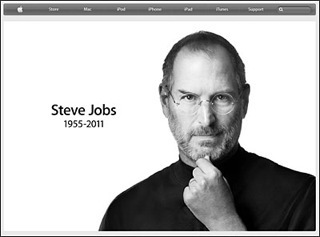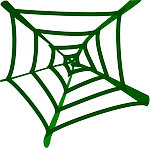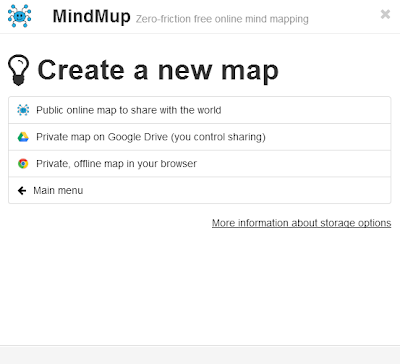Stuffs.
Yeah. I know. Not an actual word. Though I happen to think it should be. Cause I use the word stuff a lot. (I grew up in western Kansas and stuff is better than the alternative.)
Last year I created a quick list titled the 10 Best Social Studies Stuffs of 2012. I started out wanting to list my ten favorite books of the year but quickly realized that there were a lot of other things – websites, apps, movies – that I really liked as well.
So . . . stuffs. The plural of stuff.
I suppose you can call them whatever you want. But here, in no particular order, are the top ten things that I found useful, interesting, or just fun this past year.
Feel free to add your own stuff in the comments.
Kahoot
Kahoot is the latest in web-based student response systems. The same idea as Socrative or Infused Learning but it adds a gaming, competitive flavor to quizzes and reviews. Very sweet.
The Memory Hole
Written by former NCHE prez and awesome teacher/presenter Fritz Fisher, The Memory Hole examines five central topics in the US history curriculum, showing how anti-historians of both the left and right seek to distort these topics and insert a refashioned story in America’s classrooms. Ignoring facts, refashioning other facts and pretending that there are no rules in the telling of history, these re-interpreters of the past place the minds of America’s young people in danger.
Fritz calls them on it. A must read for teachers of social studies.
12 Years a Slave
Difficult to watch but a film every American needs to see. One reviewer’s take? “It’s far from comfortable viewing, but 12 Years a Slave‘s unflinchingly brutal look at American slavery is brilliant – and quite possibly essential – cinema.”
(Be sure to check out the extra link in the comments to an earlier version by Gordon Parks – shared by Joe Phelan of EDSITEment.)
Padlet
A very cool way for you and your students to interact with each other, documents, comments, multi-media, images – all online and accessible on a multiple platforms.
100 Things Every Designer Needs to Know About People
We design to elicit responses from people. We want them to buy something, read more, or take action of some kind. Specifically we want our students to see and understand. Designing without understanding what makes students act the way they do is like exploring a new city without a map: results will be haphazard, confusing, and inefficient. This book combines real science and research with practical examples that can help you design effective lessons and materials.
C4 Framework
The Framework’s four elements - Collect, Collaborate, Create, and Communicate – gives you a structure for planning and implementing a cohesive instructional arc that supports the balance between foundational knowledge and the authentic use of that knowledge.
Me the People: One Man’s Selfless Quest to Rewrite the Constitution of the United States of America
The book’s jacket says that “the United States Constitution promised a More Perfect Union. It’s a shame no one bothered to write a more perfect Constitution – one that didn’t trigger more than two centuries of arguments about what the darn thing actually says.” Until now. Author Kevin Bleyer “perfects” the Constitution by re-writing it, adding historical background, commentary, and just enough humor to make learning about the document and its current impact a very good thing.
Oyster
My new favorite app. Think Netflix for books. You pay a set fee every month and you get as many digital books as you want via the website or the mobile app. Add and subtract books at will. Perfect for those of us who can’t be without books at our constant beck and call.
Kansas State Social Studies standards
Okay. It’s not every day I fav a set of state curriculum standards. But I think these are pretty dang good. And it’s not really the standards themselves – it’s the attitude behind them that I really like. The attitude that we’re now asking our kids to do history rather than memorize it. That we’re focusing on process and skills rather than just foundational knowledge. Supported by the research and sweetness of the NCSS College, Career, and Civic Life Standards.
How to Escape Education’s Death Valley
Sir Ken Robinson outlines three principles crucial for the human mind to flourish — and how current education culture works against them. In a funny, stirring talk he tells us how to get out of the educational “death valley” we now face, and how to nurture our youngest generations with a climate of possibility.
Did you seriously think I could stop at ten? A few more honorable mentions:
American in Class
Collections of primary resources compatible with the Common Core State Standards — historical documents, literary texts, and works of art — thematically organized with notes and discussion questions.
Chronicling America
Search America’s historic newspaper pages from 1836-1922 or use the U.S. Newspaper Directory to find information about American newspapers published between 1690-present. Together with Google News, you’re set.
Createrria
This new app turns making games into a game itself. Become a famous Game Designer and create games you always wanted to play. Want to tell a story? Action game? Platformer? Createrria offers you quick and super easy game creation ready to kick-start your imagination.
The Bully Pulpit: Theodore Roosevelt, William Howard Taft, and the Golden Age of Journalism
A dynamic history of the first decade of the Progressive era by award winner author Doris Kearns Goodwin, The Bully Pulpit goes beyond documenting the events of the period. It provides a lens to view the current state of American politics and social fabric. A plus for me? My latest fav historical character, Teddy, gets a lot of press.
Inequality.org
Your portal into all things online related to the income and wealth gaps that divide people, in the United States and throughout the world. News and views that speak to the issues that rising economic inequality raises. Lots of data and info on the groups and organizations working to research and reduce inequality.
That’s my stuff. What do you got?
Filed under:
21st century skills,
books,
C4,
TED,
tip of the week 


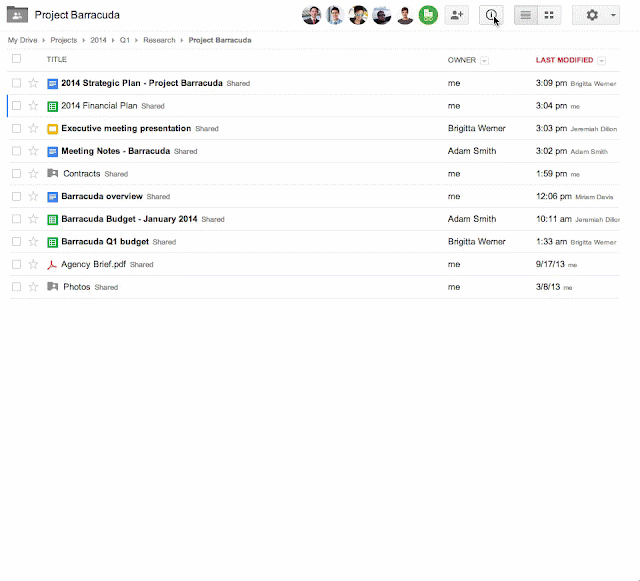
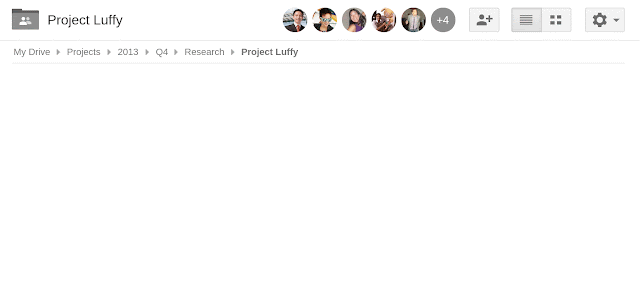
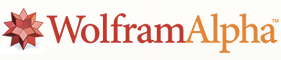 The computational search service Wolfram Alpha offers a neat widget building tool. The
The computational search service Wolfram Alpha offers a neat widget building tool. The