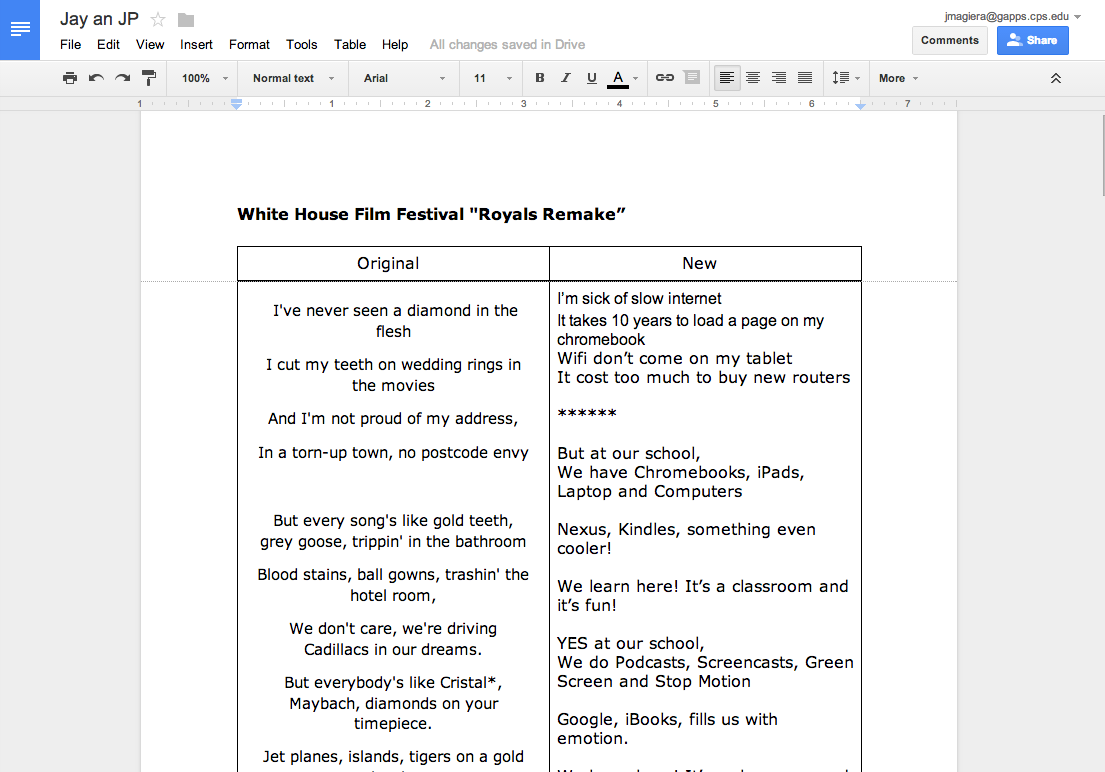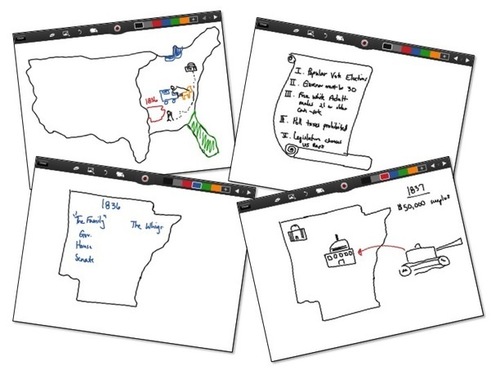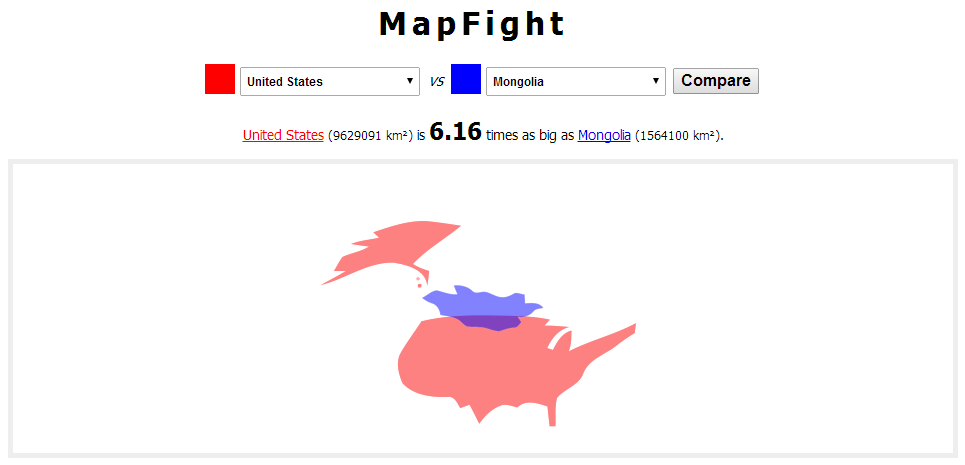On February 14th, we will all celebrate Valentine's Day. There will be parties, beautiful cards, and lots of sweet treats.
We can also celebrate throughout the week by bringing wonderful online resources, books, and other fun things to our young people in the library, classroom and at home.
I have created the
Valentine's Day Symbaloo webmix above and filled it with something for everyone.
A few of these include.....
PBS Kids Happy Valentine's Day....
with so many awesome activities.
Junie B's Valentime Mix-Up from Random House Kids
There are three books for Valentine's Day within our MackinVIA. I put these into the new Group called "Valentine's Day" of course.
We have two wonderful new eBooks from
Capstone.....
Katie Woo, No Valentine's for Katie and....
Valentine's Day. We also have
Love, Lola by Diane deGroat from StarWalk KidsMedia in our MackinVIA.
Our students can read these eBooks online, the iPads, and they are great to use with your entire class too.
Our youngest learners have a favorite place to go online.....
PebbleGO, four different databases from Capstone.
Within PebbleGo Social Studies, that you can get to underneath "Databases" within MackinVIA, you will find the topic "Holidays." Included within several holidays, you will find "Valentine's Day."
They will love learning all about Valentine's Day through articles on different topics, videos, and even words being spoken and defined.
We also love using the "Print Activity" within each article in all of the PebbleGO databases. This one above is the one just for Valentine's Day....a great addition to learning centers, literacy time, and just to have available for drawing and writing when exploring PebbleGO.
One more place to check out within MackinVIA is under "Audio Books" and
Tales2Go. In Tales2Go, our school community have access to over 3,000 audio books....It is like a NetFlix for audio books where anyone can listen to these books, anytime.
You will find
Monster Valentine, which they will love!
I always love sharing Symbaloo's and other resources like this for special occasions with our families too. I share on Facebook, Twitter, emails and newsletters that go home. By going to the eBooks, databases, websites, and other resources that I mentioned, it can be fun for families.
They can even find places to
practice keyboarding and other skills right at home too.
I hope you have a special Valentine's Day week. Please share other ideas and resources you have too....I can add them to the Symbaloo and share with everyone.