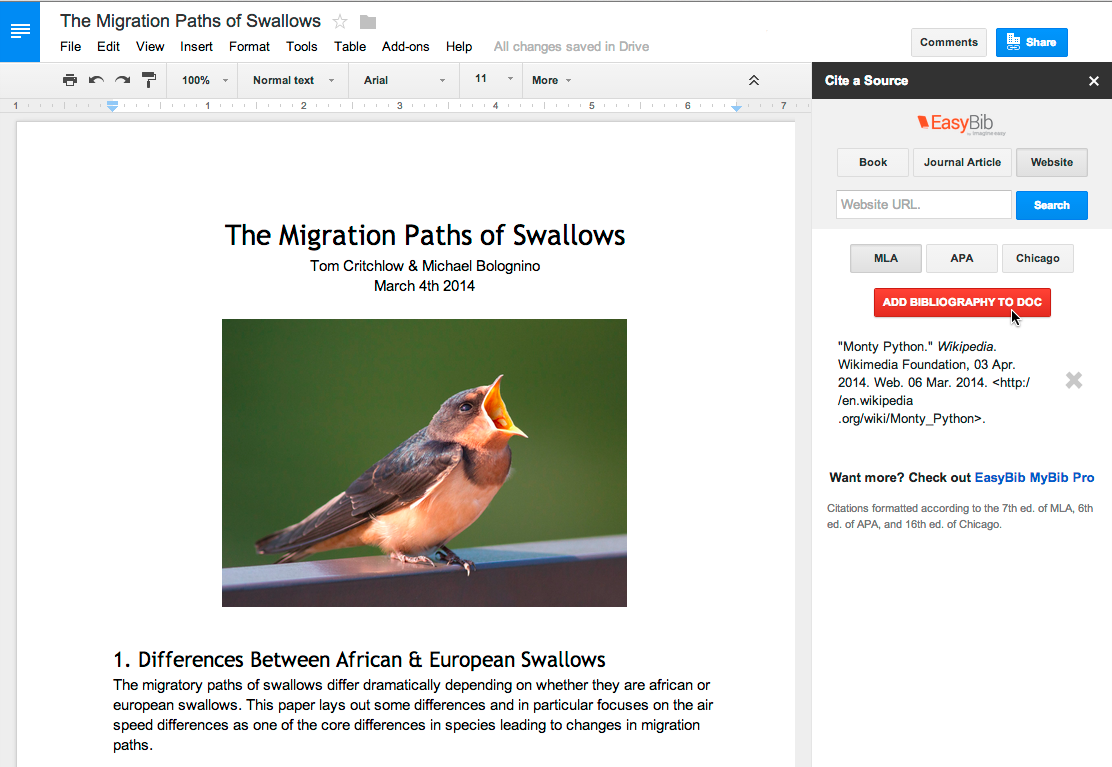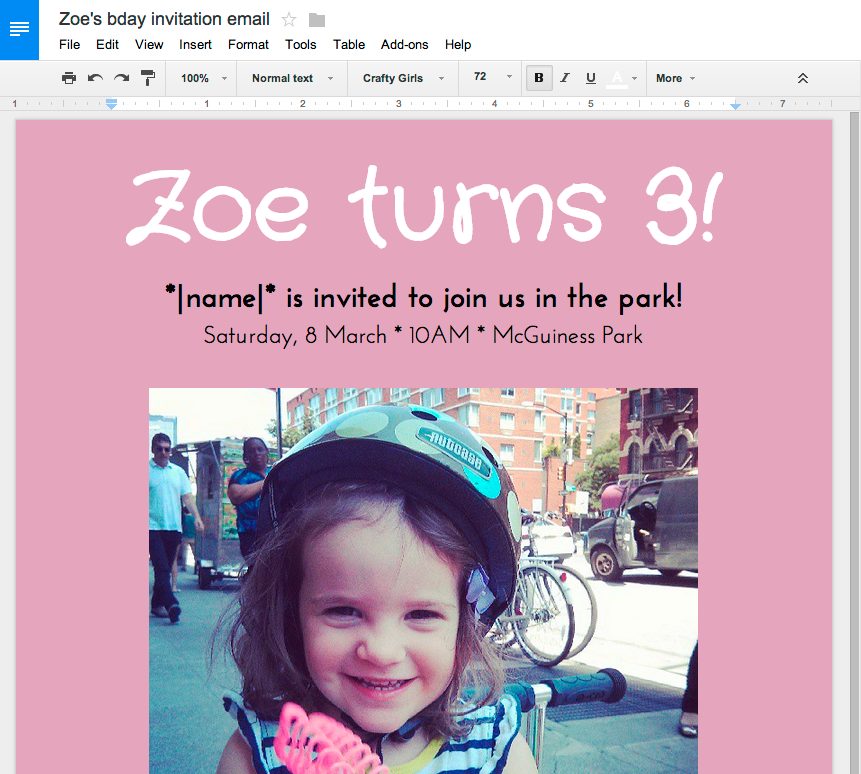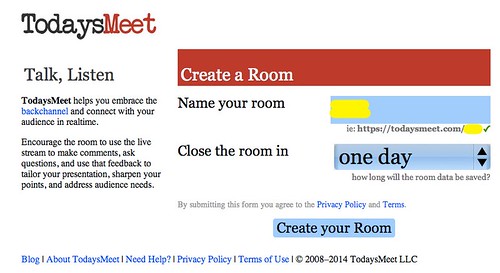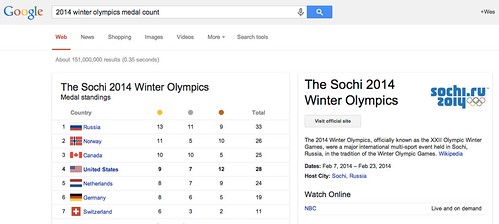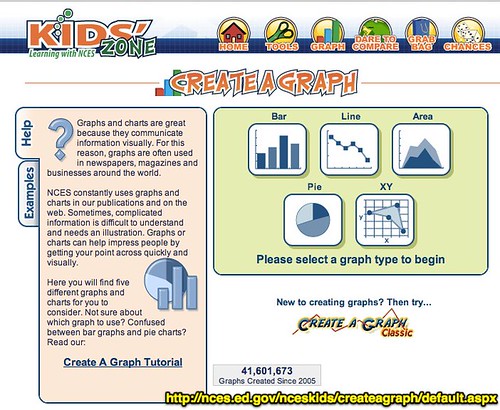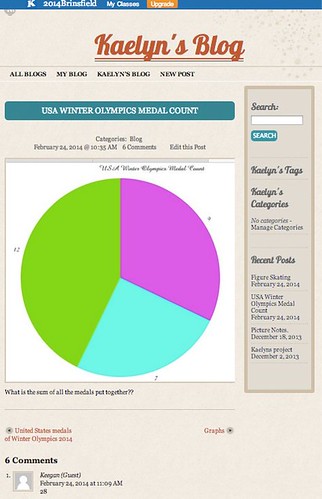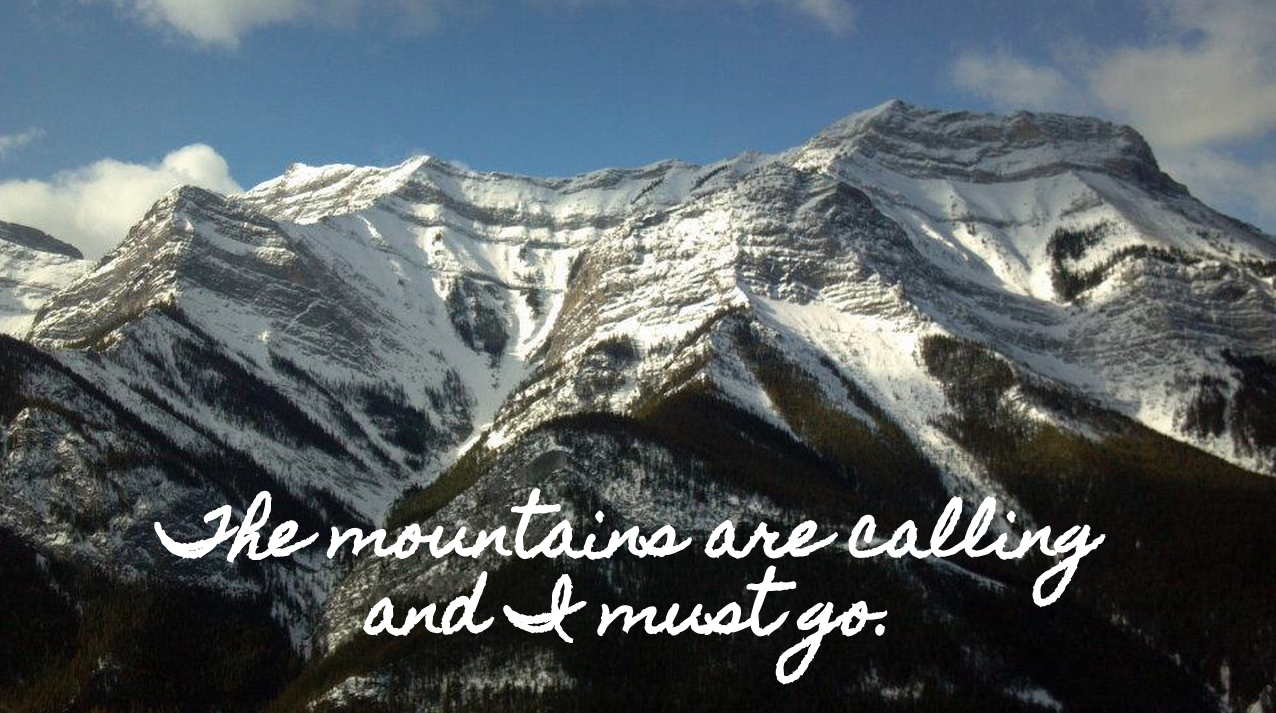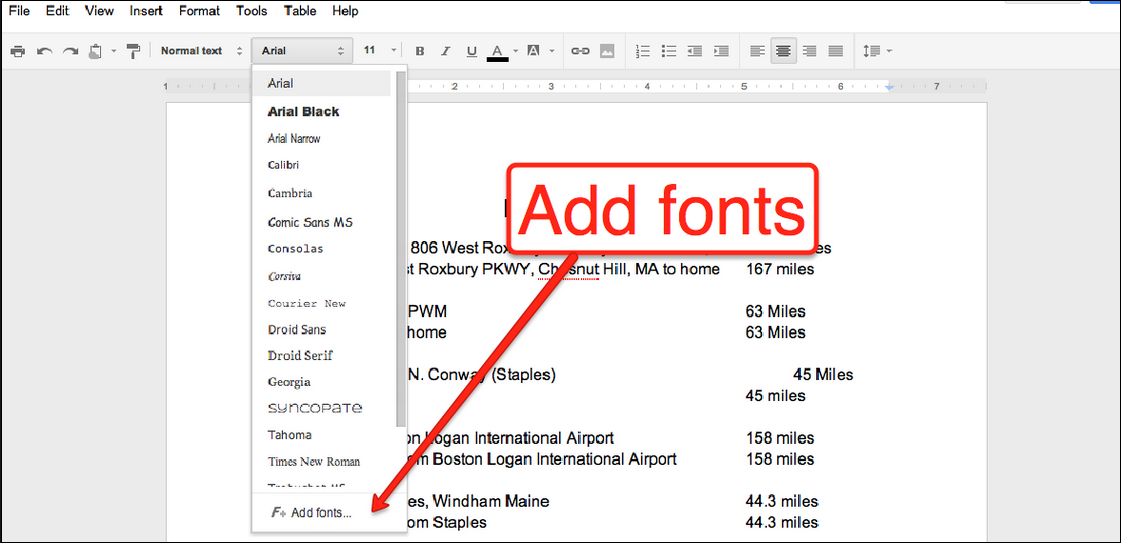Welcome to a series that examines the process of research. The first few posts will include that important pre-search process. In this series you are sure to find something that will fit any classroom First, to ensure you do not miss one of these valuable posts or other resources covering PBL, Digital Curriculum, Web 2.0, STEM, 21st century learning, and technology integration, please sign up for 21centuryedtech by email or RSS. As always, I invite you to follow me on twitter (@mjgormans). Please give this post a retweet and pass it on. Have a great week – Michael Gorman (21centuryedtech)
Booking Info – Are you looking for a practical and affordable professional development workshop for your school or conference? I have traveled the country delivering PD relating to technology integration, PBL, STEM, Digital Literacy, and the 4 C’s. I have done 100′s of workshops and presentations. Check out my Booking Page… Please contact me soon if you have an interest. My winter, spring, and summer for 2014 PD dates are already beginning to fill fast!
10 Steps For Pre-Search Strategies… Digital Literacy Series Part 1 – Michael Gorman (http://21centuryedtech.wordpress.com/)
The internet is an amazing place filled with a wealth of information. In fact, there is so much information, students must be given the skills on how to search and evaluate in order to utilize the amazing treasures that can be found in an ever running faucet of information. While skilled researchers have developed meta-cognitive skills in order to prepare for their encounter with their favorite search engine, this is not always the case of students in the classroom. This article does not involve my lessons of facilitating the search using the Google Advance Search, or my A-G method for evaluating websites..watch for updates on these posts in the future. Instead, I wish to discuss the strategies that are important to research before a student enters that first key word in the research portion. The next post in this series will introduce you to 15 valuable tools you can use to facilitate the pre-search.
1. Design the Question – As a teacher it is important to understand the purpose of the research activity. This helps in designing the research question that is to be used. Is it a question with a definite answer …or is it one that is open ended? There is a big difference between the two as students are facilitated through the process. A simple research question (What elements make up water?) may be easily answered through a search engine. In this case, there may be minimal time spent on pre-search, with an emphasis more on web page evaluation and search strategies. On the other hand, it may be the question is more open ended… (Is there enough safe drinking water in the world?). In this case there may be a need for pre-search strategies , although even simple questions can also be served by some pre-search activities.
2. Emphasize The Need To Know – To begin we must understand that research really does involve student inquiry. Perhaps before answering a question… we ask students to ask more questions. Often this is called the “Need To Know”. A good open ended question that drives research does not always have a clear and precise answer. In other words, it may not be Google-able. Instead students might ask “Need To Know” questions that can be answered in a simple search. It may also lead to more questions, allowing for divergent learning. Teaching students to first ask great questions might be more important then starting the task by finding answers. Even in a simple question, (What elements make up water?), students may have to answer the question (What is an element?). This emphasizes the related topic below.
3. Clarifying the Question – Often students do not even understand the question being asked. In this case the question needs to be simplified. There may also be a discussion needed allowing students to clarify the question. This may involve the ” Need to Know” described above. It may also necessitate that students break down the question and get definitions to words being used in the question. This might facilitate the need for students to find synonyms, antonyms, and associations… before diving into the search. It could involve a mini search, where definitions are found for word meaning. In this manner students find success at researching manageable tasks. This can be especially powerful when students are allowed to collaborate together seeking the answers.
4. Creating Student Journals – Educators must encourage students to keep a road map of their pre-search journey. It might include words, definitions, reflections, and “Need To Know” questions, This can be done using a reflective journal. One might ask students to write entries to reflect on their research journey activity. The teacher might develop a rubric that uses components of critical thinking. These components of critical thinking can be discussion prompts in the student journal.
5. Defining the learning goal/target – Please remember that research is a process. While the end goal is to try to find an answer, remind students they may run into more questions first. It is only through though this process that real learning takes place. The focus must be on the process and not the answer. This has its formation in the pre-search time period. If there is no pre-search time given… possibly the end product has become more important then the process.
6. Defining the answer – There may even be times when there is no answer, and students must formulate and must create their own answer. This can be discussed in this important pre-search process and students may need to determine which type of question they may have. In this way, students learn that the internet does not always have the answer. It also allows students the the powerful process of creating their own new knowledge, which in turn allows for better understanding.
7. Allowing for Formative Assessment – It is important to use formative assessment techniques in order to assess students while allowing for future instruction. Include pre-search learning activities, look for feedback, devise rubrics, celebrate success, and be ready to provide guidance in any set backs. This might include a exit slip that asks for student understanding of an important word, which must be understood in order to find success in the next phase of the process.The next post in the series will include tools for possible activities.
8. Encourage collaboration – Encourage collaboration during these the pre-search phase, and later. Working with others will help build confidence and can also assist in developing understanding. A collaborative and engaged group can often promote rigor by challenging and questioning each other.
9. Utilize Internet Tools – There are numerous internet tools that can help students and teachers through out the pre-search process. They are engaging while also promoting the important meta-cognition needed to really look for and create answers while researching. The next post in this series will contain about fifteen possibilities … one good reason to subscribe now!
10. Create awareness beyond the search engine – Many times students not only fail to practice any pre-search strategies, but they go instantly to Google. They must see that it is important to understand the question before prompting a search in a search engine. Discussions on different ways to find answers can also be part of the pre-search. What subscription data bases do they have access to, what might be in the library, are there are other search engines, are there non-traditional research sources such as interviews, museums, transcripts, the hidden internet, or other possibilities? Examining this concept could make the research time more productive.
In conclusion, it is essential to block out time for pre-search. After all pre-search is the process of learning how to ask good questions, discovering with answers. and coming up with more questions. It includes the act of defining the question while building an understanding of important word meanings. It allows for formative learning, while also incorporating the power of collaboration to explore and understand. Also of importance is understanding there could be many ways to answer a question, and some questions might not be answered. Most importantly, some of those answers may be their own student creation from information they have learned along the way. As these skills are emphasized, students will become masters of 21st century learning, a concept that will be so important to their future of challenging and exciting problems. Please join me in my next series post where I examine 15 powerful web tools to facilitate the important process of pre-searching.
Thanks for joining me on this wonderful journey of 21st century resources. Join me in future weeks as together we continue to explore several more posts devoted to the Flipped Classrooms, Digital Literacy, Project Based Learning, Assessing 21st century skills, technology integration, web resources, and digital literacy. I enjoy learning from all of you. Also remember to subscribe to this blog by RSS or email and follow me on twitter at mjgormans. I also appreciate your sharing of this post and any retweets. Interested in having me visit your school , organization, or conference… check my booking information… 2014 is filling fast! Keep up the amazing work, have a great week, and enjoy the resources! – Mike Gorman
Booking Info - Are you looking for a practical and affordable professional development workshop for your school or conference? I have traveled the country delivering PD relating to technology integration, PBL, STEM, Digital Literacy, and the 4 C’s. I have done 100′s of workshops and presentations. Check out my Booking Page… Those 2014 dates are going fast.