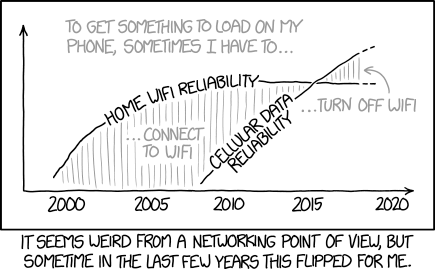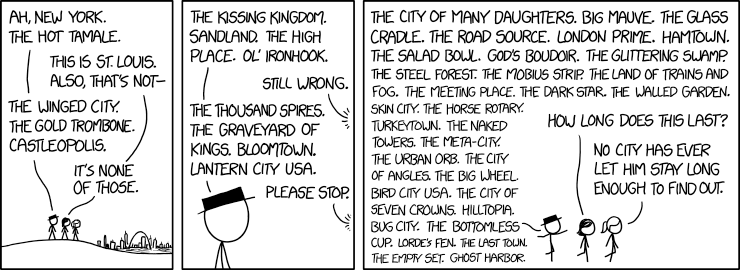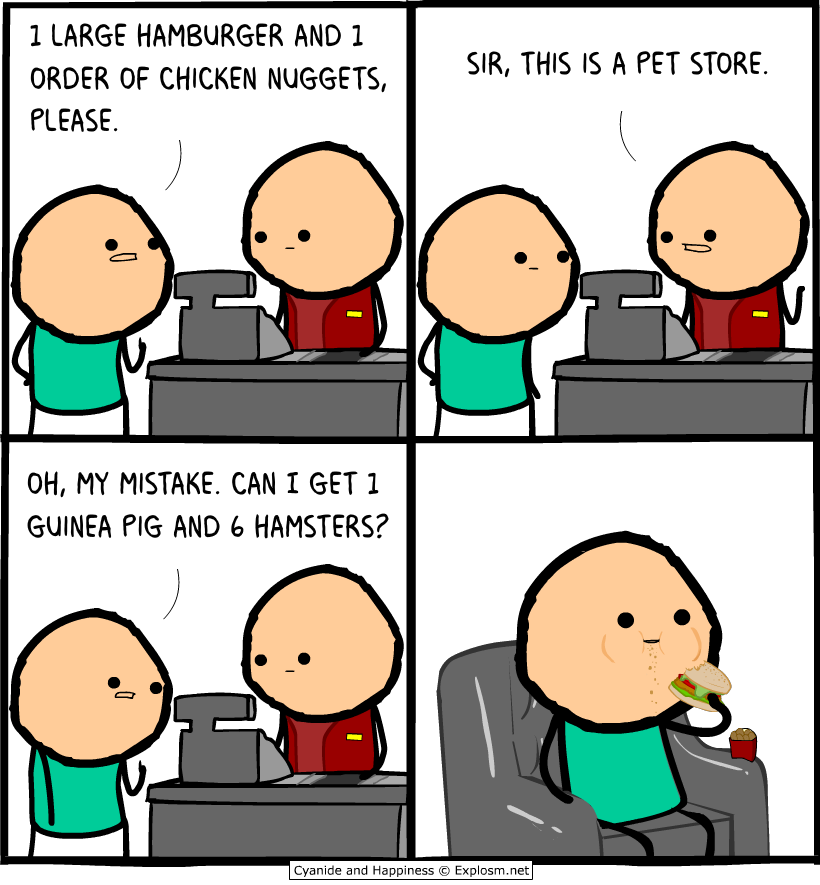Dan Jones
Shared posts
Nintendo’s Fond Farewell to the Wii U
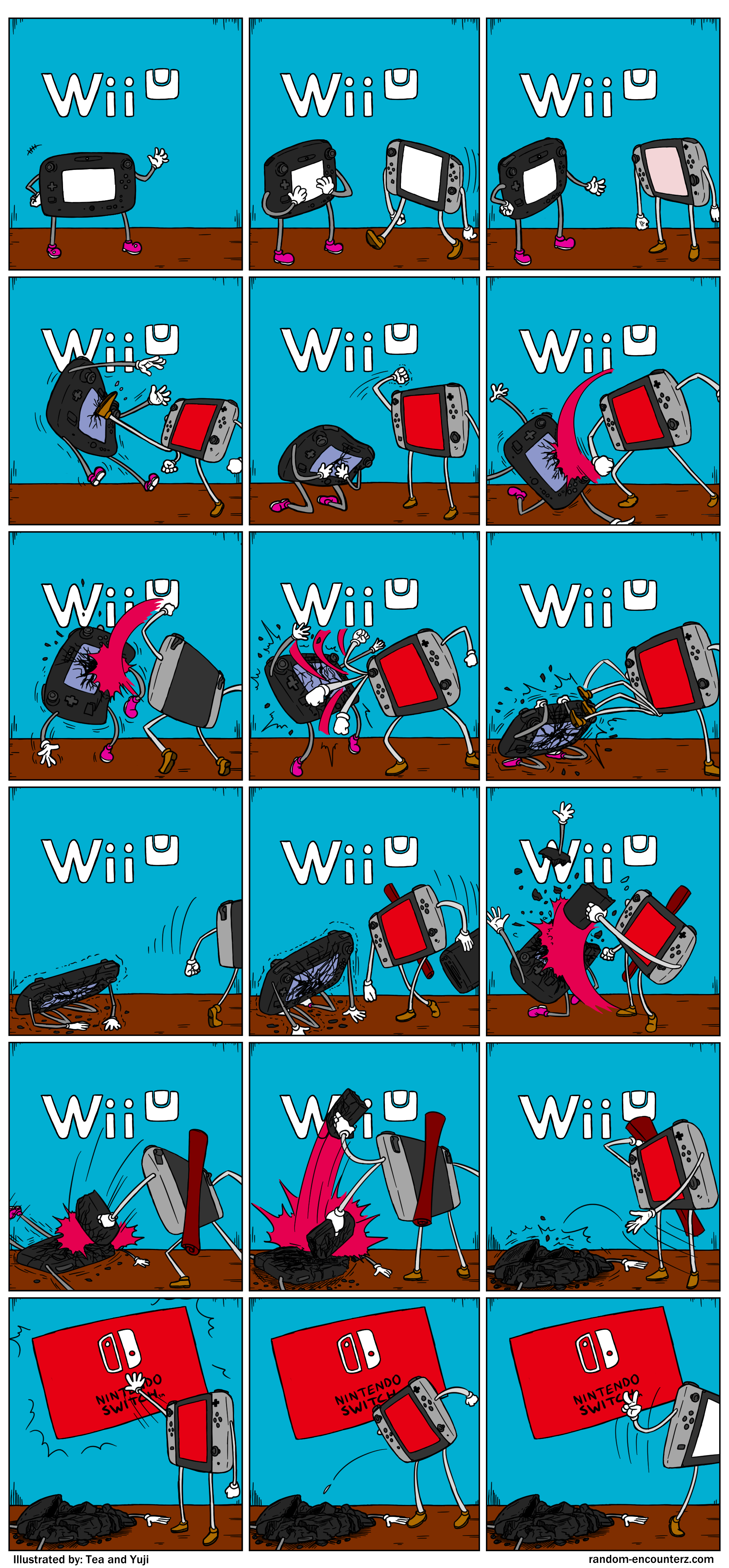 While my daughters and I still enjoy our Wii U, I know it is definitely on its last breath. I still haven't decided whether or not I will pick up a Nintendo Switch for them, but it is still the cheapest current-gen option. We will see...
While my daughters and I still enjoy our Wii U, I know it is definitely on its last breath. I still haven't decided whether or not I will pick up a Nintendo Switch for them, but it is still the cheapest current-gen option. We will see...See more: Nintendo’s Fond Farewell to the Wii U
Clear Bottom Inflatable Raft

Kids, Clear Bottom Rafts & Cartilaginous Creatures: it's a Shark Week Special - don't miss it!
Nah, it's not. But it should be. The AQUAVUE Voyager provides the ideal backdrop for unscripted encounters between curious and unassuming tykes, and giant jawed predators. Only the chill and well-fed ones, of course. I'm not trying to risk kiddos' lives floating above a great white, just trying to create an exciting and healthy learning experience for them. That may produce hilarious bloopers and videos I can make some sweet GIFs out of in the process.
The centerpiece of the AQUAVUE Voyager is obviously its large, clear bottom viewing window. Sit, lie, or, if you're wee enough, walk on the transparent panel to get a look at all the wonders of the water below. Even if it's just Dad smashing his face up against the raft's underside.
The Voyager has 2 air valves suitable for mouth, hand pump, or electric pump inflation, and a quick air-release valve for deflation.
Awaken, a documentary full of arresting imagery
This might be the most beautiful three minutes of your day. Director Tom Lowe is making a feature-length documentary “exploring humanity’s relationship with technology and the natural world” called Awaken. This trailer is stuffed with some of the most arresting imagery I’ve seen in a long time. Perhaps most striking is the moving time lapse footage, which was shot from a helicopter using equipment of Lowe’s own design…I don’t think I’ve seen anything quite like it before.
Awaken will be out next year and, unsurprisingly, is being executive produced by Terrence Malick (Voyage of Time) and Godfrey Reggio (Koyaanisqatsi, etc.).
Tags: Awaken movies time lapse Tom Lowe trailers videoGoogle Glass is back with the new Enterprise Edition
Dan JonesI wonder when a consumer version will be available again.
I want.
Google Glass Explorer Edition was a wearable that functioned as a smart heads-up display and a camera, and a few years ago it was raking in the attention for a variety of reasons. But one question back then was always looming: Would it last?
We know the answer to that now, because the Explorer Edition eventually faded out. But the wearable is back, and has actually been back for a little bit of time now, helping workers across many different industries in their daily routines. The device is now known as Google Glass Enterprise Edition.
The new Glass has seen some improvements, including a better battery, a faster processor, better Wi-Fi, and an 8-megapixel camera (up from a 5-megapixel camera in the Explorer Edition). There’s also a red light that will pop on when the device is recording, letting everyone around know that video is being captured. The Glass Pod is included, too, enabling Glass to be attached to any pair of glasses, including safety and prescription offerings.
Alphabet has confirmed that GE was one of the first companies to start taking advantage of Glass Enterprise Edition, but now there are more than 50 companies that are using the wearable in some capacity or another. GE’s mechanics, using Glass Enterprise Edition and software created by a company called Upskill, have boosted performance efficiency up to 12%.
Glass Enterprise Edition makes it easier for workers to get things done because they don’t have to worry about interrupting their work for some tasks. Mechanics at GE, for instance, don’t need to stop their work to go look at a manual for a specific process because Google Glass can show it on the heads-up display in their line of sight. And doctors say that Glass Enterprise Edition cuts down on the documentation side of their job, making it possible for them to focus more on patients and care.
The big news today is that Alphabet, the parent company of Google, is removing the non-disclosure requirement for Glass Enterprise Edition and opening the doors for more businesses to participate in the program. There are more than 50 businesses that are already using the new Glass, and that number should increase from this point on.
Did you ever try out the original Google Glass Explorer Edition?
To his friend...
Cruiser Controller
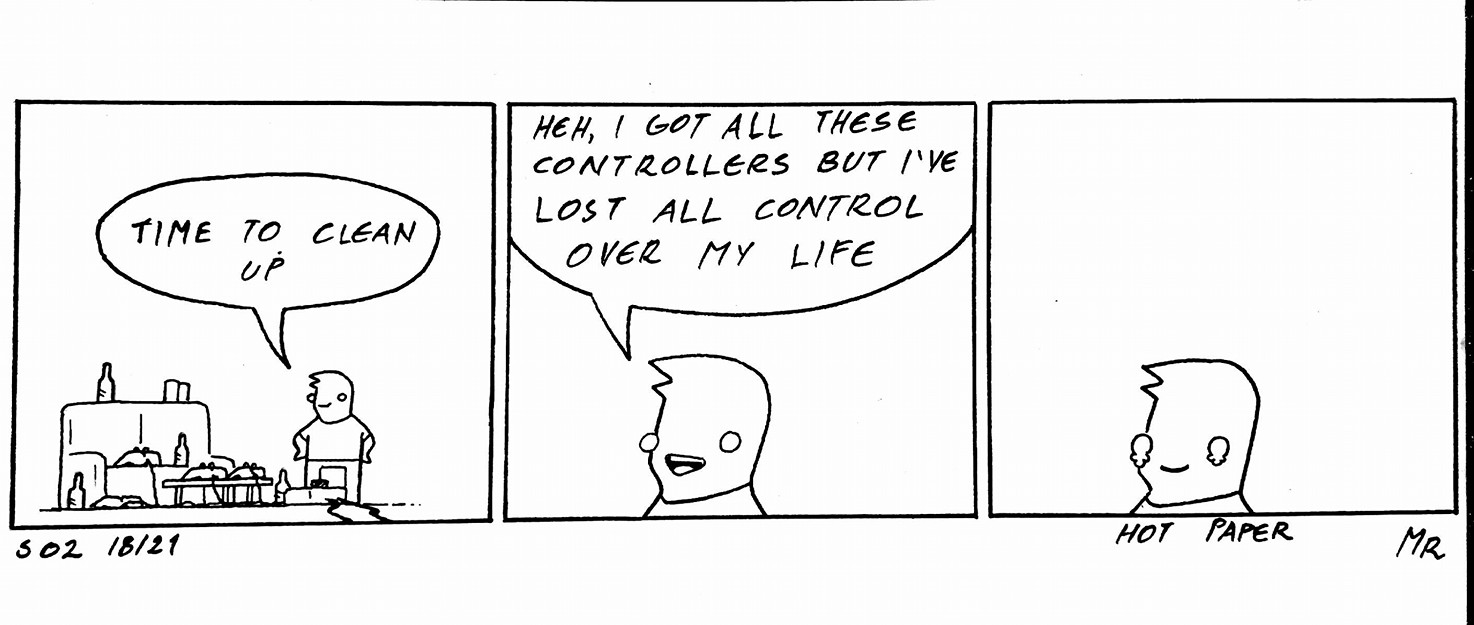 Reflecting upon my own youth, I cannot think of a problem that was attributed to me playing too many video games. Now me spending too much on video games is another matter, all together. But that act of playing too many video games was never the problem.
Reflecting upon my own youth, I cannot think of a problem that was attributed to me playing too many video games. Now me spending too much on video games is another matter, all together. But that act of playing too many video games was never the problem.See more: Cruiser Controller
Google introduces Hire, a new recruiting app that integrates with G Suite
It’s no secret that attracting top talent is a key driver of business success. But whether you’re looking to recruit a business analyst, bring on an assistant or hire an experienced auto mechanic, building the right teams with the right talent takes time and money.
According to a study by Bersin by Deloitte, it takes an average of 52 days to fill an open position and costs about $4,000 to interview, schedule and assess each candidate. At the end of the day, that adds up. Now, Hire–an app designed to help small and medium businesses recruit more effectively–can help.
Recruit better using Hire and G Suite
Hire makes it easy for you to identify talent, build strong candidate relationships and efficiently manage the interview process end-to-end. It integrates seamlessly with G Suite apps like Gmail and Google Calendar, which more than 3 million businesses use, many of them to drive recruiting efforts. With the introduction of Hire, customers now have a hiring app alongside G Suite’s familiar, easy-to-use tools that can help them run an efficient recruiting process.
Hire and G Suite are made to work well together so recruiting team members can focus on their top priorities instead of wasting time copy-pasting across tools. For example, you can:
- Communicate with candidates in Gmail or Hire and your emails will sync automatically in both.
- Schedule interviews in Hire with visibility into an interviewer's schedule from Calendar. Hire also automatically includes important details in Calendar invites, like contact information, the full interview schedule and what questions each interviewer should focus on.
- Track candidate pipeline in Hire, and then analyze and visualize the data in Sheets.
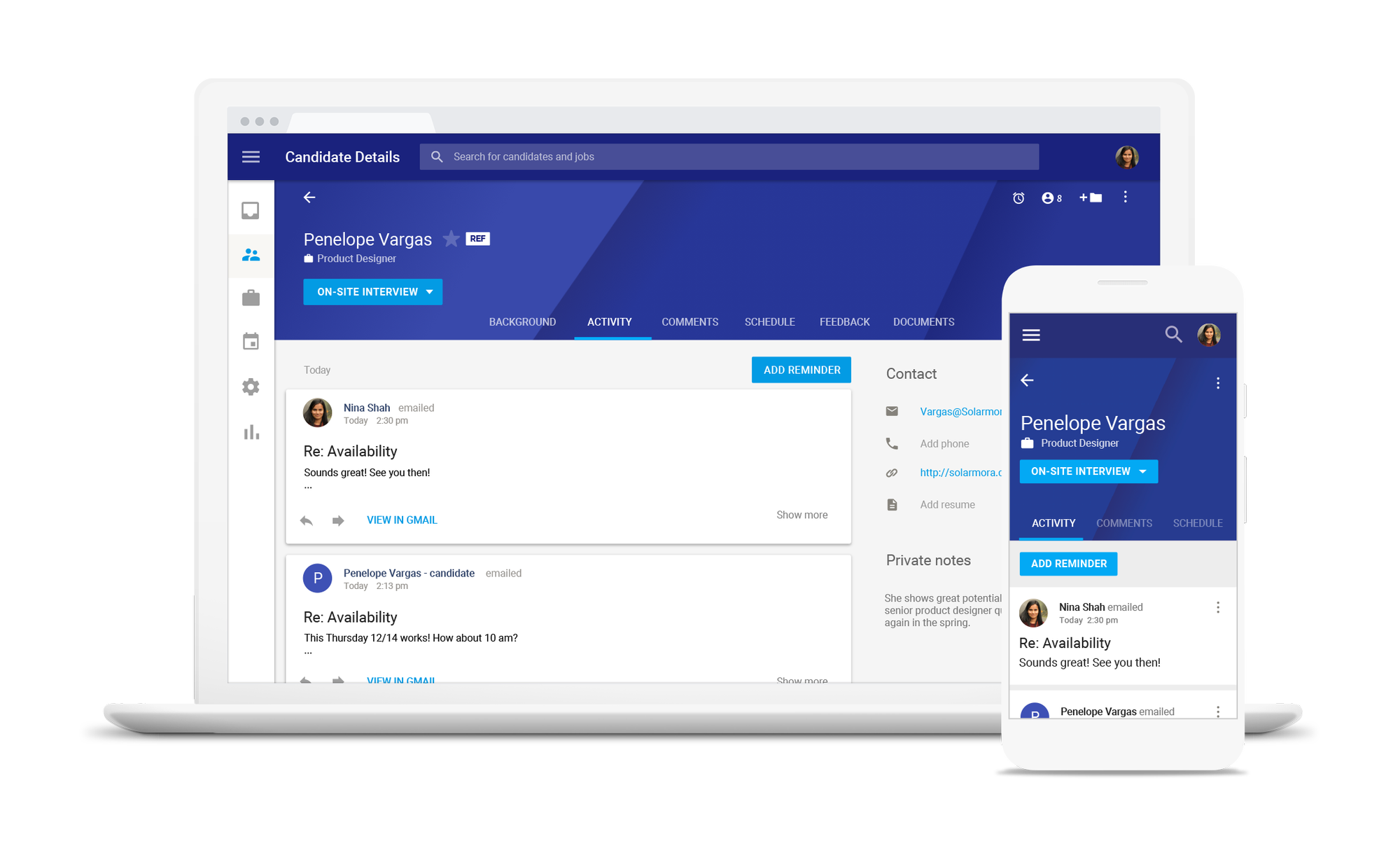
Making intuitive recruiting software for your business
A lot of tools that employees rely on at work are clunky, unintuitive and hard to learn—endless configuration options, tables and lists and mind-numbing data entry. The Hire product team set out to change that. With a mindset of “less is more,” the team conducted hundreds of user-testing sessions and worked with early adopter customers for more than a year to simplify and optimize every aspect of the user experience.
How Hire makes it easy for Brad’s Deals to recruit
Brad’s Deals is a free service that compares online prices to help consumers find the best deals. As a growing organization, recruiting is a top priority for the company. With more than 260 active candidates in their pipeline, Brad’s Deals uses Hire to share candidate information, capture feedback from the interviewing team in one place and track interview progress.
“Hire’s intuitive and simple UI makes it easy for recruiters, hiring managers or even interviewers to take an active part in the recruiting process,” says Jessica Adams, vice president of Human Resources at Brad’s Deals. “The app’s integration with G Suite enables us to quickly access all candidate communications in one place, efficiently schedule interviews and collaborate to reach a hiring decision quickly."
Try Hire today
Hire is the latest product offering from Google to address the talent marketplace. In May, we unveiled Google for Jobs, our initiative that's focused on helping both job seekers and employers, across our products and through deep collaboration with the job matching industry. Google Search connects jobseekers to job opportunities from the open and broad ecosystem of providers, including employer listings as well as LinkedIn, Monster, WayUp, DirectEmployers, CareerBuilder, Glassdoor and Facebook. Hire addresses the needs of our G Suite customers—making it easier to hire the right people.
Now, all U.S.-based businesses under 1,000 employees that use G Suite can purchase Hire to land the best talent. To learn more, visit http://hire.google.com or request a demo at http://hire.google.com/request-demo/.
Hummingbirds flying in slow motion

National Geographic photographer Anand Varma recently took some slow motion videos of hummingbirds in flight. Incredible footage. It always amazes me how still their heads and bodies are while their wings beat furiously. Here’s National Geographic’s feature on using high-speed cameras to uncover the secrets of hummingbird flight.
World’s smallest birds is just one of several distinctions that hummingbird species claim. They’re the only birds that can hover in still air for 30 seconds or more. They’re the only birds with a “reverse gear”-that is, they can truly fly backward. And they’re the record holders for the fastest metabolic rate of any vertebrate on the planet: A 2013 University of Toronto study concluded that if hummingbirds were the size of an average human, they’d need to drink more than one 12-ounce can of soda for every minute they’re hovering, because they burn sugar so fast. Small wonder that these birds will wage aerial dogfights to control a prime patch of nectar-laden flowers.
Fun facts: some hummingbirds can beat their wings 100 times in a second and can sip nectar 15 times per second. I also like the locals’ name for the Cuban bee hummingbird, the world’s smallest bird: zunzuncito (little buzz buzz).
Tags: Anand Varma photography slow motion videoYou can now root Google Wifi, if you’re brave
If you’re the kind of person to modify every device you own, you’ve likely messed with router firmware before. Unfortunately, the Google Wifi is set up to be simple and easy to use, with no complex settings (and few advanced settings). It’s also not easily flashable like your old WRT54G was.
Fortunately, the GaleForce project aims to fix some of the shortcomings of the Google Wifi. It’s an open source project that modifies the system to allow for changes without affecting the standard functions of the router. You’ll be able to do things like change the gateway IP and set up a VPN.
Unfortunately, the mod does require opening the router and basic knowledge of Linux command line. Hit the source link for the full info on how to set up the GaleForce project on your Google Wifi and let us know if you manage to get it done!
A collection of free coloring books from libraries and museums




A bunch of libraries and museums have banded together for the Color Our Collections campaign, offering up free coloring books that let you color artworks from their collections. Participating institutions include the NYPL, the Biodiversity Heritage Library, the Smithsonian, the New York Botanical Garden, and the Bodleian Libraries at Oxford.
Tags: books libraries museumsAdobe Alternatives: Pixel Art Applications
Pixel art is often viewed as just a retro style of graphics made for the purpose of nostalgia; a throwback to the early days of video games. However to me, and many other lovers of pixel art, it’s the precision, intricacy and aesthetic born of meticulously placing each pixel onto a miniature stage that truly makes it a wonderful and fascinating art form–one that belongs just as much today as it did yesteryear. Outstanding pixel artists often remind me of artisans who create tiny ships in tiny bottles; achieving a lot with a little is always impressive.

Just as pixel art is an exacting art form, so too can it be helped along by equally exacting applications. Adobe Photoshop has been a common application of choice for pixel artists for a long time, but there exist today some fantastic alternatives, and those designed expressly for pixel art arguably offer the most.
In this article we’ll be looking at five alternative applications for pixel art, and the tools they include that can help pixel artists along. Some of the key types of tools we’ll be looking for are: selecting and resizing tools that don’t add anti-aliasing, access to pixel art color palettes, pixel friendly shortcut tools for things like gradient creation and dithering, help with tilemap creation and animation, easily accessible color selectors for quick changes while drawing, pixel friendly shape drawing tools, real size preview pane, among others.
As far as deciding which software and feature set is “best” for pixel art, it goes a little further than just confirming the inclusion of the most commonly sought after tools, because there are roughly three subsets of pixel art creation to consider:
- Seamless tiles for games
- Sprites & animation
- Complete artworks
Whether an application is suitable to you can depend on which of the above types of pixel art you do. As we go through these alternatives to Photoshop for pixel art I’ll try to fill you in on which applications have features well suited to each area.
The beauty of dedicated pixel art applications is they tend to be very inexpensive, so you don’t even really have to choose a single application you want to use. You could get every application on this list and still have only spent $23.99, coming in well under our series per application price cap of $100.
Let’s start taking a look at what we have to play with!
1. Pyxel Edit
First cab off the rank is Pyxel Edit. I’m talking about this program at the top of our list, despite its current beta status, because it has strong tools for all three of the pixel art areas we described in the introduction to this article–something quite rare.

It includes absolutely fantastic tile tools, (not only for
seamless tile creation but also full tilesets and even exportable tilemaps), it has animation tools that give you all the essentials, and it allows you to create complete artworks as well. This is software built from the ground up with pixel artists, and in particular game artists, in front of mind.
Pyxel Edit has a lot of great features, but to me its tile creation tools are the real standout, so if you’re involved in game development this might be of particular interest to you. You can define tiles as you go
along and place multiple instances of them anywhere in your document. Then if you paint on one instance of a tile all other instances are updated in real time. This is very helpful for creating seamless textures as you can place tile instances next to each other and paint right over the seams.
Instead of painting over the seams between tiles, you also have the option to lock your pencil to only draw within the constraints of the tile you started on. And with the offset tool you can click & drag to shift the contents of an entire tile, with the displaced pixels wrapping around to reappear on the opposite side of the tile.
A big benefit of Pyxel Edit’s excellent tile system is you can see how your tiles will actually look together in a real level, instead of working on your game art in a vacuum. You can watch this process in action in the video below.
Pyxel Edit’s tile functionality means you can also use it as your main level design
tool if you choose. It has the ability to export
your tilemap data in JSON, XML or TXT format so, depending on the game
engine and toolset you use, you may be able to load this data directly into your game projects. For example, you can use this importer addon for Unity, Haxe has an importer, and I understand Phaser has Pyxel Edit importing baked in.
As well as the great tile editing tools, Pyxel Edit checks almost all the boxes for the most commonly required tools for pixel art. It provides a 100% scale preview in the sidebar, it has a “clean 1 pixel line” setting for drawing lines you don’t have to painstakingly tweak afterwards, it has rectangle and ellipse tools, easy color picker access with right-click or ALT+left-click, great color palette management with classic palettes preloaded, and very good selection tools. It also autosaves your work as you go along.
Duplication and movement of pixels is made very easy in Pyxel Edit with a handy set of shortcuts. Hit S to select an area, CTRL to move a selection of pixels, or CTRL+ALT to duplicate and move those pixels. When working with tiles you can also double-click any tile with the Select tool active to select the whole tile, making it easy to duplicate frames for adjustment.
Unfortunately, however, the software doesn’t seem to have live mirroring, (though you can flip selections horizontally or vertically), or any type of dithering tools at present. Hopefully we’ll see these features added as the project moves through its beta phase.
Another really standout set of features in Pyxel Edit is its color management tools, in particular its automated suggestions of different colors, which are generated by adjusting your current color’s shading, lightness, saturation and hue:

These color suggestion tools are so useful I wish they were in every graphics application. Just by selecting a good “seed” color right at the beginning of your project you can get a glimpse of how your entire color palette might look.
Another great tool in Pyxel Edit is its Color Replace tool, which allows you to easily change your mind about colors after you’ve put them on the canvas. It will replace any pixels of the current secondary color, (equivalent to Photoshop’s background color), with the current primary color, (equivalent to Photoshop’s foreground color). So you just sample the color you want to change into the secondary slot, choose your new color in the primary slot, and draw over the pixels whose color you want to alter.
You also get some help with the creation of gradients: choose two colors in your palette and Pyxel Edit can generate a selection of graduating colors in between them. With these colors you can then paint out your gradients.
I’ve focused primarily here on Pyxel Edit’s tile and drawing tools, but it also includes solid animation tools. The layout for animation is the same as for tile creation, whereby you work in a grid layout and place a frame of your animation into each one of the grid squares. You can create multiple animations within a single document, and you can control the time each frame in your animation is held. You can also turn on onion skinning, however it can only be used to show the frame before and after any particular frame.
And finally, if you don’t want to create either a tileset or animation, rather you want to create a single artwork, you just select the “Single image document” option when creating a new file.
Pyxel Edit is a great tool, especially for people involved in game dev, and it can be picked up for $9 while it’s still in beta. It runs on Adobe Air so natively it only works on Mac and Windows, however I’ve found it runs quite well on Linux via Wine also.
- Website: http://pyxeledit.com/
- Platforms: Mac, Windows, (also works via Wine on Linux)
- Price: $9 (Currently in beta)
2. Aseprite
Aseprite is the favorite tool of a great many pixel artists, and with its outstanding range of pixel art specific tools, that’s for good reason. Everything about Aseprite is 100% focused on pixels–even the UI itself is done in pixel art style.
Where Aseprite shines is as a tool for sprite creation and animation. It has a powerful layer and frame based animation system with several features that are not present in many pixel art focused applications.
There are many animation features in Aseprite, too many to list here, but I’ll give you a quick rundown. You have the ability to move multiple frames in your sequence to a new spot in the timeline, copy and paste a number of frames at a time, set onion skinning to show as many of your previous and next frames as you choose, loop or reverse sections of your timeline, move and copy frames (all layers) or cells (selected layers within a frame), and control frame duration. You can read about the full list of animation functions in Aseprite’s animation docs.
As well as the animation features, all the most essential tools for pixel art are present in Aseprite. You have a 100% preview window that floats over your main window, a “pixel perfect” mode for drawing clean lines, great color palette management with the ability to drag & drop swatches to reorder them, easy color picking by holding ALT then left mouse clicking, filled and empty ellipse tools, filled and empty rectangle tools, and a series of really fantastic selection tools including rectangle and ellipse marquees, magic wand, lasso tool and polygonal lasso tool.
On top of that it has quite a long list of super useful drawing tools. For example, with the Contour Tool you can draw an arc or partial outline and it will automatically be closed and filled for you. With the Polygon Tool you can draw out shapes with as many straight sides as you want and it will be automatically filled. With the Spray Tool you can add randomized speckles.
With the Curve Tool you can draw pixel perfect curved lines with a method comparable to using bezier curves. With the Jumble Tool you can randomize the location of an area of pixels to rearrange them. And with the Blur Tool you can generate pixels around the edge of a shape that blur it with the background color.
While drawing you can activate either horizontal or vertical symmetry modes, great for things like character faces. However you’re not stuck with said symmetry being around the center of your document. With either mode activated a line appears on your canvas and you can shift it to any position and draw your symmetrical shape there.

One of Aseprite’s coolest features, in my view, is the “Shading” ink mode which allows you to select a series of colors and use them all to automatically layer shadows and highlights onto a shape. It also has an alpha compositing ink mode which allows you to blend colors together, and an alpha lock mode to enable painting only inside existing shapes on a layer.
Aseprite does focus on animation, but it’s not without tile creation tools. It has an excellent tiled mode, whereby you can have an image repeat itself horizontally, vertically, or in both directions, allowing you to draw directly over seams to create seamless tiles.
Aseprite also has very useful color mode settings that allow you to choose between RGB mode for full color images, grayscale for black and white, or indexed mode where your colors will be confined to those in the currently active palette.
If
you draw in indexed mode any color you choose will automatically
replace itself with the closest color in your active palette. If you
draw in RGB mode then switch to indexed mode your image will be converted to
use colors from that palette only. This can be a great way to allow yourself to draw with a little more freedom, then refine your color palette down to be more crisp at the end of the process.
Aseprite has a color replacement tool, but in contrast with Pyxel Edit’s color replace tool where you draw over the pixels you want to update, in Aseprite you just provide two colors and it will auto replace all pixels of the specified color at once. I personally feel both methods have advantages.
Aseprite was originally GPL so you can still get that open source version free of charge from GitHub, but it won’t have the latest features. The most recent version is available for $14.99, and works across all three desktop operating systems.
- Website: https://www.aseprite.org/
- Platforms: Linux, Mac, Windows
- Price: $14.99
3. Piskel
Piskel is very straight
forward and to the point sprite and animation creation software. If you
want to get in and out fast this is a great solution. It’s so quick, in
fact, that it only takes about two and a half minutes for the essentials to be
explained in this video:
The focus of Piskel is definitely sprite creation and animation as opposed to tilesets or complete scene creation. It has a relatively limited set of tools, but it also has a direct approach that can be very efficient for sprite creation and animation. It’s made particularly convenient given it has a fully fledged online version, meaning you can access it anywhere.
After drawing your initial character sprite, animations are created easily by just hitting the Add new frame button to the left of the canvas and adjusting an FPS slider to control your speed. Onion skinning is included, which is always a valuable feature in animation.
One thing to bear in mind is Piskel’s pen tool can only be set to between 1px and 4px in size, meaning this software really is best for focusing on sprites and not large pieces like landscapes where you want to paint large areas such as skies quickly.
Of the common pixel art features you always like to have access to, Piskel includes a 100% preview in the right sidebar, it has rectangle, ellipse and stroke/lines tools, a vertical mirror pen for symmetrical drawing, and ellipse and shape selection tools. It also has a dithering tool, something very helpful yet surprisingly rare in pixel art applications.
Additionally it has a really great “shape selection” tool, which will identify any block of connected pixels of the same color. It’s comparable to a magic wand tool, but is a little simpler to use and also allows you to drag the selected shape around immediately after selection without needing to switch to another tool.
As well as a regular fill tool, Piskel also has a modified fill tool that will alter the color of all pixels that share the same color, whether they’re connected to one another or not. This is yet another approach to color replacement, the third we’ve seen in our article so far, and something incredibly helpful in those moments when you’re fine tuning to get just the right color.
Another fantastic tool is the lighten/darken tool which semi-automates the process of creating highlights and shadows. Draw directly over existing pixels with this tool to create highlights, or hold CTRL to instead create shadows. You can either progressively shift the color of a pixel as you draw back and forwards over it, or you can hold down SHIFT to ensure the color is only tinted or shaded one step at a time.
Piskel describes itself as an online app, which can be very convenient, but if you’d rather work offline you can also get desktop versions for Linux, Mac and Windows.
- Website: http://www.piskelapp.com/
- Platforms: Linux, Mac, Windows, Online
- Price: Free
4. GIMP
GIMP is known primarily as an image manipulation program, so it’s perhaps ironic that I didn’t recommend it in our series entry on photo editing software but I am recommending it here. I personally find it to be fantastic for pixel art, with the right setup. I based my own setup on the video you see above, which is quite old now, but still an excellent starting point for pixel art in GIMP.
GIMP doesn’t have some of the pixel art specific tools that dedicated software like Pyxel Edit or Aseprite have, but it does have some general tools that I find very helpful when doing pixel art. For example, GIMP’s selection tool. Once you draw out a selection the marquee has transformation handles that make it easy to select the exact pixels you need. Its floating window mode is something many people turn off right away, but with it active you can create a second view into your document at actual size and nestle it right into your layout.
GIMP’s color indexing mode can also be very useful for pixel art. If you’re under time pressure and need to produce fast, you can draw something with a more traditional painting technique in RGB mode then convert it to indexed mode to have it translated into a restricted color palette.
For example, I’ve taken the machete from this free game vector art pack.
I scaled it down, with no interpolation, to get it to a size where the pixels will be nice and chunky. Then in the main application menu I went to Image > Mode > Interpolated and allowed a 256 color palette to be generated for me, with no dithering. Then I scaled the image back up, again with no interpolation, to the original size. Here’s the before and after:

This could still use some cleaning up to give it the crispness expected from pixel art, but it’s certainly off to a running start. Strictly speaking this is not pixel art, but for large projects like games you might need to create such a large number of assets that some shortcuts here and there are helpful.
You can also do things like switching in between RGB mode and indexed mode while working in order to speed certain things along. For example, you can draw out a gradient while in RGB mode, which will transition smoothly between the colors. Then you can switch to Indexed mode and enforce a color palette to get a pixel art friendly gradient effect instead.
Another helpful feature for game pixel artists is GIMP’s new tiling symmetry mode. You’ll need version 2.9.5 (compiled from source via Github) to access this. What it does is allow you to repeat whatever you are drawing every certain number of pixels. So if you are drawing a 16x16 tile, set the symmetry offset to 16px on both axis then you can ensure you have seamless tiling as you work:

GIMP isn’t a dedicated pixel art application, but it has a lot to offer and even if you don’t use it as your primary design software, you still might find some of these features slot right into your workflow.
- Website: https://www.gimp.org/
- Platforms: Linux, Mac, Window
- Price: Free
5. Krita
Krita might not seem like the obvious choice when it comes to pixel art but in my experience it can be fantastic. Out of the box it includes a selection of dedicated pixel art brushes, including a square brush, a round brush and a dithering brush.
A big help is the wrap around feature, making seamless tile creation a smooth experience. Just hit W on the keyboard and your canvas tiles in both directions, allowing you to paint over any seams. Another thing I find helpful in Krita is having a fully fledged set of high level color selection tools for fine tuning of color palettes.
Krita also has an excellent alpha locking system, allowing you to do things like drawing out a shape on one layer, then nesting other layers so their content is only visible through the previous layer’s shape–a sort of masking, essentially. This makes adding shadows, highlights and details a much easier process, and allows for a workflow uncommon in pixel art apps.
Part of why I find Krita enjoyable for pixel art is its excellent support for a drawing tablet, while on the other hand I’ve found some pixel art applications have lag when using a tablet, or just overall feel more mouse and keyboard oriented.
Index painting is also available in Krita as it is in GIMP, with the advantage it can be used along with non destructive filter layers. However the setup for this technique is somewhat complex, as detailed in this tutorial.
And another feature Krita has is some basic vector tools you can use to draw out irregular shapes then have them automatically stroked with your selected pixel brush, a technique you can see used in the YouTube video at the start of this section. This is functionality you won’t typically find in pixel art applications.
Krita does have basic frame by frame animation tools but they’re still very new, and probably not the number one choice for pixel animation just yet. But Krita development is always moving fast, so keep an eye out!
For the creation of complete artworks however, Krita is a real prospect.
- Website: https://krita.org
- Platforms: Linux, Mac, Windows
- Price: Free
Wrapping Up
In my personal experience, the two strongest applications on this list are Pyxel Edit and Aseprite, and I don’t feel you can really separate which of the two is “best”. This is because if you are involved in game development and the creation of tilesets you’ll find Pyxel Edit’s specialization very helpful. But if you’re a character and animation artist, you’ll find Aseprite’s specialization very helpful.
Both applications can do some of what the other specializes in, though I’d say Pyxel Edit is probably stronger in animation than Aseprite is strong in tileset creation. However Aseprite is probably stronger for self contained artwork creation than Pyxel Edit. Overall I’d suggest if you’re involved in multiple types of pixel art, using the two together might serve you well.
I would class Piskel as a great application for when you want to get something done fast, or for when you’re on the move and need to access a quality pixel art editor online.
As for GIMP and Krita, in reality they can’t offer the same set of pixel art specific features that the aforementioned applications can. However they do offer a whole gamut of other features, the kind that come with software meant for fully fledged image editing or digital art. Whether you want to use one of these programs for pixel art will likely depend on how much you enjoy each one’s overall toolset and UI.
For me I particularly enjoy that in each application I can use a pencil brush and my drawing tablet to sketch out a rough draft of what I want to create as though I were working on paper, then I can draw my pixel art over the top. And GIMP’s ability to process images into indexed mode is particularly useful. Neither Krita nor GIMP are really top tier options for tile creation or sprite animation, but they can be great for drawing self contained artworks.
That brings us to the end of our roundup of Adobe Photoshop alternatives for pixel art. With a bit of luck you’ve found an application in this list that you’re considering taking on as your new favorite pixel art editor!
Up Next: Animation
Adobe has two animation tools in its suite at the moment: Animate (formerly Flash) which allows for skeletal and keyframe based animation, and Photoshop which also allows for keyframe animation. However, just as with all the other software specialty fields we’ve looked at so far, there are several options for you to choose from when it comes to animation.
In the next article we’ll be checking out some of the best software available for skeletal, keyframe, and frame by frame animation. Some of these programs have fantastic specialist tools that will make your life a whole lot easier while creating animations.
I’ll see you in the next article!
Since U Been Blob
Editor’s note: On World Emoji Day, we’re taking the time to bid farewell to our old Android emoji, known fondly by fans as “blobs.” We’re rolling out a new set of emoji as part of Android O. They’re squishy and lovable—and designed for more consistent communication. Breaking up is hard to do, but we’ll find love in a blobless place.
Dear Blob,
I see it all now that you're gone.
We were both young when I first saw you… I said “it’s a love story, Blobby just say yes.”

Now, you lost that blobbin’ feeling. Blobversation has run dry—that’s what’s going on. Oh Blobbie, I couldn't have tried anymore. Blame it on the blob.
Once upon a time I was falling in blob, and now you’re just someblobby that I used to know.
It’s time we had the talk. Blob, bye.
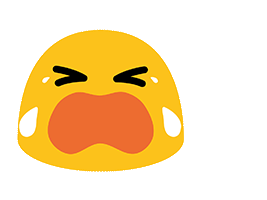
Although we’ve come to the end of the blob, I want you to know you couldn't have loved me blobber. I’ve had the blob of my life… you’ll always be my Blobby.
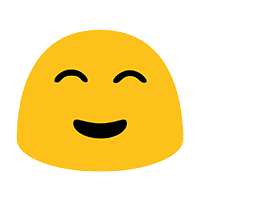
Don’t you forget ablob me,
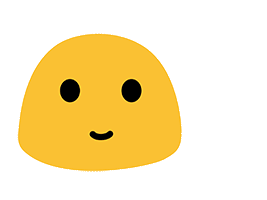
#BlobVoyage!
Amazon working on messaging app called Anytime
Dan JonesInteresting.
Amazon may be looking to dive into messaging. The Seattle-based company has reportedly been surveying customers about a new messaging service called Anytime. According to leaked images, Anytime appears to be cross-platform, working on both iPhone and Android, as well as through the web. The promo materials state that friends can be reached by just using their name, a feature that may imply connections to existing social networks for contacts.
Anytime is packed full of features for group chats including group voice and video calls, group games, customizable chats, music sharing, mobile food ordering, and much more. These are big claims for Amazon to make and require partnerships with plenty of other services to bring all the features to life. A range of established messaging apps dominate the market and even newcomers from major players, like Google Allo, have struggled to break in. But if Amazon can introduce the advertised features at launch, it may have a real shot at competing in a tough market.
There’s no official indication of the status of the project, but one user reported that the survey implied that a finished product is already in existence. We’ll keep you posted on further updates.
I should work out.
This is based on a true story. Demon and all. It was weird.
The post I should work out. appeared first on Underfold Comics.
Helmfon Noise-Cancelling Helmet

Looks like Helmfon Jr. is playing with Daddy's noise-cancelling helmet again. Don't worry, kiddo, you'll grow into Darth Helmfon's sound absorber and privacy sphere soon enough. And then all the power of the Audibly Dark Side will be yours.
The Helmfon is a prototype for an active sound-sucking system. Shaped and worn like a helmet, the Helmfon's walls are built to completely reflect outside sound waves so the wearer can work without interference from external noise.
Similarly, the Helmfon blocks any sounds generated inside it - music, movies, conversations, sniffles, snorts, belches, and chomping on a bag of Cape Cod kettle chips - to extend its silencing service to those around the Helmfon wearer too. Speaking of movies, on top of its foamed polyethylene stuffing, the helmet is also equipped with a media board, including mic, speakers, magnifier, and smartphone holder. So you can watch movies and videos, make and take calls, or even Skype conference to make further use of that big ol' inside.
When available for purchase, the Helmfon will come in a variety of colors and customization options, including a helmet with Batman ears, and one with a Cyclops Minion eye. Dude. This is the craziest shit I've seen all month. If a noise-cancelling giant human Funko head isn't the craziest shit you've seen all month, then...you have been looking at some crazy shit. Please tell me about it here.
Wonder Woman Tiger Comic
Dan JonesThey don't do enough with her power to talk to animals. It's a cool ability that's way underutilized in the comics.
Wonder Woman Tiger Comic
Wonder Woman talk to animals in this heartfelt comic excerpt from Wonder Woman 75th Anniversary Special #1, an immense special issue celebrating seventy-five years of the Amazing Amazon! ♥
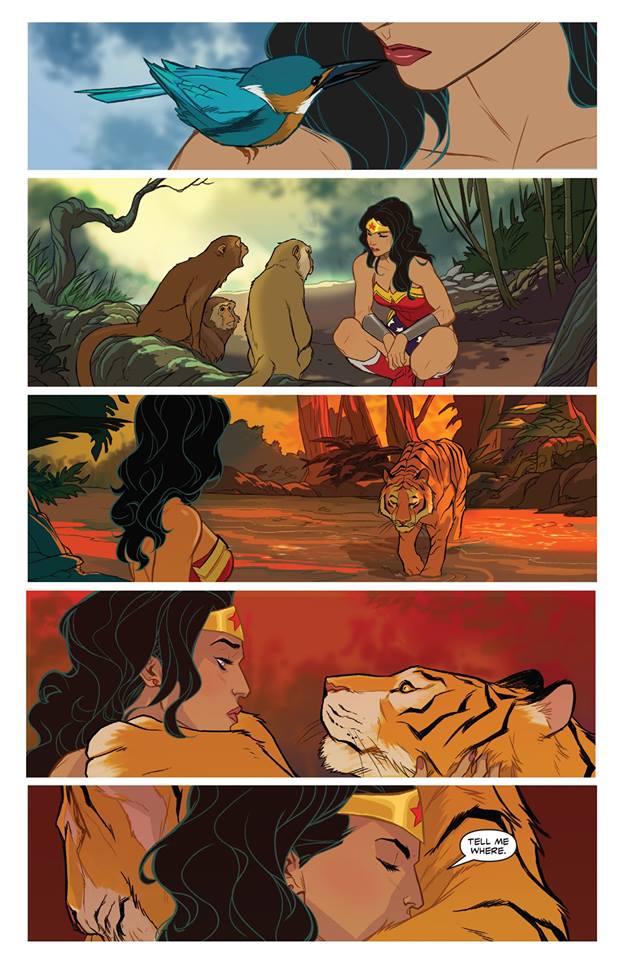
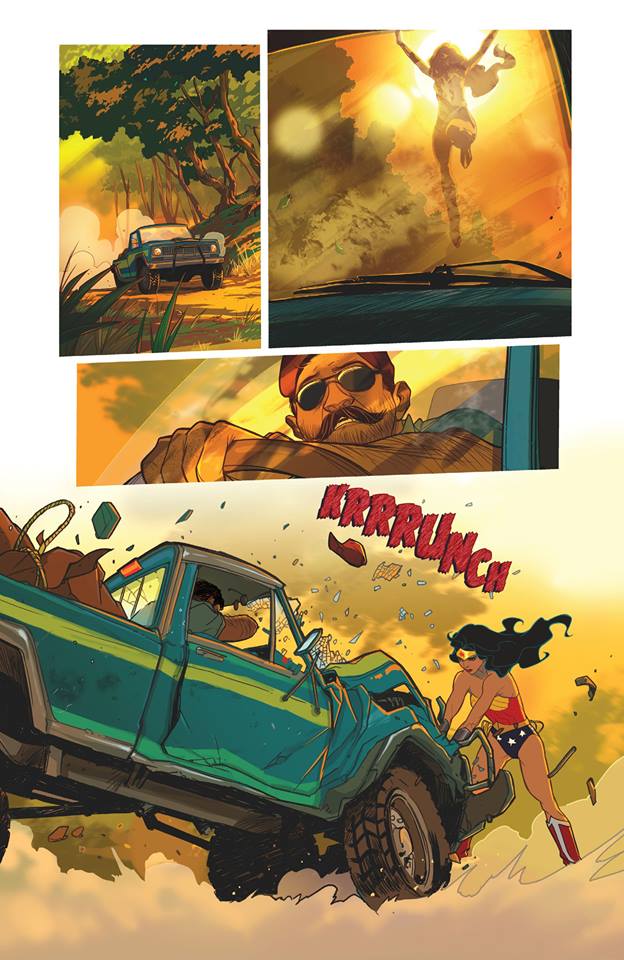
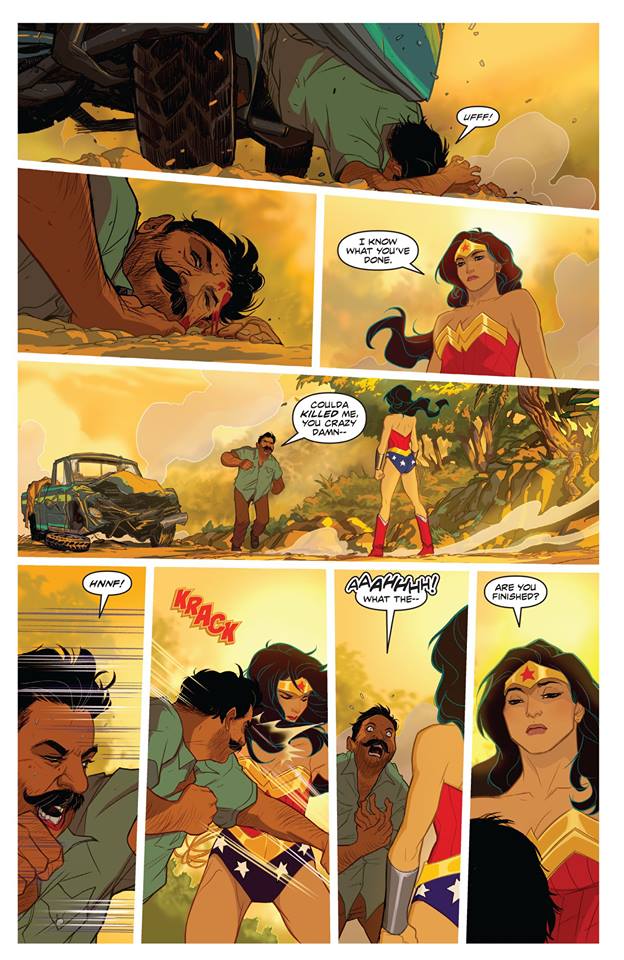
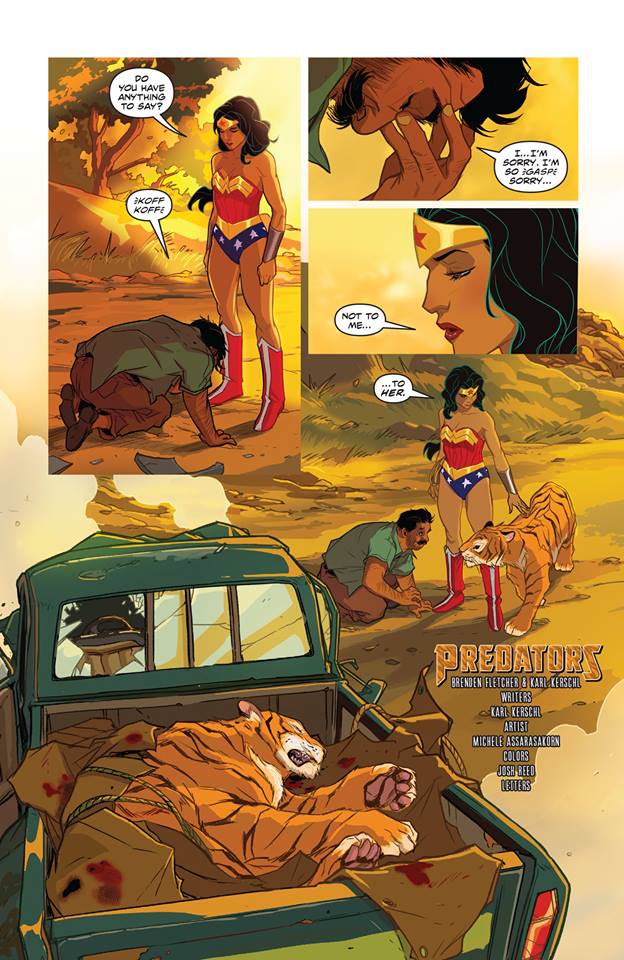
Google Pixel XL 2017 rumored to include always-on ambient display feature
A couple of days ago, we got what may be our first good look at the design of the Google Pixel XL 2017, complete with a large display and squeezable frame. Now more details on both of those features have leaked.
The Google Pixel XL 2017 will offer an always-on ambient display, says a source speaking to XDA-Developers. This is a feature that you’ll reportedly be able to toggle on and off. When turned on, the Pixel XL 2017 will use its OLED display to show info like time and notifications, even when the screen is locked and idle.
Having an always-on ambient display would be a pretty nice way for Google and LG to take advantage of the Pixel XL 2017’s OLED panel. With it, it could only light up the pixels that it needs to use to display important info, giving you these details with no effort from you and little impact on battery life.
Moving from the display of the Pixel XL 2017 to its frame, today’s report backs up the recent claims that the next Pixel XL will let you squeeze its frame to perform actions. Specifically, it’s said that you’ll be able to activate Google Assistant by squeezing the frame, even if the screen is off. It’s also rumored that Google could include other squeeze-activated features, like the ability to decline an incoming call.
The HTC U11 recently launched with a squeezable frame that lets you perform actions like launching the camera and taking a photo, and so we’re looking forward to finding out Google’s take on the feature (if this rumor holds true, of course). Being able to quickly launch Google Assistant by squeezing the phone would be pretty cool, especially since you could do that as you’re pulling the device out of your pocket and then have Assistant ready to listen.
Rounding out today’s report are features like moving sRGB mode to Display settings, a Vivid Colors display option, and a darker default theme like the one that was present in earlier Android O Developer Beta releases.
Image via: Android Police
Source: XDA-Developers
19 Phrases You Need to Cut From Your Resume Right Now
Before you cross the two page benchmark on your resume with another bullet point, consider deleting cliché and useless information first.
It might take more time to determine what’s okay to remove, but it’s a better strategy than reducing font size or trimming the margins of your resume, which can make your resume look off.
In this article, we take a quick look at what phrases you should remove from your resume. With just a bit of editing, your resume will read with more professionalism and keep within its concise, to the point format.

Remove These 7 Meaningless Resume Phrases and Words
It's important that every word on your resume pulls its own weight in presenting you as a talented candidate. You don't want anything unessential on your resume that will distract hiring managers.
Here are a few phrases and information you can safely remove from your resume, as they don't add value and take up unnecessary space:
1. “References Available Upon Request”
This phrase is useless because employers will ask for your references when they need it. It's assumed that candidates have already pre-arranged this with their former colleagues and college professors.
Similar resume phrases to delete: “References Upon Request,” “References Provided Upon Request” and “Resume References Available Upon Request”.
2. “Resume”
Don’t put the word “Resume” at the top of your application. The fact that you’re sending a resume should be obvious the instant someone opens the file.
It also doesn’t help if you use “Resume” as the document’s file name. Add your complete name so hiring managers can easily find it.
3. “Duties Included”
“Duties Included” is often written before the list of bullet points for each job title listed in the resume’s work experience section.
It’s not just a waste of space. It also suggests that you only did what you were paid to do—nothing more and nothing less. Instead, write bullet points about your achievements and job-specific skills to stand out from other candidates. Don’t waste this space on everyday duties.
Similar phrase to delete: “Responsible for”.
4. Personal Data
Only your email, phone number, and address are needed in your resume. Your birthday, Social Security number, and religious or political views are unnecessary, and may even hinder your application.
Curriculum Vitae in other countries might require personal information, especially if used for immigration purposes. But most States prevent employers from seeking personal information to uphold equal opportunity employment.
5. Obvious Skills
Nissar Ahamed of Career Metis says, “Remove Microsoft Word, Excel, and other common applications from your resume. These are bare essential skills for any job function today. You are only stating the obvious, and it does not add any value to your resume.”
Employers assume you already have these skills anyway, and no one will use them as keywords when searching for applicants in an ATS.
Neely Raffellini of the 9 to 5 Project also shared another obvious skill to delete: communication skills.
She explains, “When I critique resumes, my biggest comment is ‘What does this mean?’ Simply listing communication skills is vague, if you think about it from the employer’s prospective.”
6. Employer Contact Information
Listing your employer’s address and phone number is unnecessary. Like the phrase “References available upon request,” this information is useless at this point in your application.
Your potential employer doesn’t need it until they start conducting a background check on you, which isn’t until you bested other applicants in the interview process.
Giving your employer’s phone number and email address too early can also jeopardize your current employment. All office calls and emails are monitored, so it’s best to avoid using these communication lines if you don’t want to be accused of intellectual property theft or misuse of business resources. You can get fired earlier than you planned if your boss finds out you’re looking for another job.
7. “Selected As”
Applicants often use this phrase to cite work projects they were chosen to lead or manage. Being in charge of a group of people or a major project is impressive, but employers are more interested in what you did with that power.
Examples
For an Account Manager chosen to work in liaison with different teams:
"Directed team sales presentation efforts, leading to huge contracts with major food and beverage corporations"
For a Team Leader chosen as an Interim General Manager for a failing golf and leisure club:
"Created a kid’s day camp program that grew over 350% in 5 years"
As you can see from the examples, it’s better to explain what happened while you’re in charge, instead of stating you were selected for a task and leaving it at that.
Delete These 12 Cliché and Useless Phrases From Your Resume
A study from Princeton University revealed that applicants who used highfalutin words in their writing were thought of as untrustworthy and overcompensating by their colleagues.
Remember that study, next time you’re tempted to use a big word in your resume or cover letter.
This section includes different superfluous words, clichés, and useless resume phrases that lost its meaning because of overuse from applicants.
8. “Utilized”
“Utilized” is probably the most common fancy word applicants use when they want to add a little gravitas to their work. “Use” just seems lacking when written alongside employment achievements, maybe because it’s just a three letter, one syllable word.
Simply replacing “use” with “utilize” doesn’t make your achievements a little grander though. It’s better to quantify the achievement, or find a better action verb to describe what you did.
9. “Experienced…”
“Experienced Social Media Manager,” “Experienced Graphic Designer,” and “Experienced Front-Web Developer,” these are all common ways applicants describe themselves on their resumes.
The word doesn’t say much about the quality of your experience in your field. You can be considered “experienced” in a particular task whether you’ve done it 10 times or every day for two years. It’s an imprecise way to describe length or quality of work rendered.
Writing “Experienced in developing social media reports” is redundant if your job title is already listed as “Social Media Analyst,” for example. A better way to describe your experience is to list the types of reports you create, and how often you make them.
Similar words to delete from your resume: “Seasoned,” “qualified,” “well-versed” and “skilled”.
10. “Results Driven”
Career Coach Margaret Buj, says, “I see a lot of resumes of people who say they’re ‘results-driven.’ Says who?”
Buj suggests replacing this phrase with events in your previous employment that prove your drive for results.
Similar resume phrase to delete: “Results oriented” and “goal oriented”.
11. Dependable
Cheryl Palmer of Call to Career, says “Dependable doesn’t add value to the resume, because every worker should be dependable.”
If you think about it, who would hire an applicant who admits they’re not dependable?
Come up with a better way to describe how you’re a reliable and consistent performer instead. Don’t just use fluffy words, try to recall moments in your previous work where you had to go the extra mile when everyone else couldn’t deliver.
Similar phrases to delete: “Loyal” and “trustworthy”.
12. “Passionate”
Everyone says they’re passionate about their work. But in reality, a good chunk of those people are just passionate about receiving a paycheck.
It’s okay, employers know this that’s why being ‘passionate’ about a job is such a cliché. So there’s no need to feign interest in your resume. You can be good at something without liking it. Besides, your skills, previous employment experience, and educational background are better indicators of your ability as a candidate.
13. “Exceptional”
Palmer says applicants who describe their skills and previous work experience as “exceptional” come across as self-congratulatory.
Coming of as an arrogant applicant can put your application at risk, if you don’t list equally amazing feats to validate your claims. It’s a subjective phrase like results-driven.
List the awards and recognition you’ve won from
previous employers if you want to talk about how exceptional you are:
- 1st Place, Innovation in Engineering Award, 2015
- 2nd Place, Security Bank Hackathon, 2016
14. “Team Player” and “People Person”
Your resume states you’re a team player or a people person. Unfortunately, the recruiter just can’t take your word for it. You have to show them how you’ve worked in teams before, and the result of said group effort.
Examples
- Launched a successful Kickstarter Campaign that won over 250% in funding by collaborating with the marketing, product development, and customer service teams
- Collaborated with the accounting division to reduce overall budget by $300,000 and long term debt by 15%.
15. “Self-Starter”
This is just a different way of saying you have initiative. Like “team player,” you need to show proof of this to make it believable in your resume. Mention a time when your initiative averted a problem, or saved your employer money.
16. “Dynamic”
What does “dynamic” even mean on a resume?
Does it mean the applicant is constantly changing, or does it refer to the applicant’s energy level? Either way, this quality is of no interest to employers. It’s also quite hard to describe this quality in an objective and tangible way on paper.
17. “Flexible”
Unless you’re applying for a freelance role, employers already expect that you’re willing to adjust your schedule to fulfill your duties at work.
Highlight your flexibility instead by chronicling simultaneous projects you handled for one employer. This demonstrates your flexibility in terms of the workload that you can handle, and the variety of tasks you can juggle without losing track.
Here’s an example for how an HR Manager can show flexibility:
- Supervise 3 direct reports in the compensation and benefits administration of a 100-man workforce
- Identify unnecessary tasks to save manpower and reduce labor costs
- Review company-sponsored retirement plans to ensure compliance with IRS’ rules
18. “Assisted”
This isn’t a vague word or overused cliché, it’s much worse because it downplays your value.
Applicants sometimes use this word when they refer to tasks they were involved in. It’s an all-encompassing term, that’s why it’s easier to write “assisted” when there’s a better suited word like “collaborated,” “contributed,” or “directed.”
Writing “assisted” instead of taking time to come up with a more appropriate verb for your action makes your contribution sound petty, as if all you did was take notes or make copies.
Compare the Following
“Assisted in creating a cross-departmental social group for hiking and volunteer events”
Or
“Gathered interested participants from different teams to create a cross-departmental social group for hiking and volunteer events”
The first sentence doesn’t state what kind of assistance you provided in forming said social group, while the second sentence makes it clear that you played a major role in finding participants from different teams, and making them come together to join the group.
Here’s Another Comparison
“Assisted the HR Team in onboarding new interns”
Or
“Guided interns on their first day at work by introducing them to the team they will work with, and touring them around the office”
19. Hard-worker
Don’t bother claiming you’re a hard worker in your resume. Everyone else is doing it.
Employers evaluate a candidate’s hard work based on the awards they’ve won and the difference they made to the company’s bottom line.
Similar phrase to delete: “Dedicated”.
It's Now Time to Edit Your Resume
Open your resume document now, and start deleting these cliché and unnecessary phrases.
If you’re concerned your resume will be shorter and in turn make you look less qualified, don’t worry. There’s no evidence that suggests a long resume leads to more job offers.
But if you’re eager to fill in the blanks, you can always add resume power phrases, new skills, and experience into your resume. Learn more in these helpful Envato Tuts+ resume tutorials:
 CareersHow to Make Your Resume the Perfect Length (+To the Point)Charley Mendoza
CareersHow to Make Your Resume the Perfect Length (+To the Point)Charley Mendoza ResumesHow to Update and Improve Your Outdated Resume QuicklyCharley Mendoza
ResumesHow to Update and Improve Your Outdated Resume QuicklyCharley Mendoza
You can also find popular resume templates on GraphicRiver, if you need to give your resume a professional design. Or, browse through more great resume templates in this curated selection of easy to use designs:
What phrases do you feel are important to remove from your resume? Let us know in the comments below.
If you snooze on your ideas, somebody else just might make them...




If you snooze on your ideas, somebody else just might make them a reality!
For sharing: Long-ways | Square-ways
Google Maps now shows a time graph when planning a route
Not too long ago, Google rolled out a graph that shows just how busy a business is during any hour of the day. It’s a handy way to know at a glance if you can squeeze in a visit to the local retail shop, depending on how busy they typically are at that time of day.
That same idea has now been applied to travel time, as Google Maps is rolling out a time graph to show how busy a particular route might be throughout the day. As reported by Android Police, the new feature appears to have rolled out rather quietly to all users and appears to be live for many.
The time graph will give a quick and easy look at how heavy traffic might be on that particular route at specific hours of the day. The new graph will show up at the top of the directions when you pick your route, and it looks identical to the graph that Google uses to show how busy a business is.
The bar itself will show at least a half an hour of time before the travel period and a few hours after the planned travel time, too, just in case there’s a change of plans due to high traffic concerns. There’s a dotted line above the graph as well, indicating the time.
This new chart should make it easier to determine if traffic will be a hassle or not and help with deciding on a departure time. Depending on what the graph shows, getting out of the house or work as quickly as possible or just waiting a bit longer may be worth it.
What do you think of the new feature?